Sharing gives ad-hoc read access to other users. You can choose individual users to share with.
Let's say if there are users who have edit right only. If you share a form with them, these users who have edit rights but not read access will be able to edit after you have shared with them. Those who are shared are called “participants”.
To put it simple, you can share a form with other users to give them permission to see the form(s).
You will need "Share" permission to perform the "Share" action.
Here are the steps showing how to share a form to other users using RDrive app:
Go to Finder/Plan viewer, and search for a process
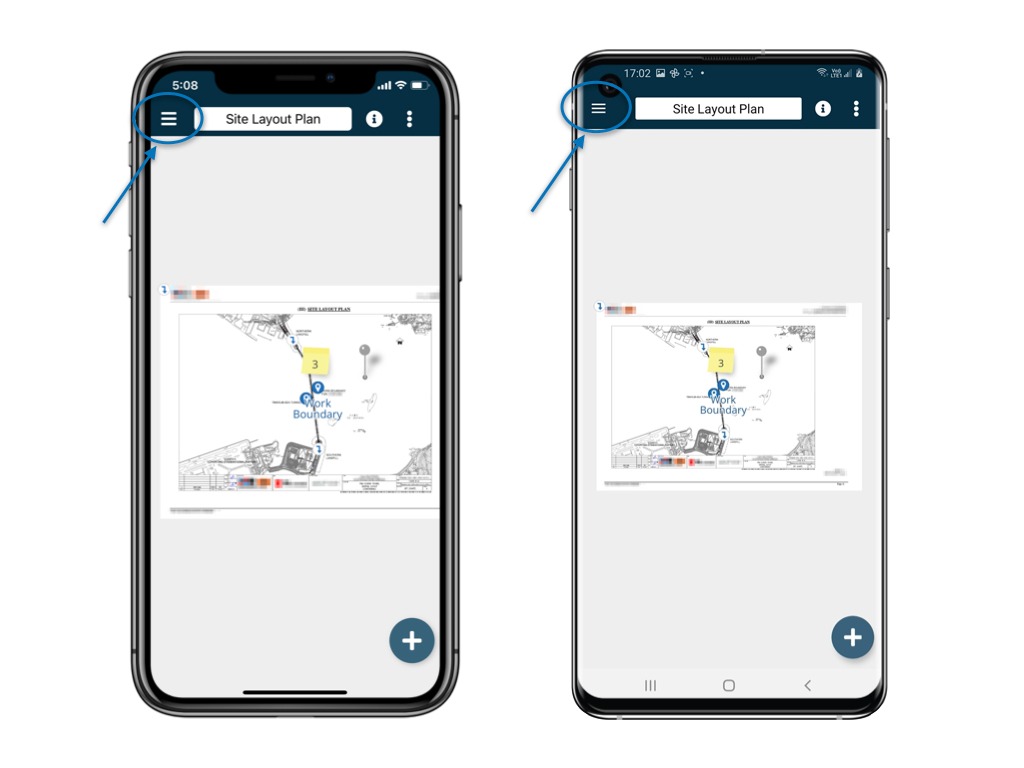

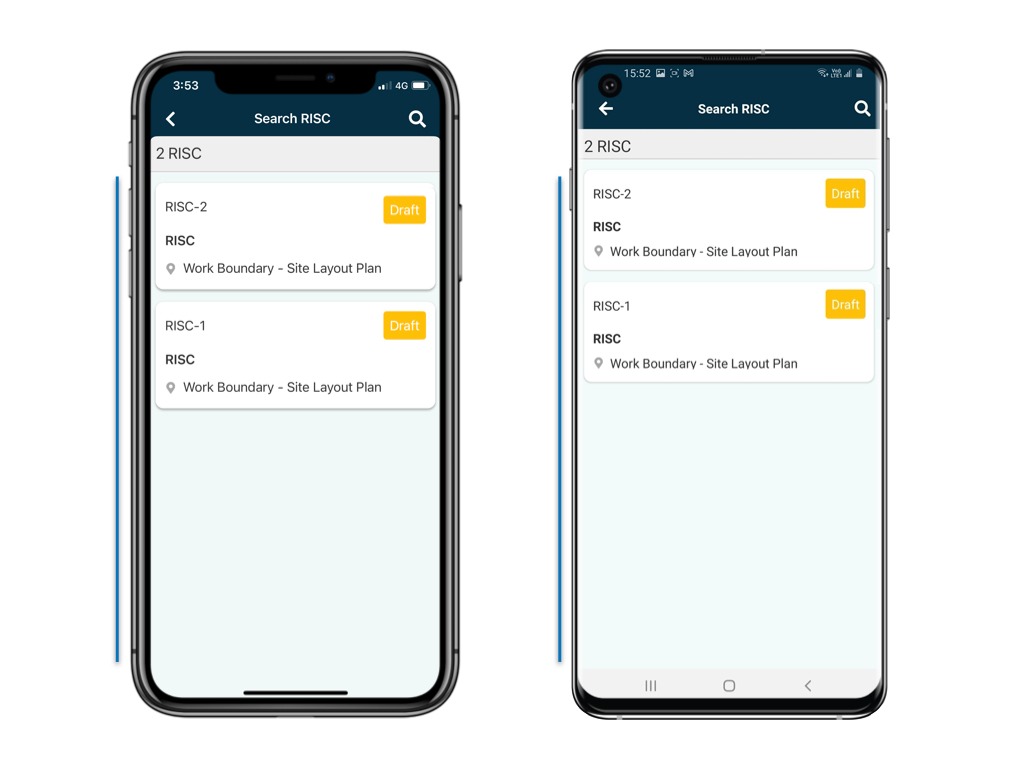
Select a process and access the form list page.
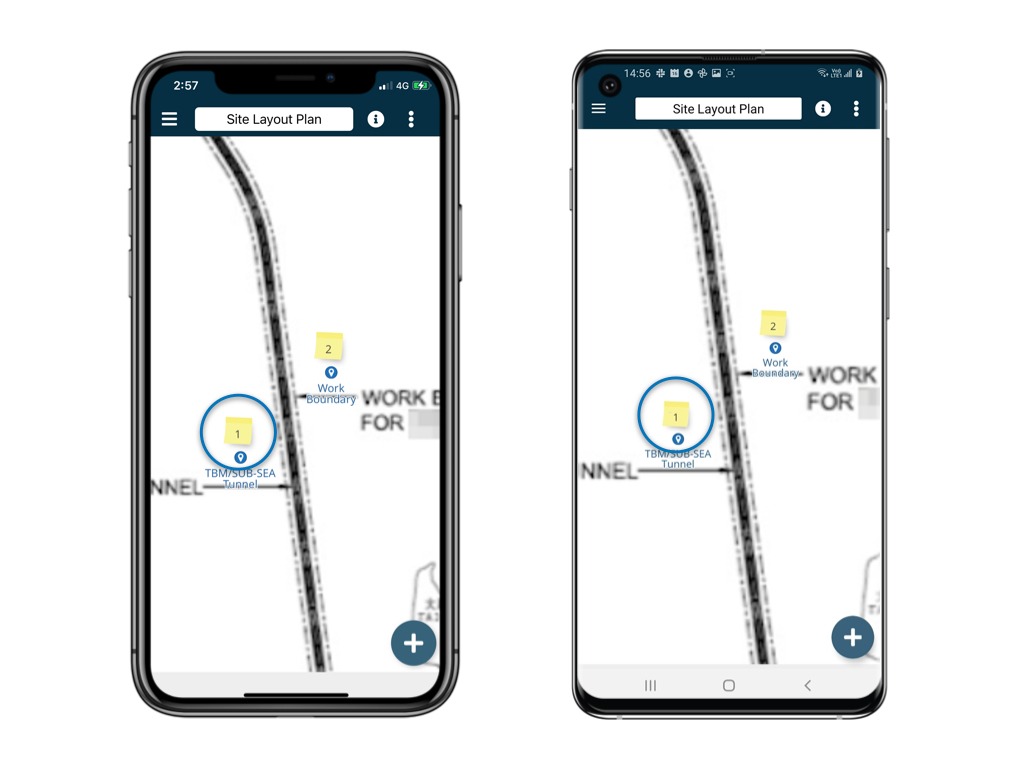
Click the ⋮ on the top right corner of the detail page and select Share.
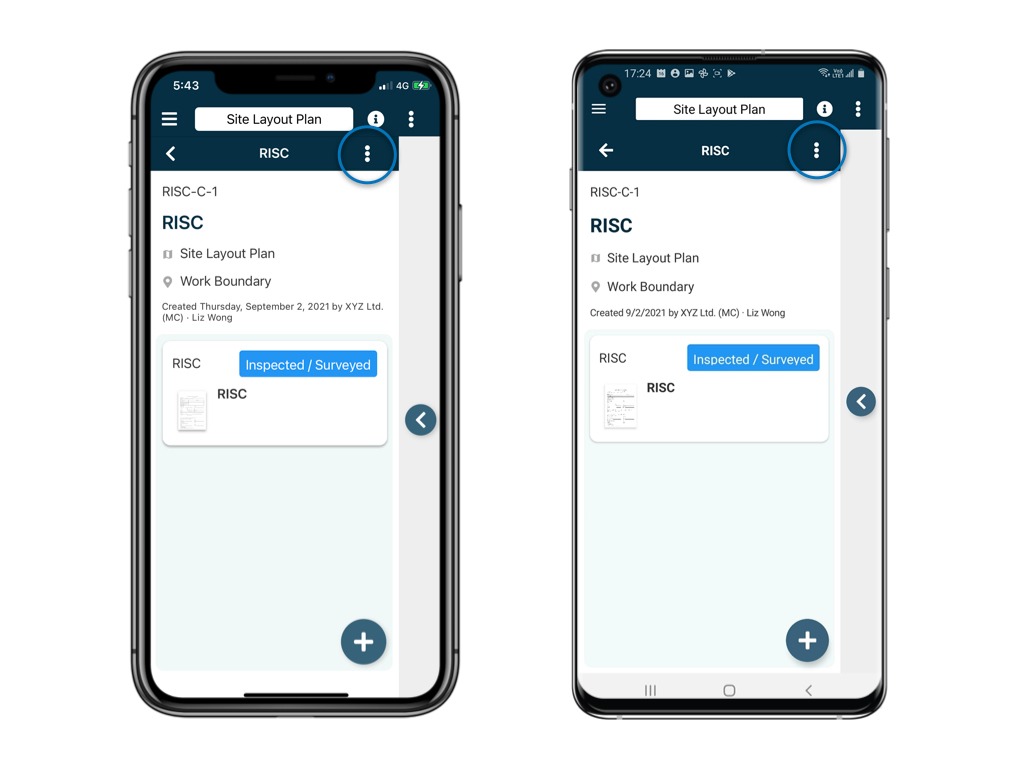

The participants will be listed on the page.
Click the + user button to add per team or per user as a participant.
SAVE to confirm.

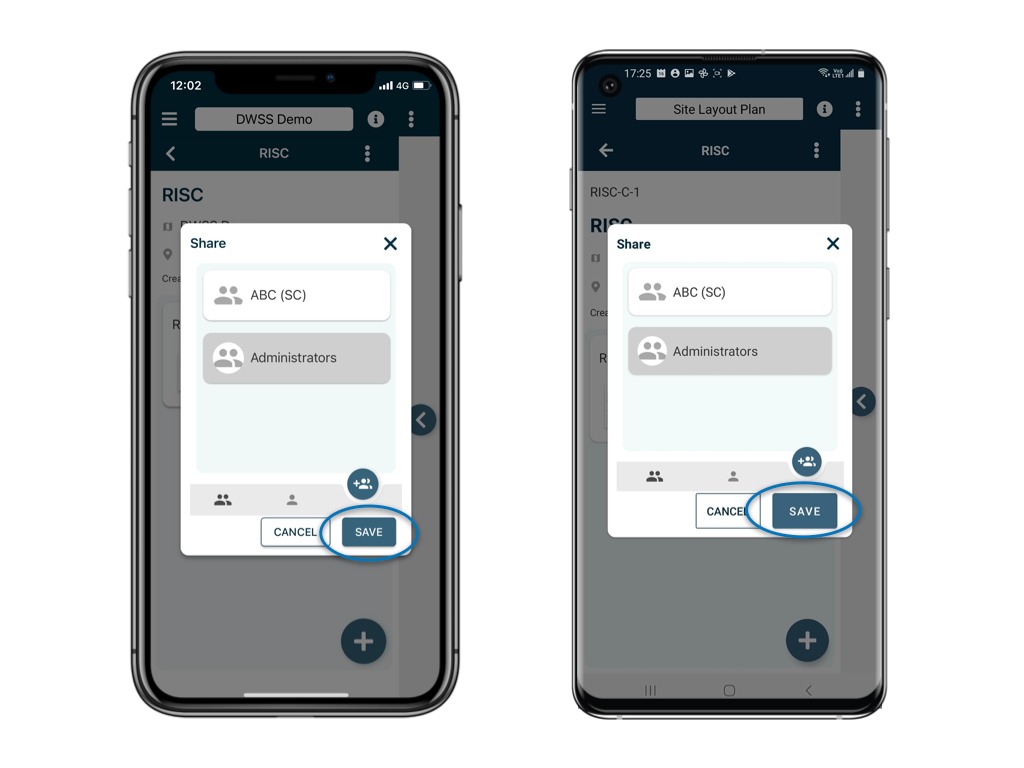
To remove, please swipe left to clear.

⚠️ After completing your onsite work, don't forget to synchronize. This action ensures data backup and updates for your project team.
Was this article helpful?
That’s Great!
Thank you for your feedback
Sorry! We couldn't be helpful
Thank you for your feedback
Feedback sent
We appreciate your effort and will try to fix the article