The associated item will be shown on the detail page. Simply click on it to view the linked item(s).
It's typical for various supporting documents, related issues/records, and processes to accompany the form.
To view these linked items, follow these steps:
1. Open the issue/record details from the Plan Viewer or Finder.
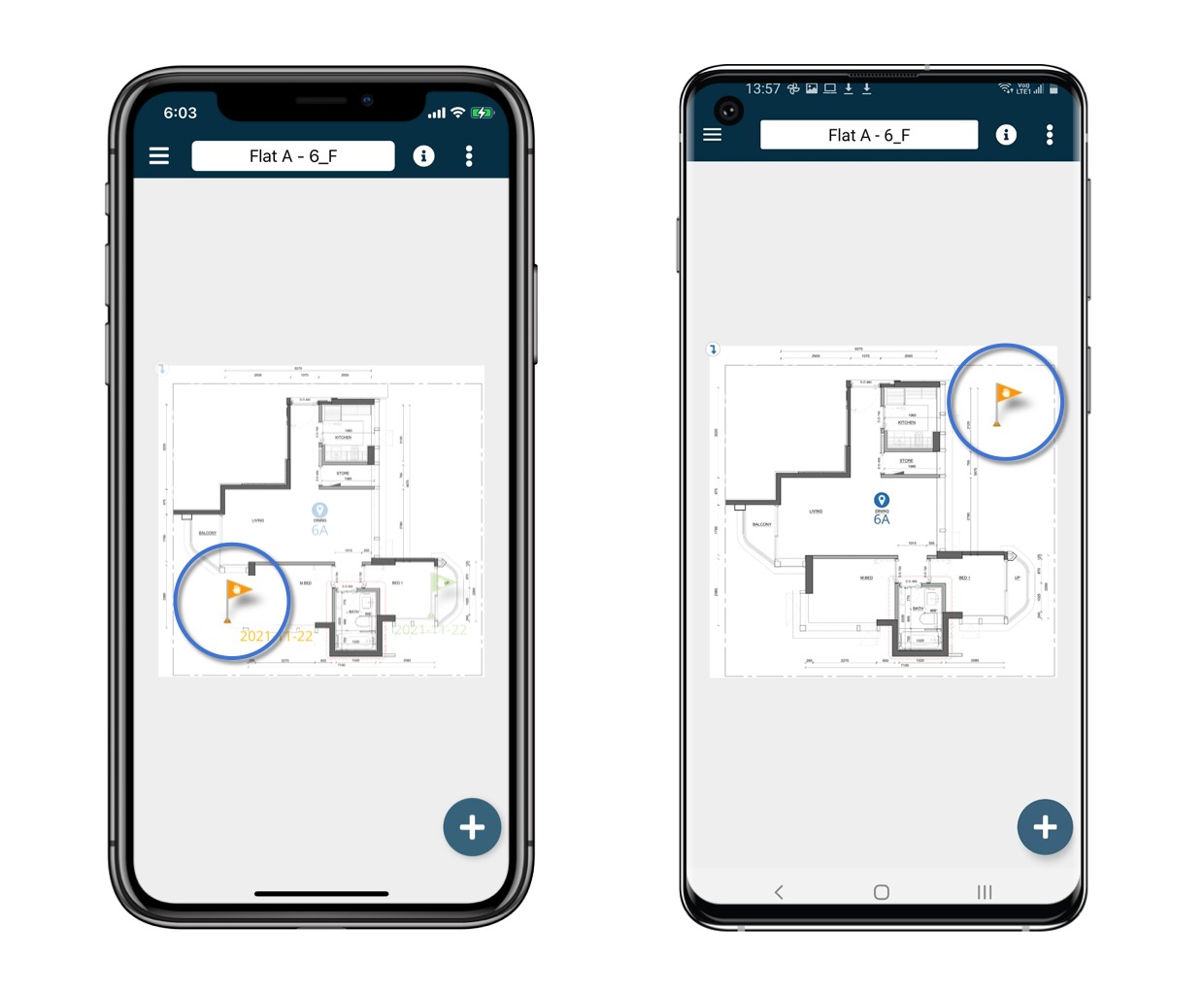
2. Click on the ⋮ in the upper right corner of the detail page and choose "Links."
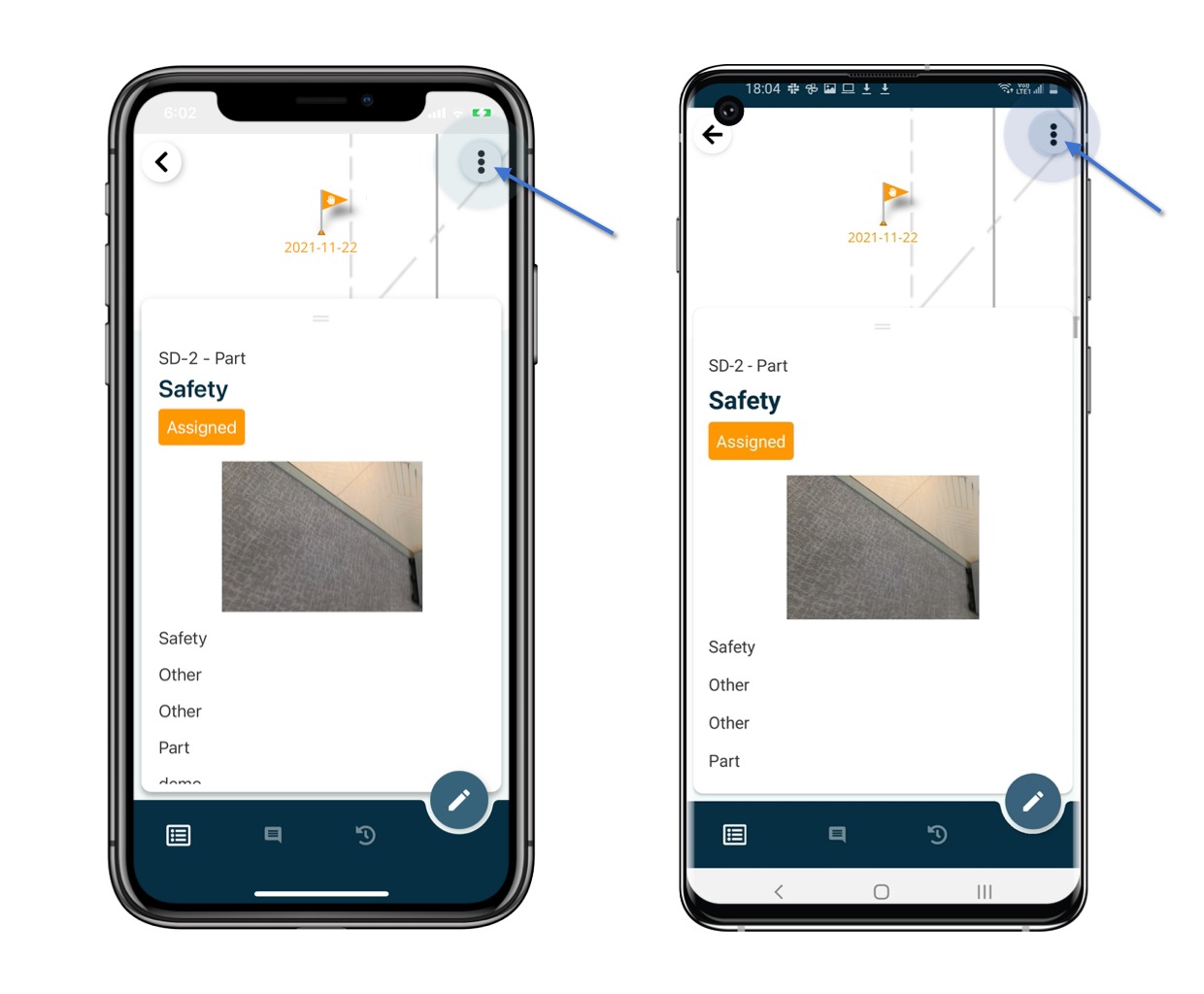
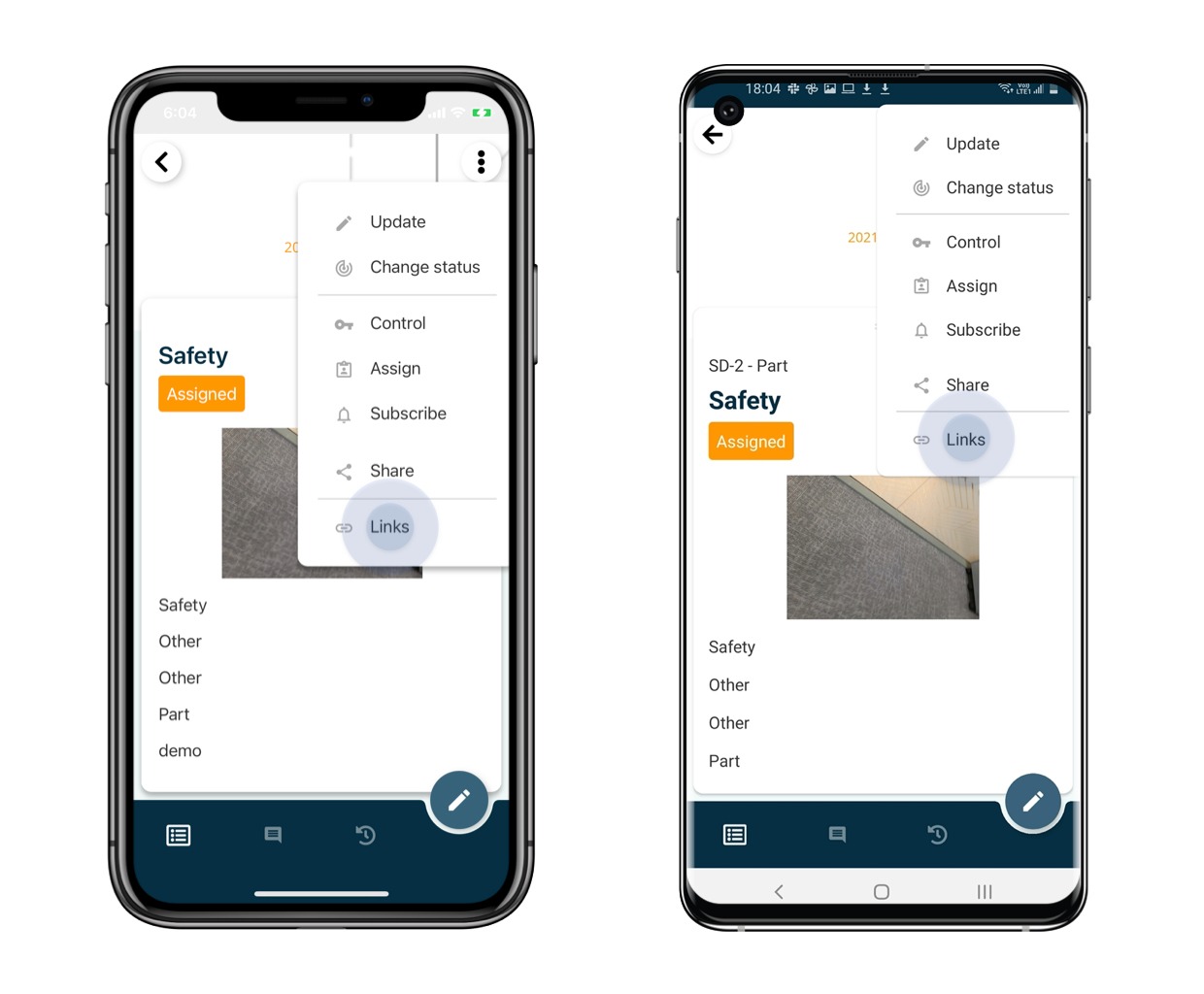
The linked item will be displayed based on the field(s).
Click on it to view.

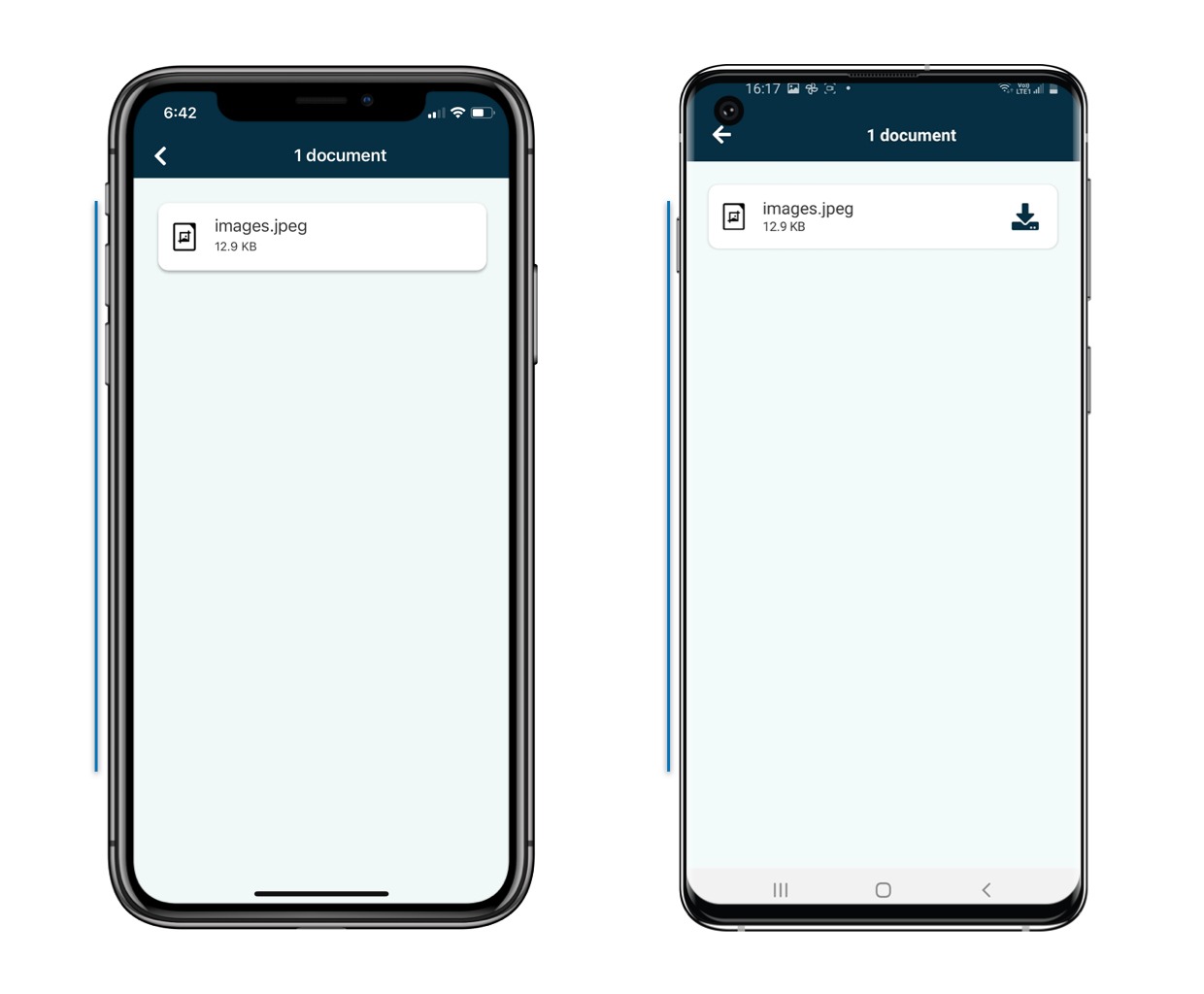
Was this article helpful?
That’s Great!
Thank you for your feedback
Sorry! We couldn't be helpful
Thank you for your feedback
Feedback sent
We appreciate your effort and will try to fix the article