Data export is a tool for general users to extract data to a CSV file for any purpose.
You can also set up the PDF title here.
Only the company admin can help to create a template as needed.
It is fully customised.
Let see how it work.
First, log in to Company Area. Only the company admin can access this page.
Click Settings and select Data export.
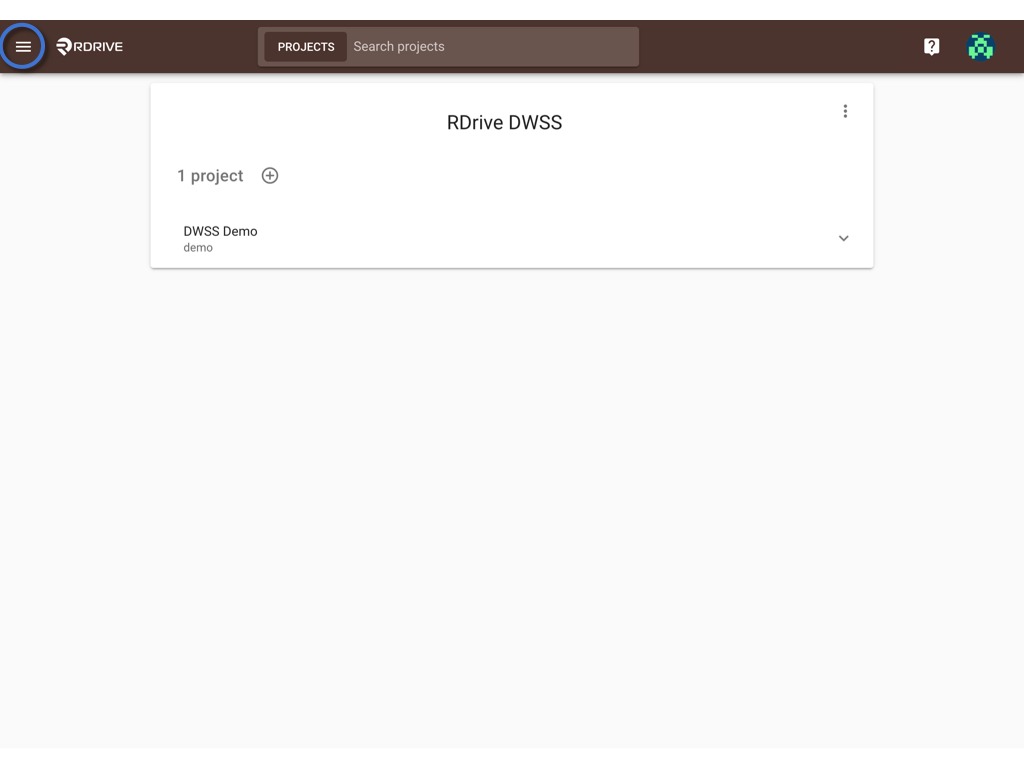

Click the + button to add a template

Enter the template title and click OK to create.
UPLOAD if you have a downloaded JSON file.
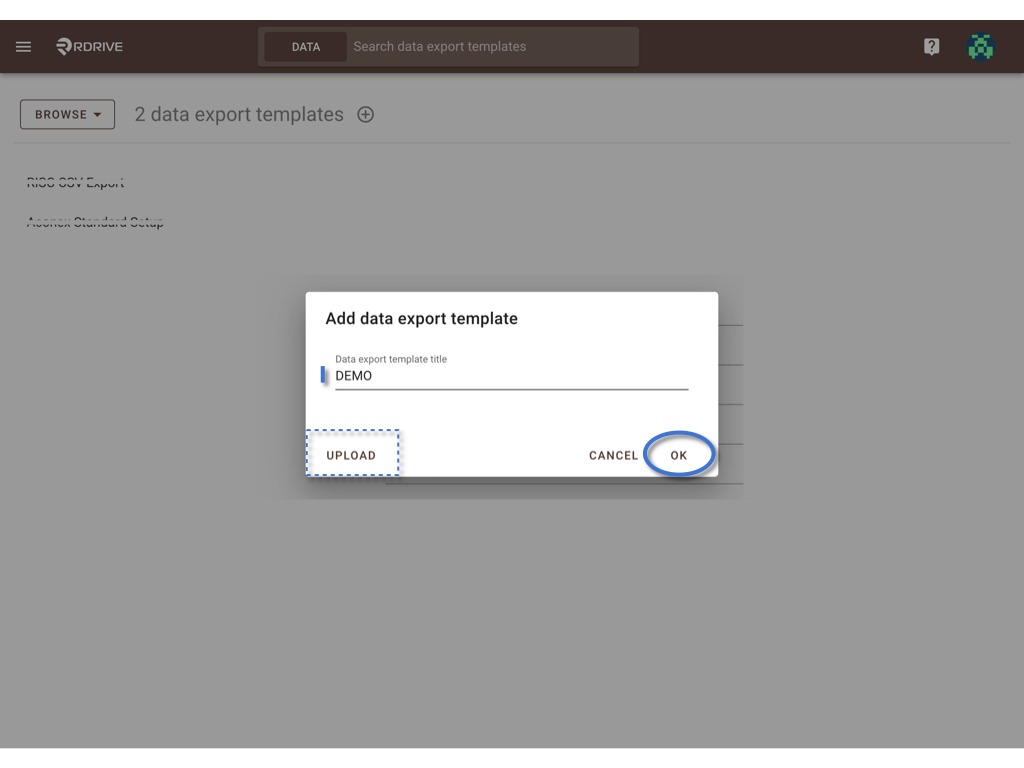
ADD COLUMN based on your design, how many columns you would like to have at the CSV file.
and input the column title.
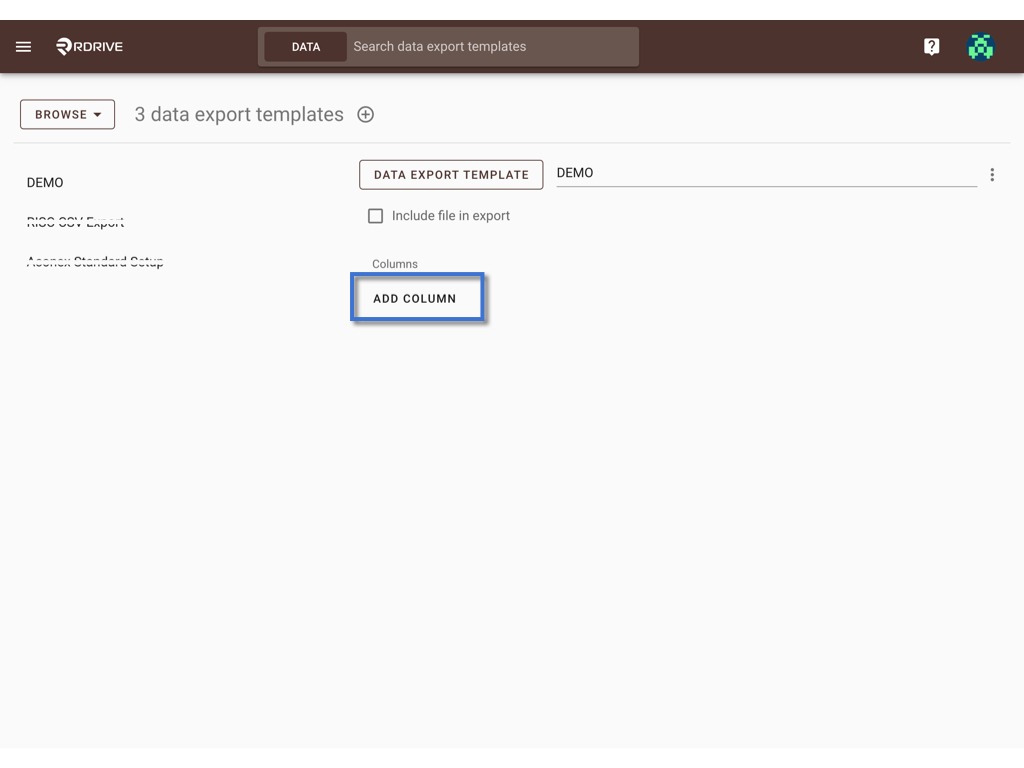
Checked the Include file in export box if you need to include PDF during download.
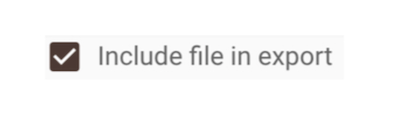
Click DATA EXPORT TEMPLATE to map data when ready.
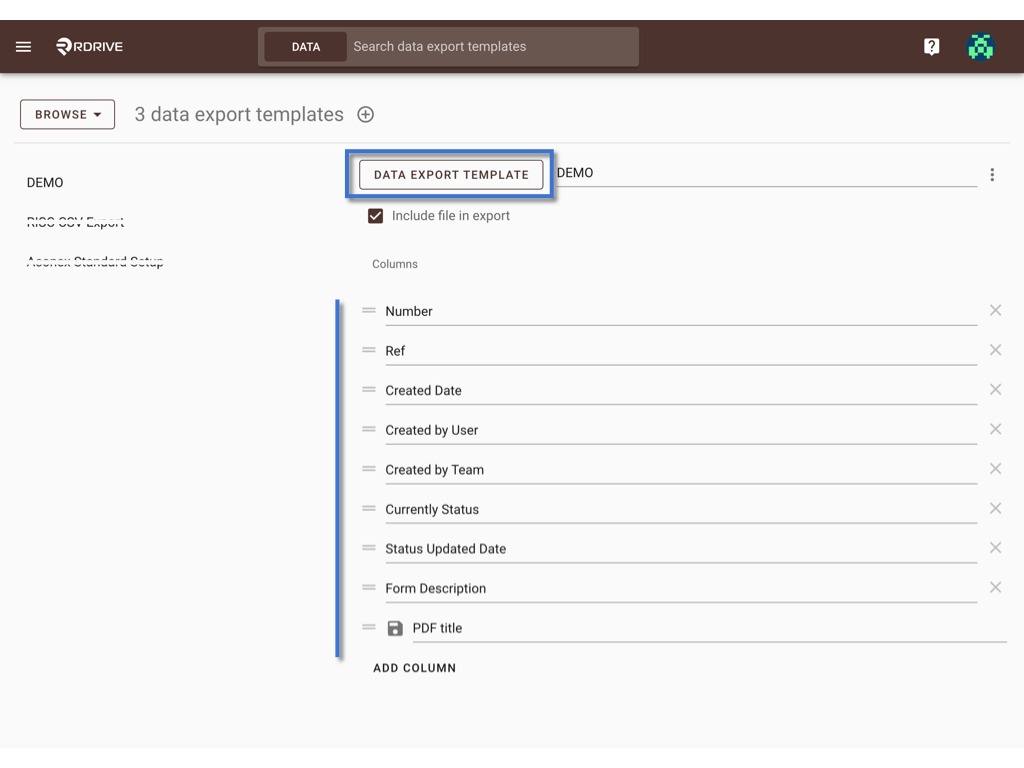
Select process template or issue template under the category.
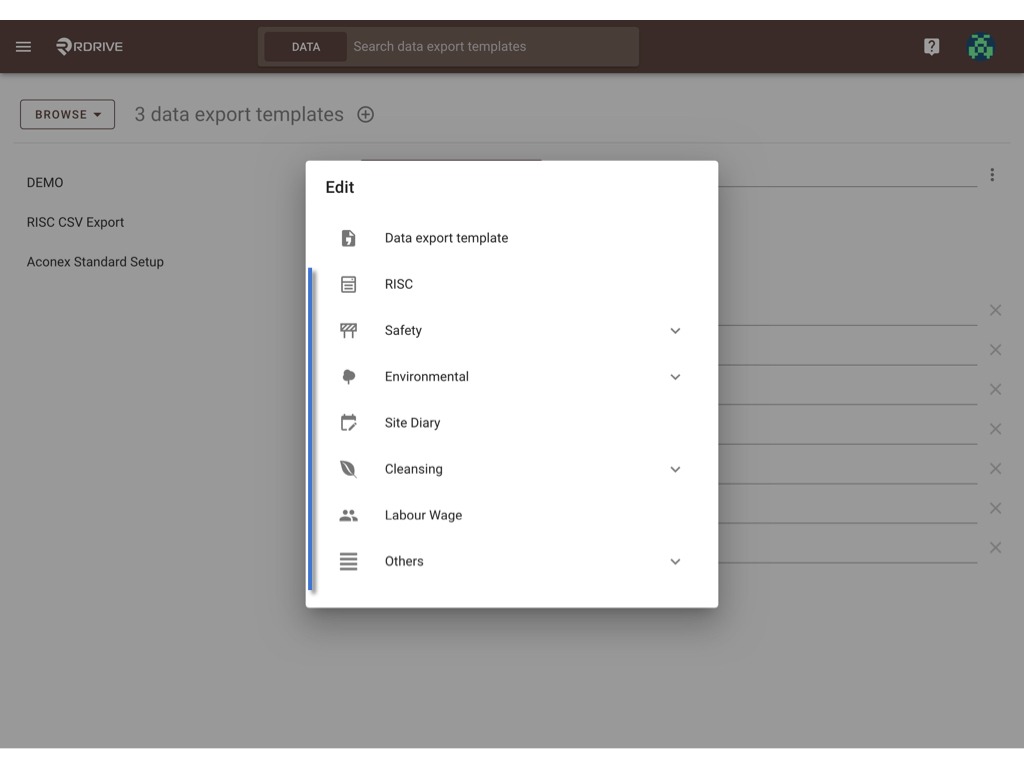
ADD FIELD to map data
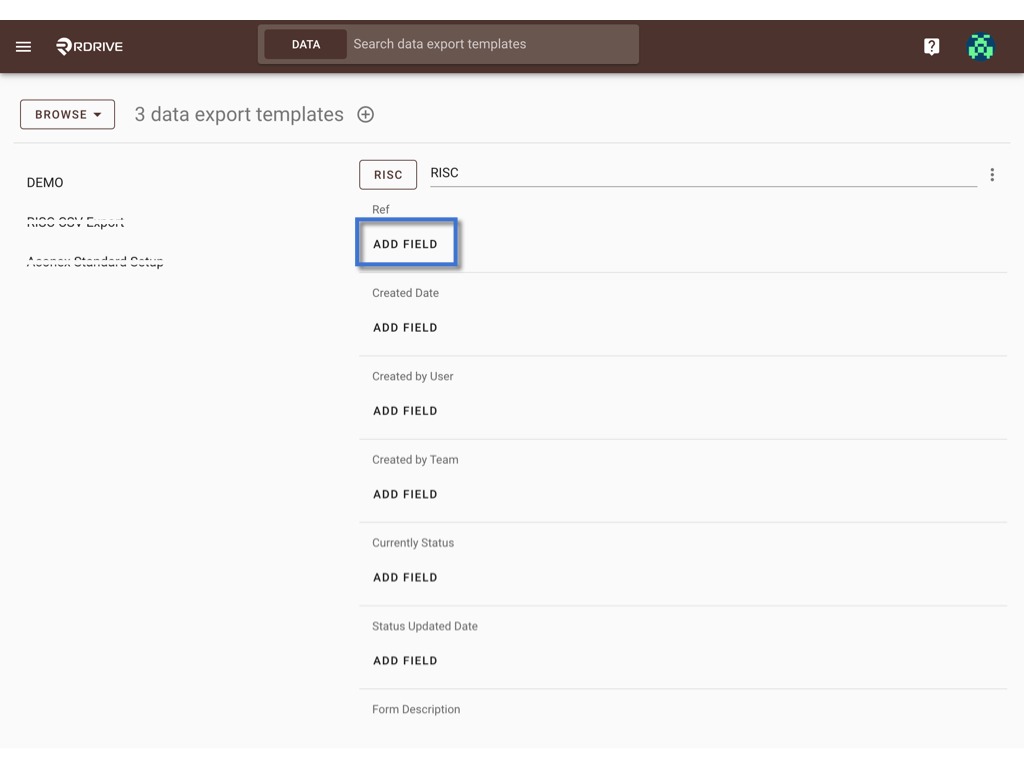
3 types of data can be selected to add as a field-
You may combine those for one column.
Click on the logo to select.
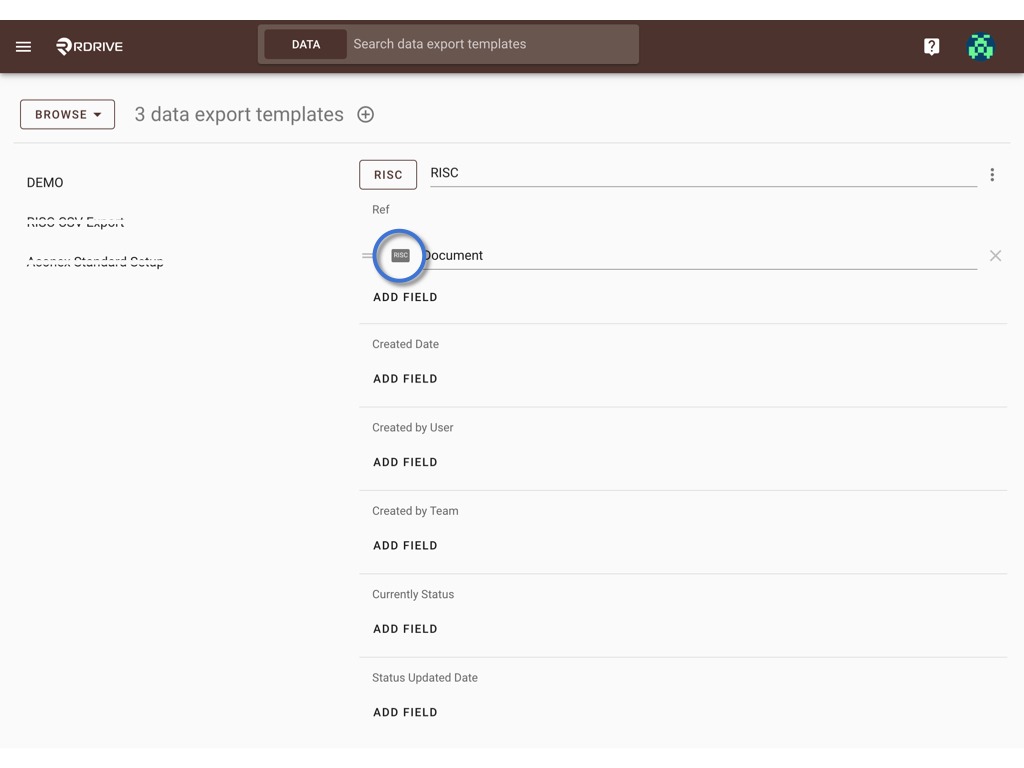
Template Field

select the field from the template.

Text
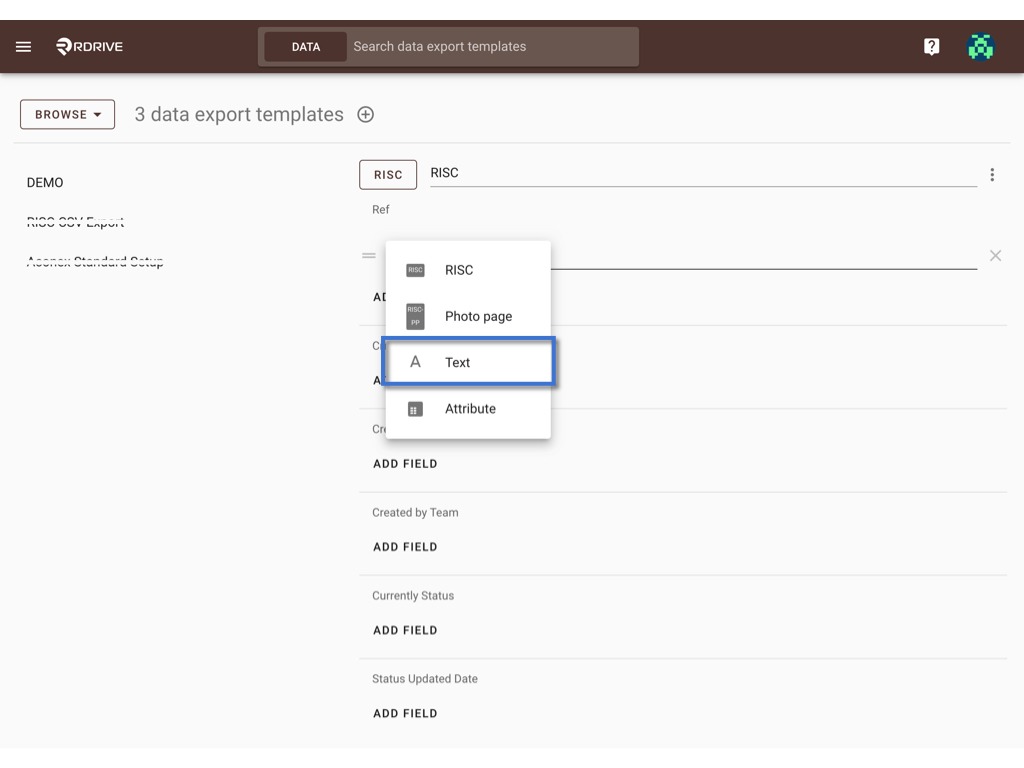
Enter any text as a field, normally it will be used for a combination.
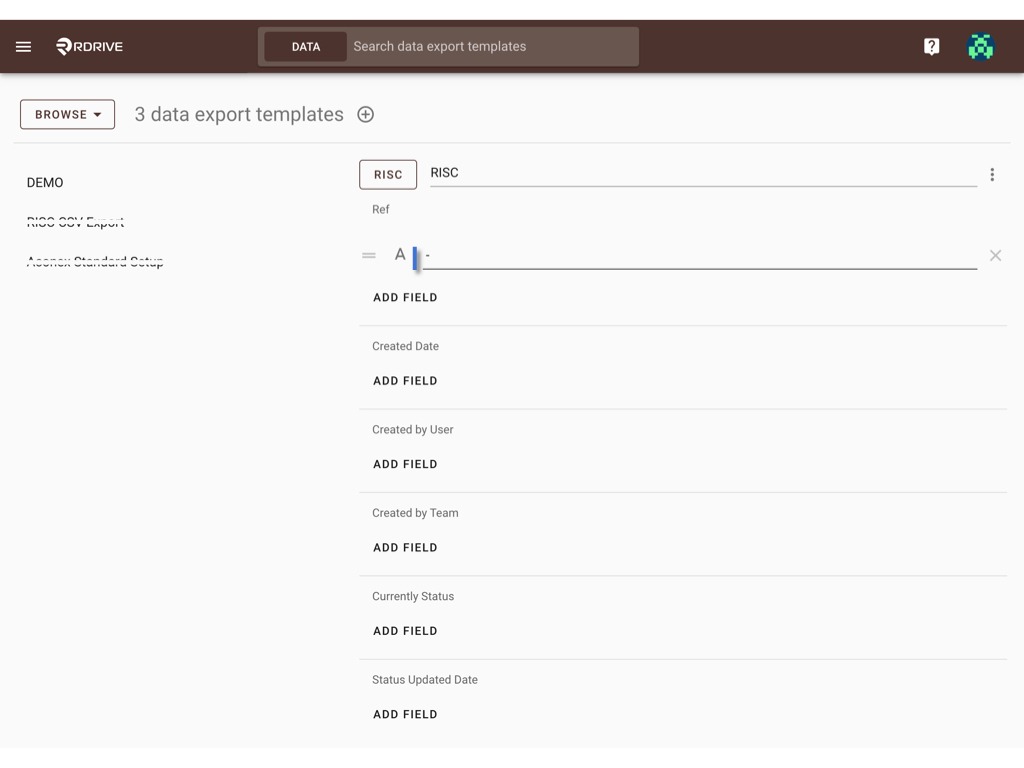
Attribute

Can choose the attribute data of the process/issue template. Such as ID, Current Status, Status updated Date etc.
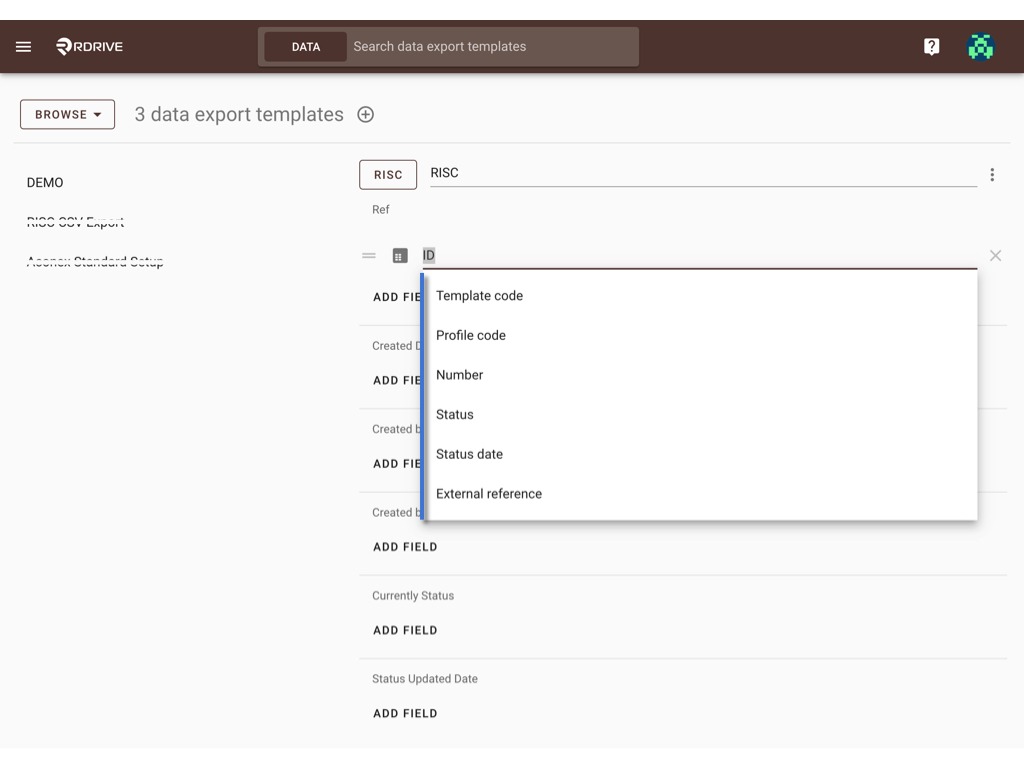
The update will be saved automatically, you may exit the page when you complete the setup, or you may select another process/issue template to continue setup.

Combination sample -
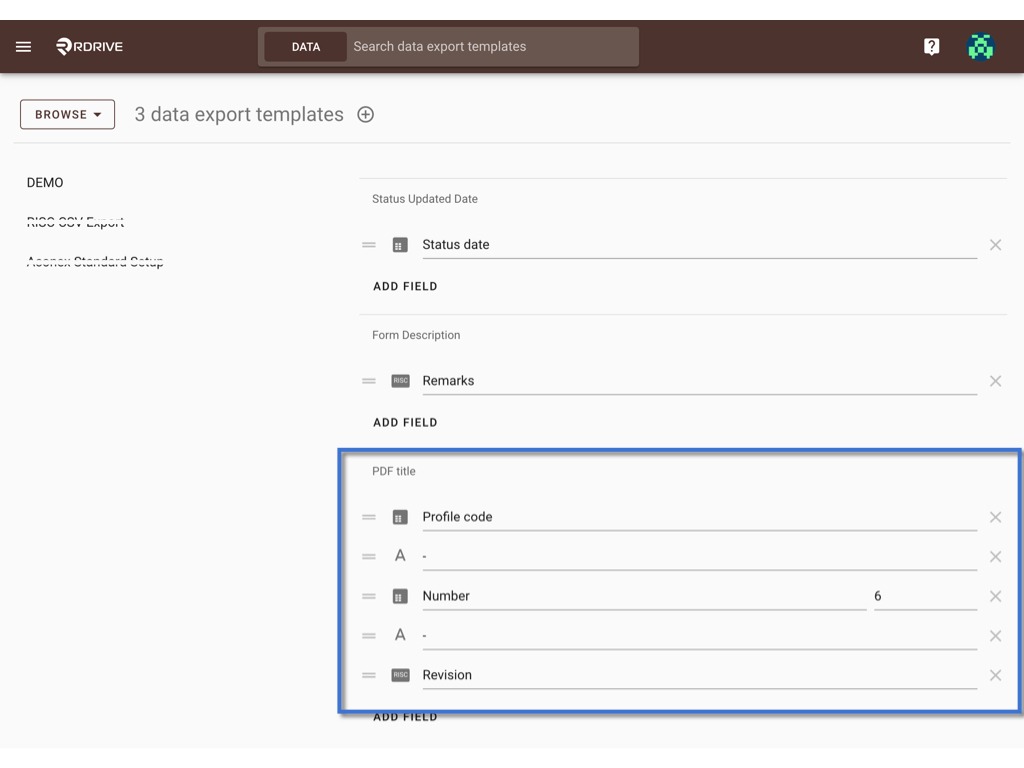
❌ to remove and = to reorder.

Done. ?
Users can now use this CSV data export template to export data.
Was this article helpful?
That’s Great!
Thank you for your feedback
Sorry! We couldn't be helpful
Thank you for your feedback
Feedback sent
We appreciate your effort and will try to fix the article