Once you've added a user to the Company Level, you may want to add that user to a designated project.
? via Website
Click the ≡ Menu icon at the top left corner to unfold the Menu, go to the Setting > Users page.
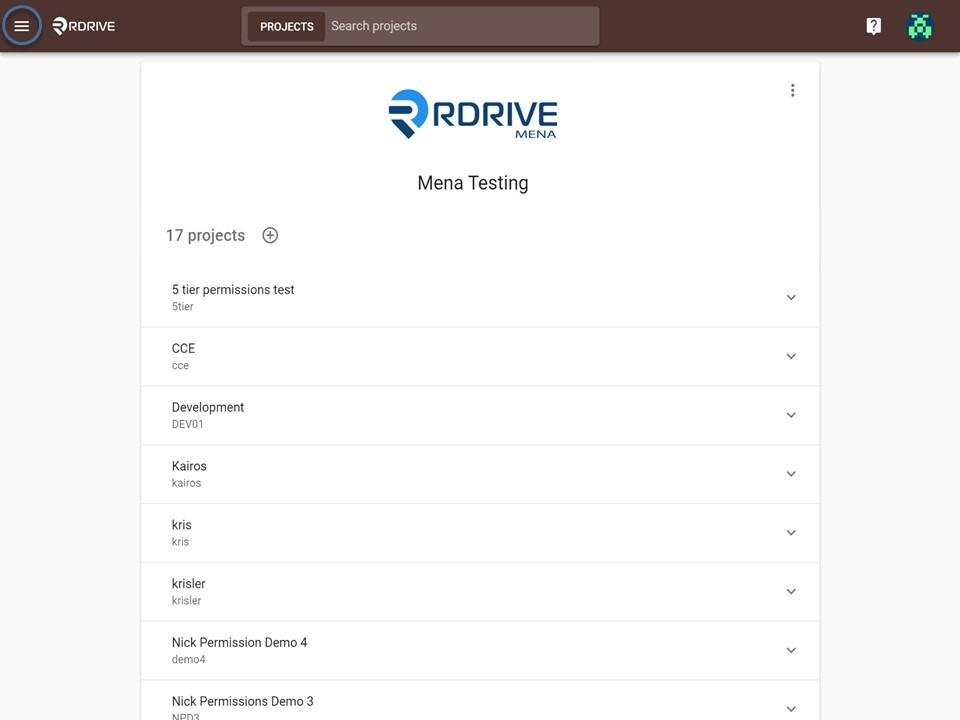

Go to that specific user you want to add to a specific project and click on the ⋮ icon.

Click View and add to projects.
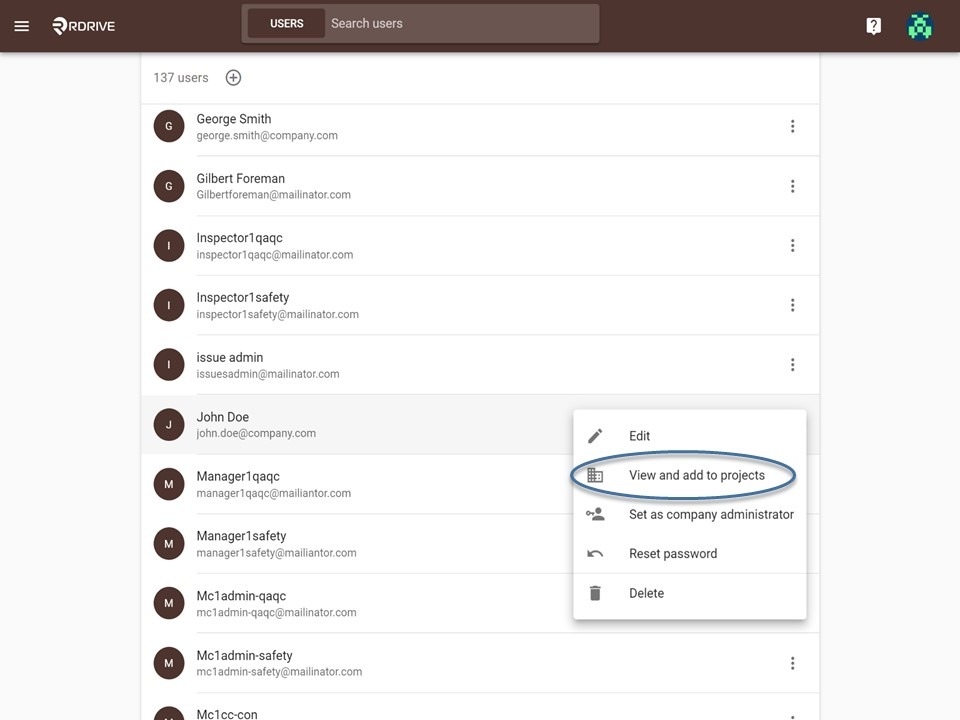
It will then show you what project the user has access to. In this example, the user does not have any access to any project yet. To add project, click ADD.
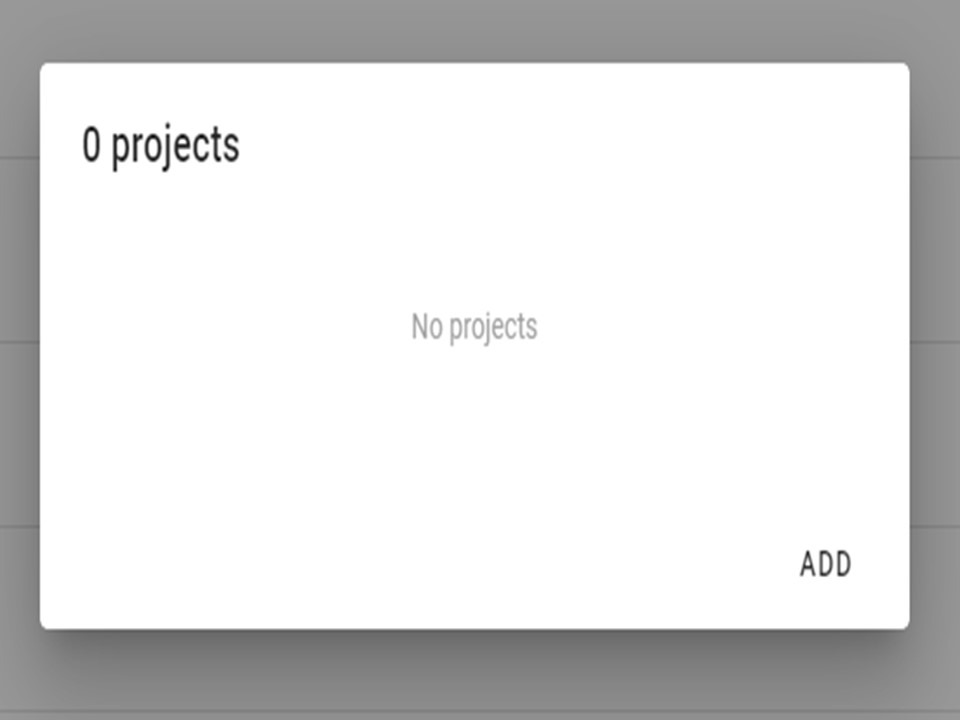
It will then show the list of available projects. You can search the project from the search bar or you can click the project directly.
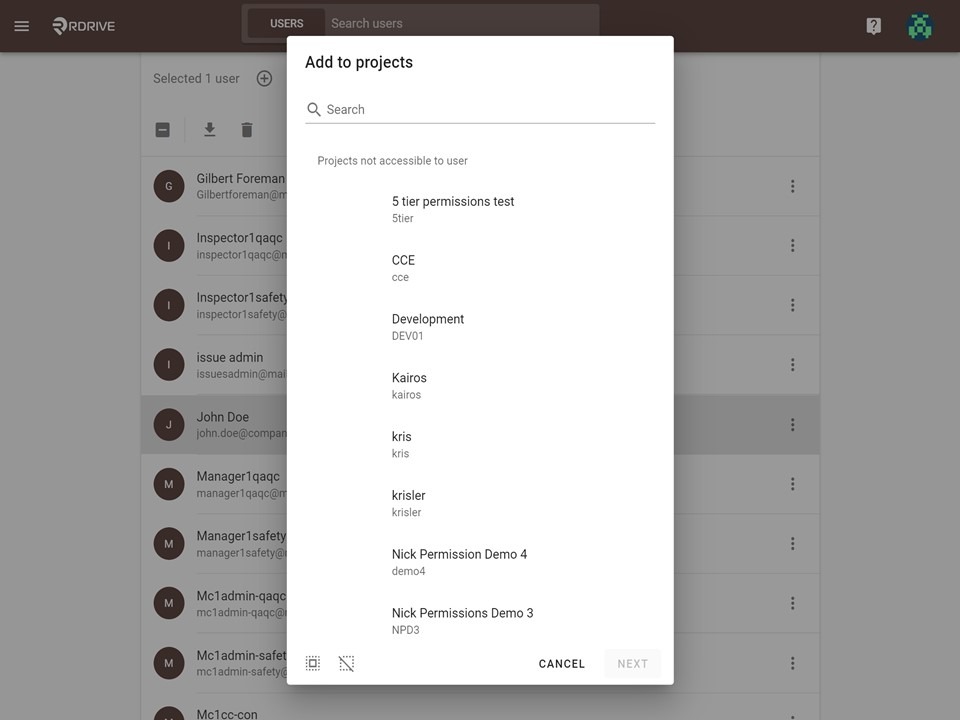

After you've selected the project, choose the team you wish your user to be part of, the list of teams will be shown from dropdown, then click OK. User's permission will depend on which team he belongs to, so this needs to be carefully coordinated.

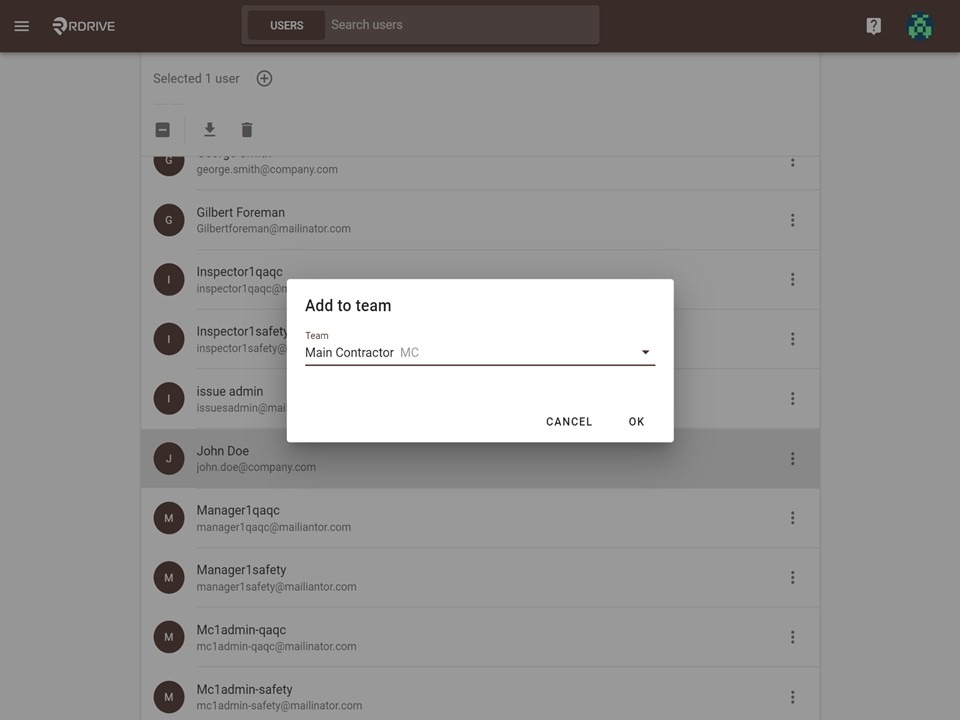
Now, if you check the View and add to projects for that user, it will show that he is part of the project. You can add more project if needed by clicking Add.
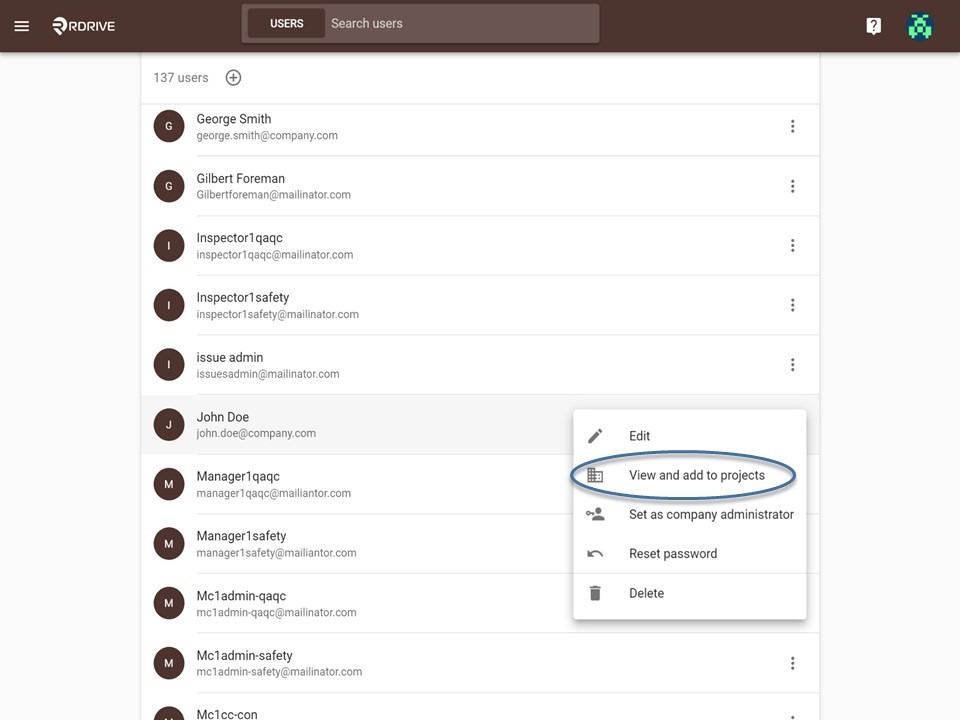

Was this article helpful?
That’s Great!
Thank you for your feedback
Sorry! We couldn't be helpful
Thank you for your feedback
Feedback sent
We appreciate your effort and will try to fix the article