User list is the list of people who will be able to access RDrive.
What is required to set up a user?
Display name and email address
The email address of a user will be used for account login and notifications. If the email address is invalid the user will fail to receive email notifications from RDrive.
⭐️ It is handy to have a display name naming standard and the same initial password for all users, so that in a training session it is simple for everyone to pick up their account credentials.
For example, the display name will always be the first part of the email address, i.e., peterbenett@snagr.com.au will have display name Peterbenett, and the initial password will always be 123456.
Jump to How to send the invitation email to user(s)?
How to add a user?
When everything is ready, click the ≡ menu icon on the top left corner to unfold the Menu, get entry to the Settings > Users page.


Press + button to add user(s).

Next you can choose to
1️⃣ Adding users manually
Enter the Email address, Display name, Password and Language of the new add user.
You may click the + button to add more user if needed.
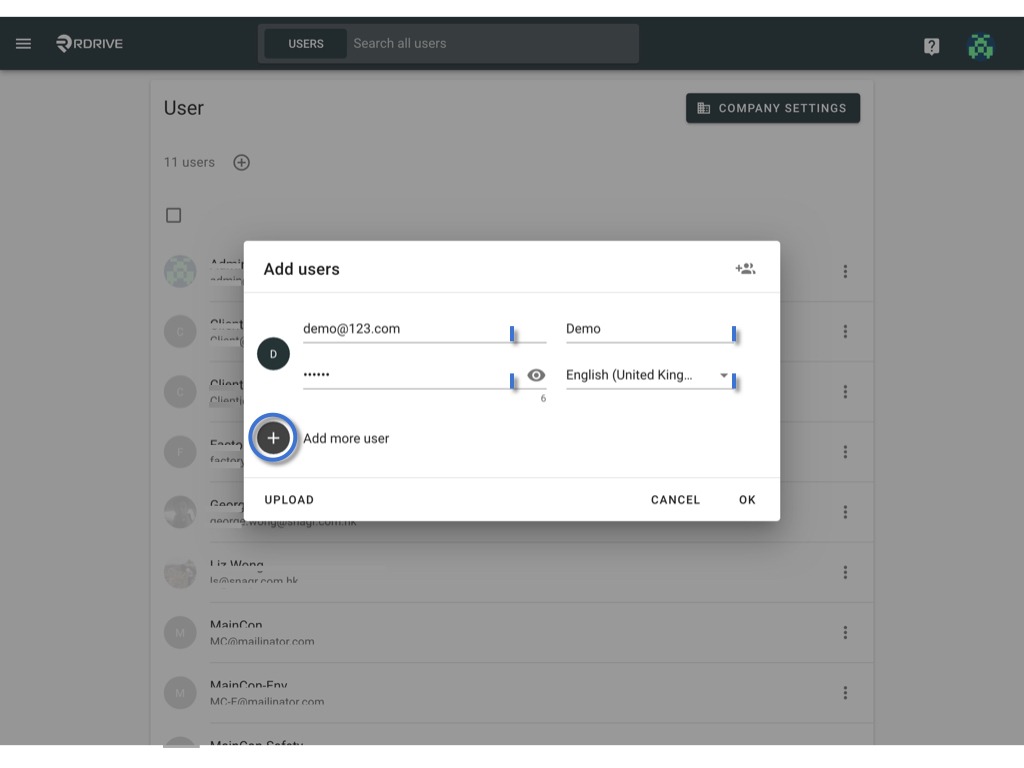
OK to complete.
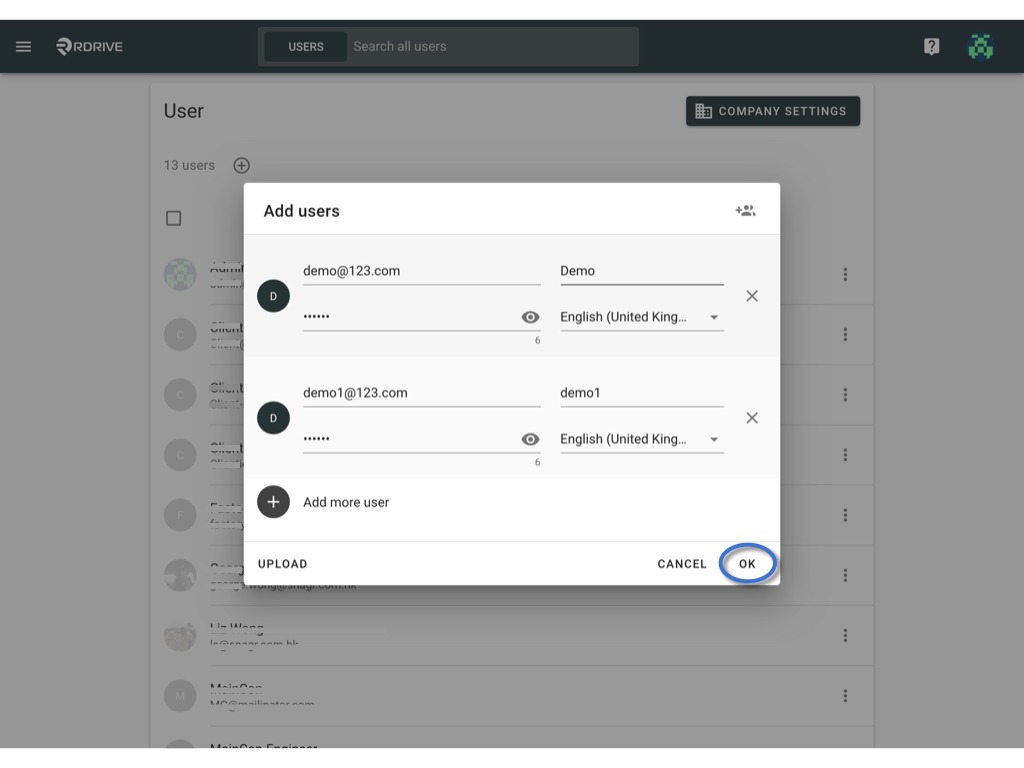
2️⃣ Add company user(s) to project
If you want to add user(s) which already exist on other projects, you can select and add from the company level.
Click the button on the top right corner of the dialogue to add user(s) from the company, a list of existing users in the same company always appears.
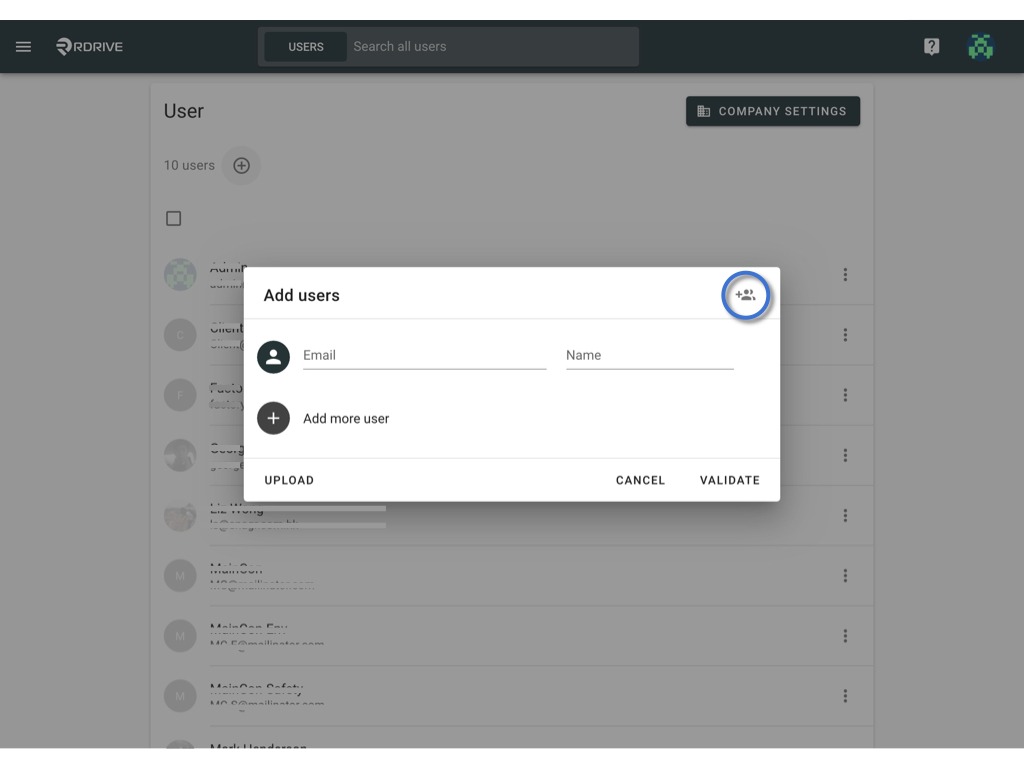
You may search in the search bar to get which you want to add.
Click to select, the selected user will be highlighted in grey.
Or you can click the button above the list to select all / deselect all.
OK the confirm add.
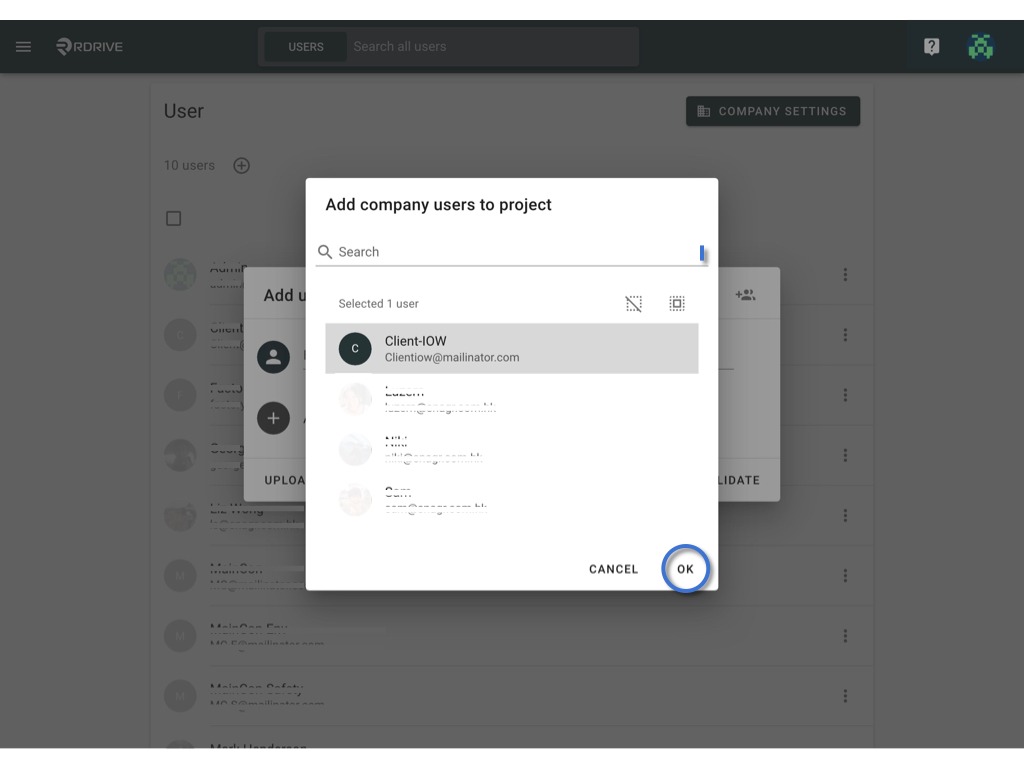
3️⃣ by an Excel import.
Wants to be quicker? Import multiple users with Excel.
Click the Upload button on the bottom of the dialogue.
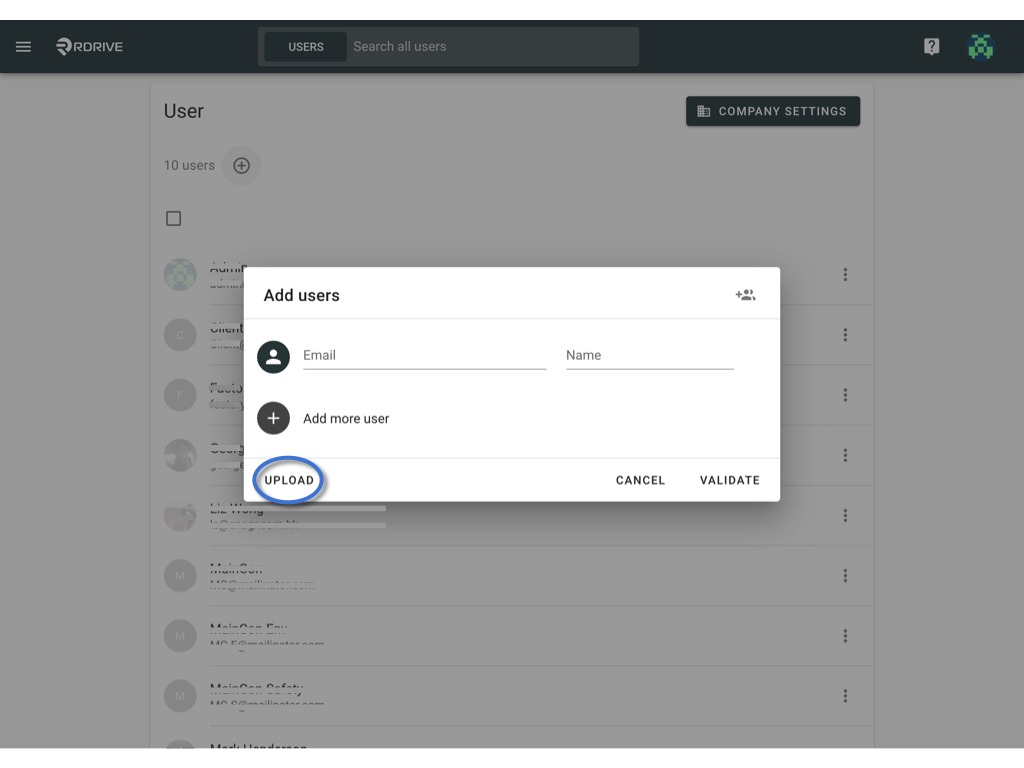
Download the excel template

enter the Email address, Display name, Password and Language(locale) and save.
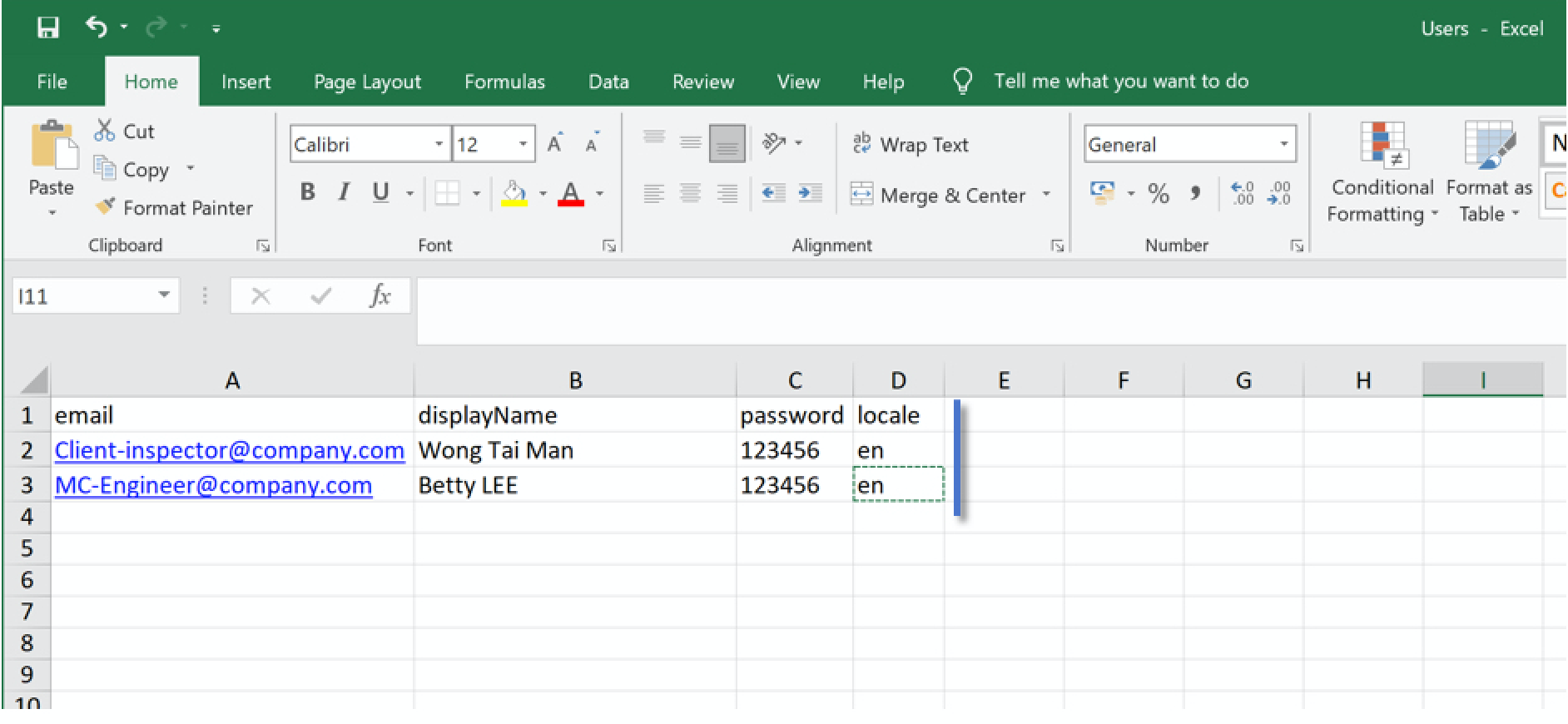
Upload the completed template.

OK the confirm add.

✨ After adding user(s) to the project, you may need to send an invitation emails to inform the user(s)
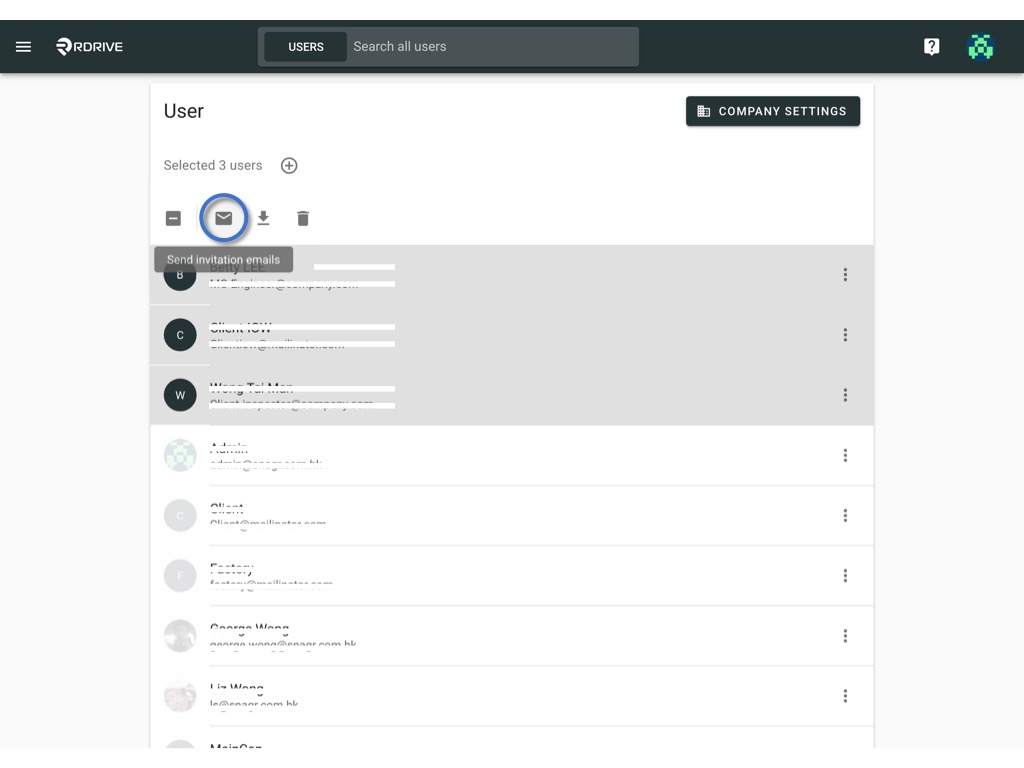
Email template as below.
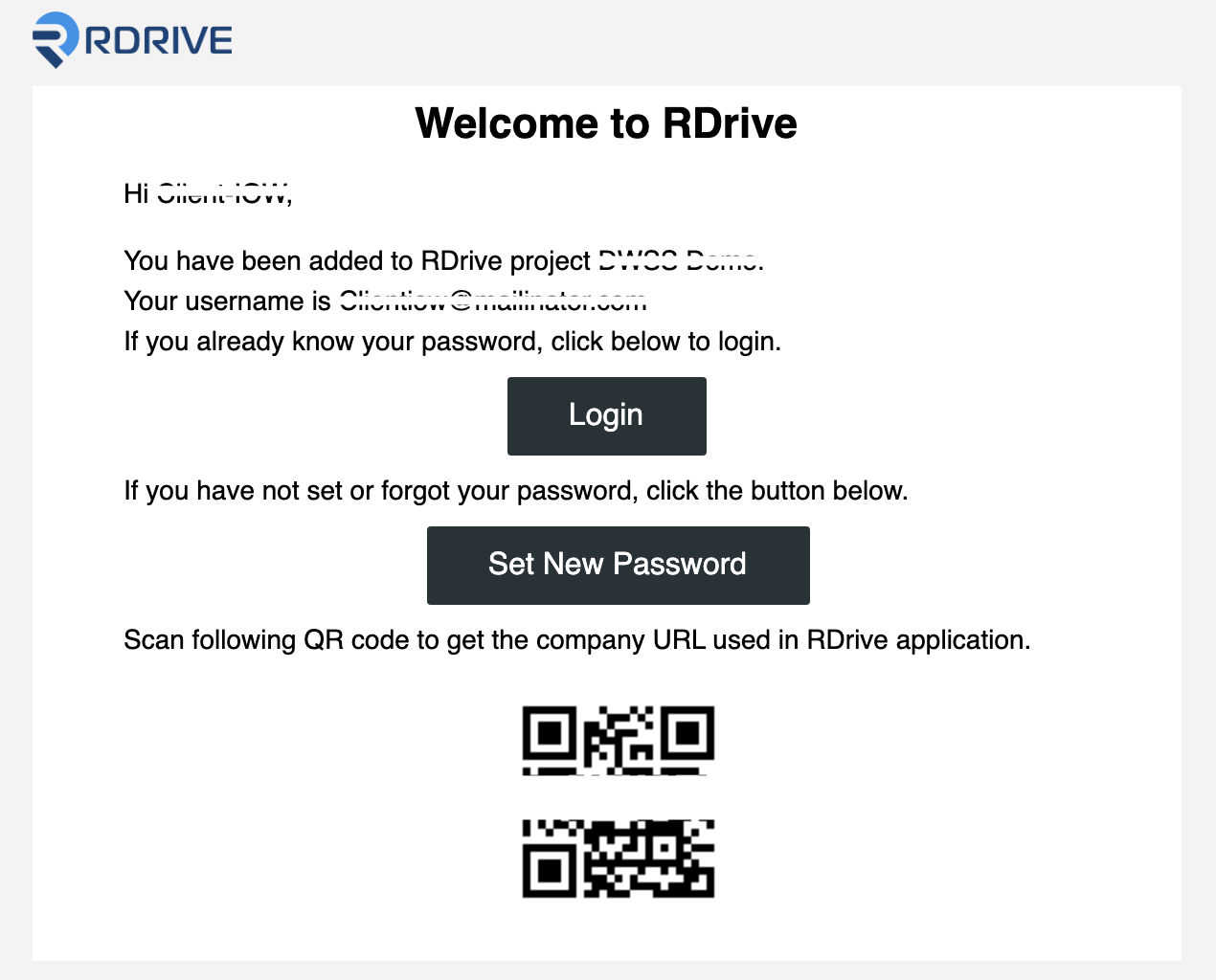
⭐️ Permissions settings
Added user to the project only allows the user to log in, you have to add the user to the team for assigning a role with permission.
It is important to revisit your current issue rectification workflow, layout the parties that are involved and their team, role, and responsibilities.
Learn more about how to add user(s) to the team.
Was this article helpful?
That’s Great!
Thank you for your feedback
Sorry! We couldn't be helpful
Thank you for your feedback
Feedback sent
We appreciate your effort and will try to fix the article