Adding a user to the team is related to the permission settings.
Permission settings are an important topic because not only does it ensure data security but it also defines a clear process for your team, which is a critical success factor in rolling out any systems and RDrive is no exception. When everyone knows who needs to do what at when, people adapt to new systems easier.
TABLE OF CONTENTS
Click the ≡ menu icon on the top left corner to unfold the Menu, get entry to the Setting > Teams page.

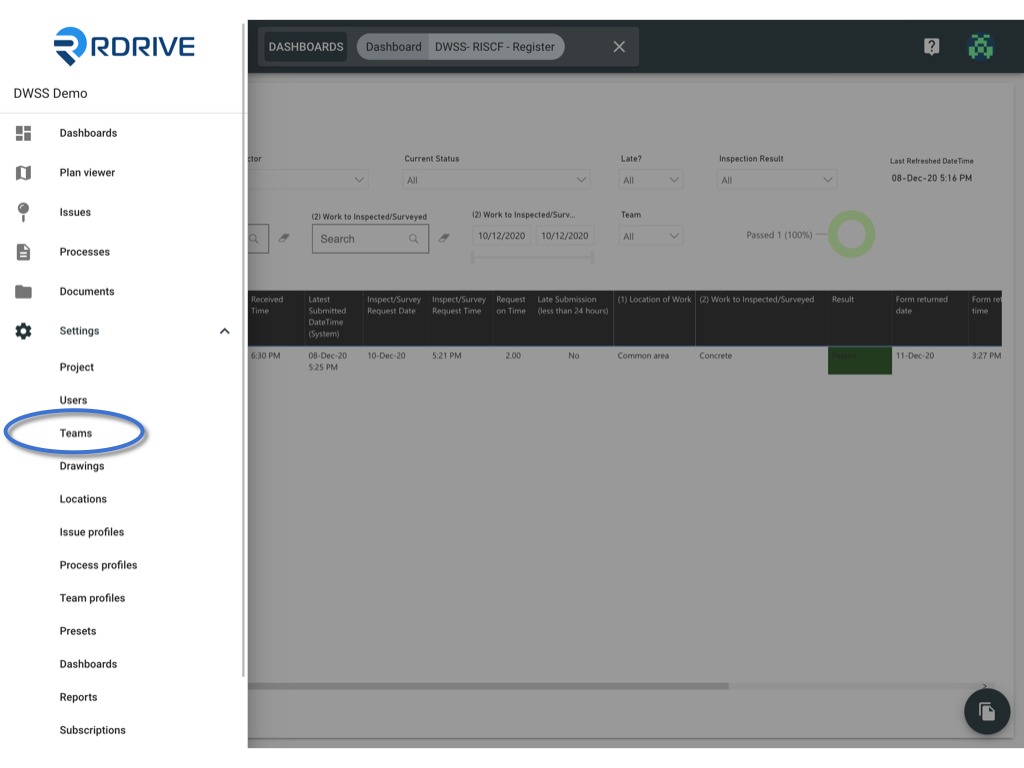
ADD USER ➕
Select the team you need to add user to.
You may search by the display name or email address and add from the bottom of the team member listed below.

ASSIGN/EDIT ROLE
Remember to assign the correct role for the team member ?

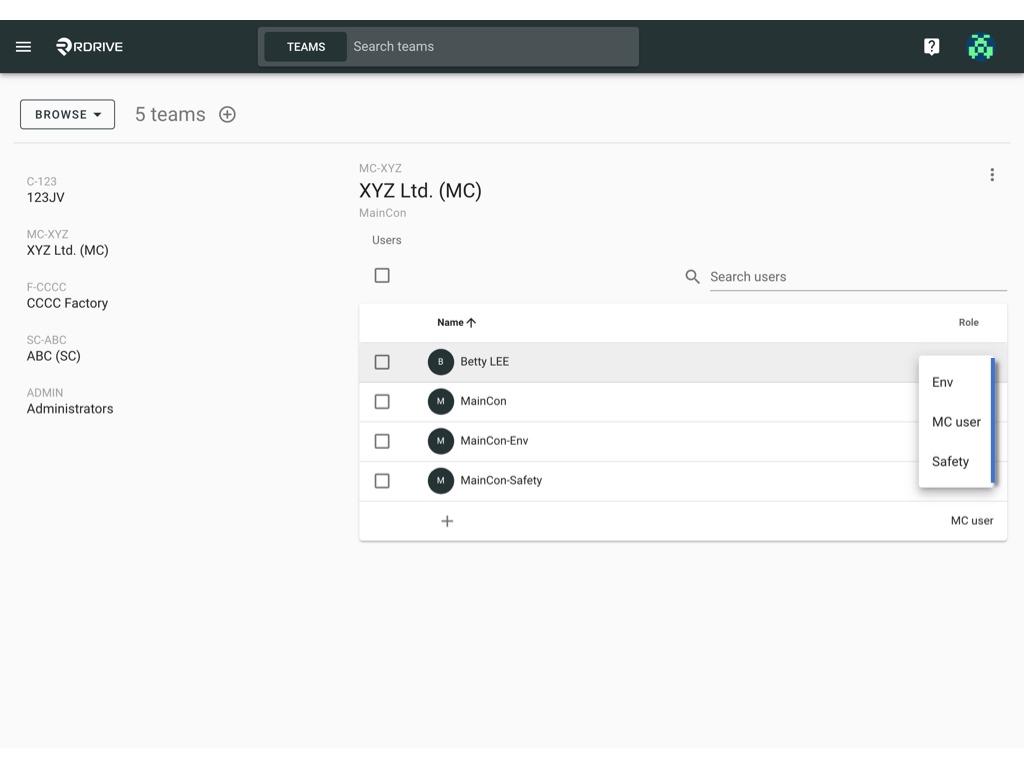
Batch assign role by
Checked the box on the left-hand side of the user name to select users.
And click on the role button to assign the correct role for the team members.
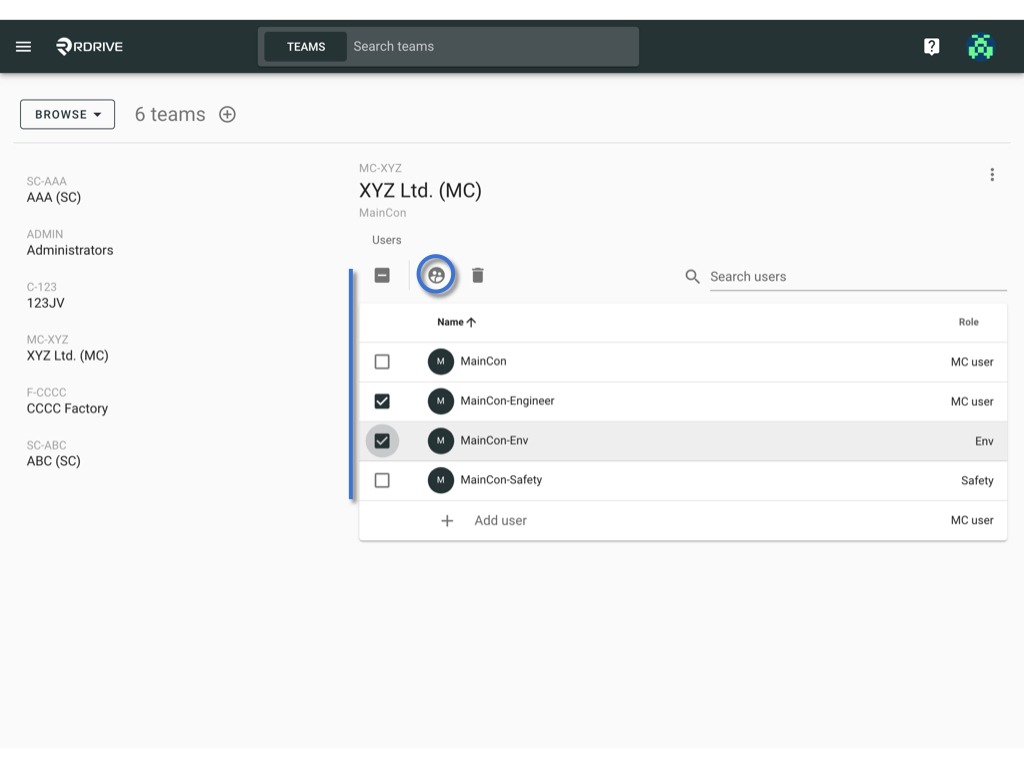

REMOVE USER
Checked the box on the left-hand side of the user name to select users.
And click on the trash button to remove users from the team.
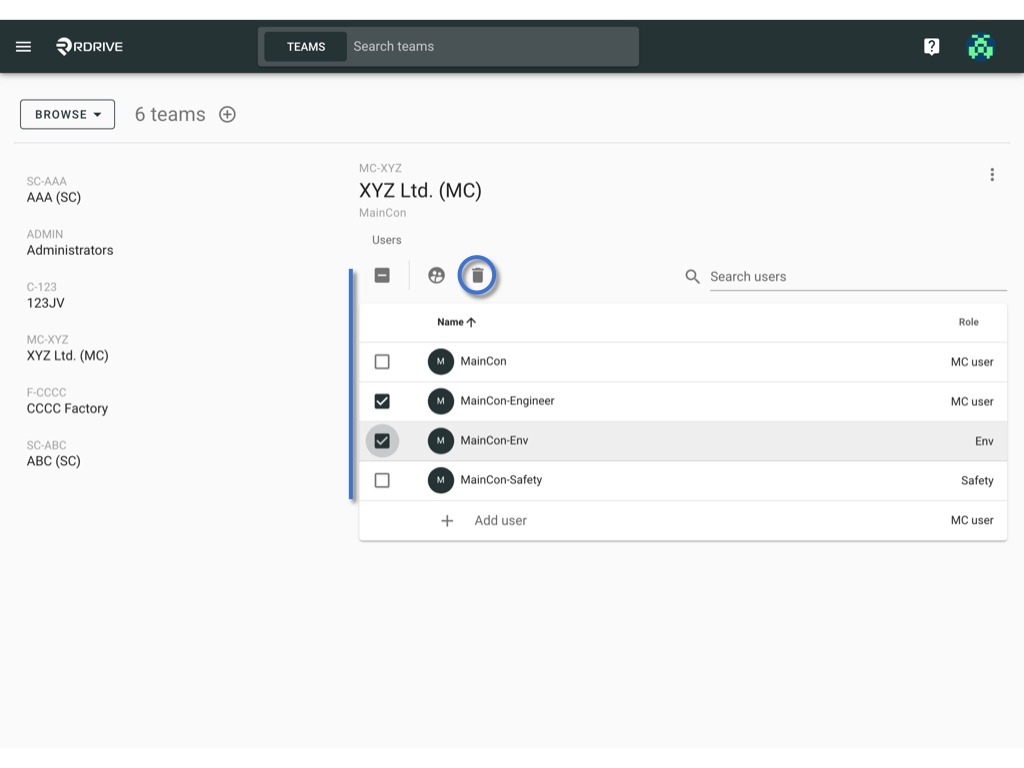
Was this article helpful?
That’s Great!
Thank you for your feedback
Sorry! We couldn't be helpful
Thank you for your feedback
Feedback sent
We appreciate your effort and will try to fix the article