Team profile serves as the foundation for teams. When you set up teams, you MUST pick a team profile that contains different user roles.
Please be aware that each team can only be assigned with one team profile.
Each role in a team profile is associated with one or multiple permission policies. This is to set a frame on what users can do on the platform if they are being added to a team and being assigned a certain role within that team.
Click here to know What is team profile and how to setup?
TABLE OF CONTENTS
via Website
Click the ≡ and menu icon on the top left corner to unfold the Menu, get entry to the Setting > Teams profiles page.
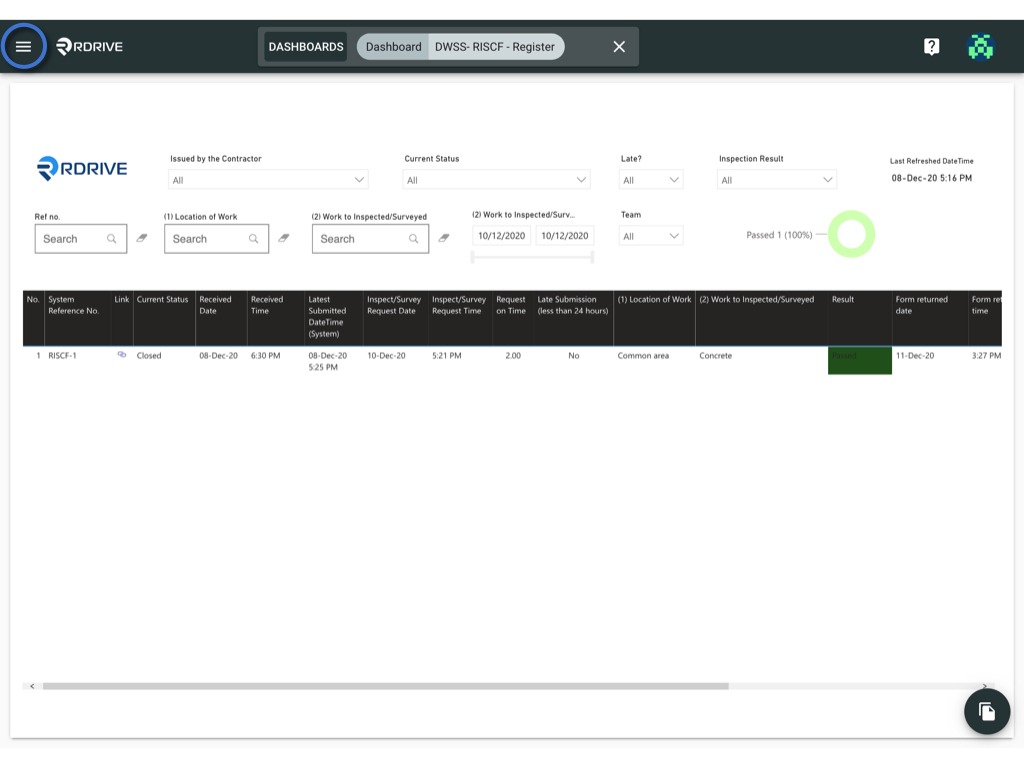
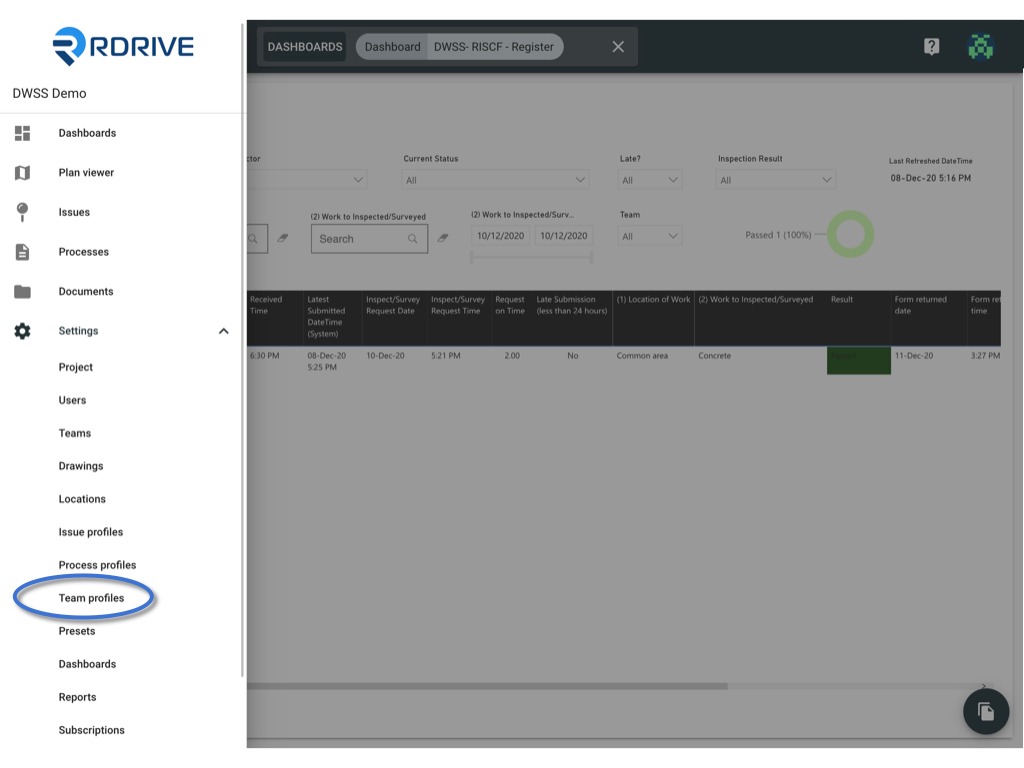
To EDIT ✏️
Select the team profile, click on the title to edit profile title.the
or click on the role to edit the role detail.

You may edit the role title and permission policy
OK to confirm.
DELETE to remove the role.

To DISABLE
Click the ⋮ button on the right-hand side of the profile title > Disable
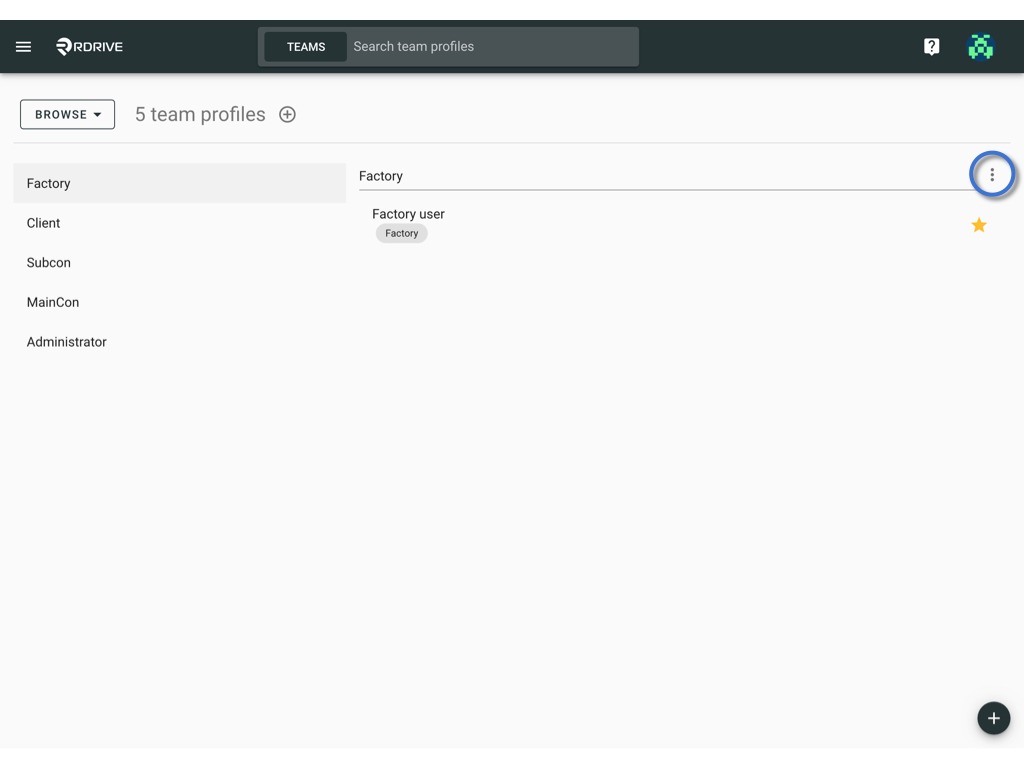

To DOWNLOAD
Click the ⋮ button on the right-hand side of the profile title > Download

To Batch download -
Switch mode from "Browse" to "Select".


Click on the item or press the select all / deselect all button to select item(s).
The selected item will be highlighted in grey.
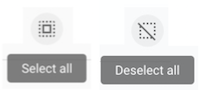
Press the Download icon to batch download.

Was this article helpful?
That’s Great!
Thank you for your feedback
Sorry! We couldn't be helpful
Thank you for your feedback
Feedback sent
We appreciate your effort and will try to fix the article