Preset Spreadsheet
The sheets in the preset spreadsheet are inserted into the original spreadsheet if merged. If the name of the sheet in the preset spreadsheet is the same as the one in the original spreadsheet, the former replaces the latter.
EDIT
If you are a company admin, you can edit the preset value at the company level to place the changes to all the projects in one go.
However, if the preset value is already changed to a project-specific on the project level, any change made at the company level will not affect the current preset value on the project level.
If you are a project admin/a user who is given the edit permission to edit preset items, on the project level, you can edit the preset spreadsheet which is set on the company level according to your project needs.
HOW?
First, log in to the Company Area.
Only the company admin can access this page.Click Settings and select Presets.
From here, you can create a new spreadsheet or EDIT.
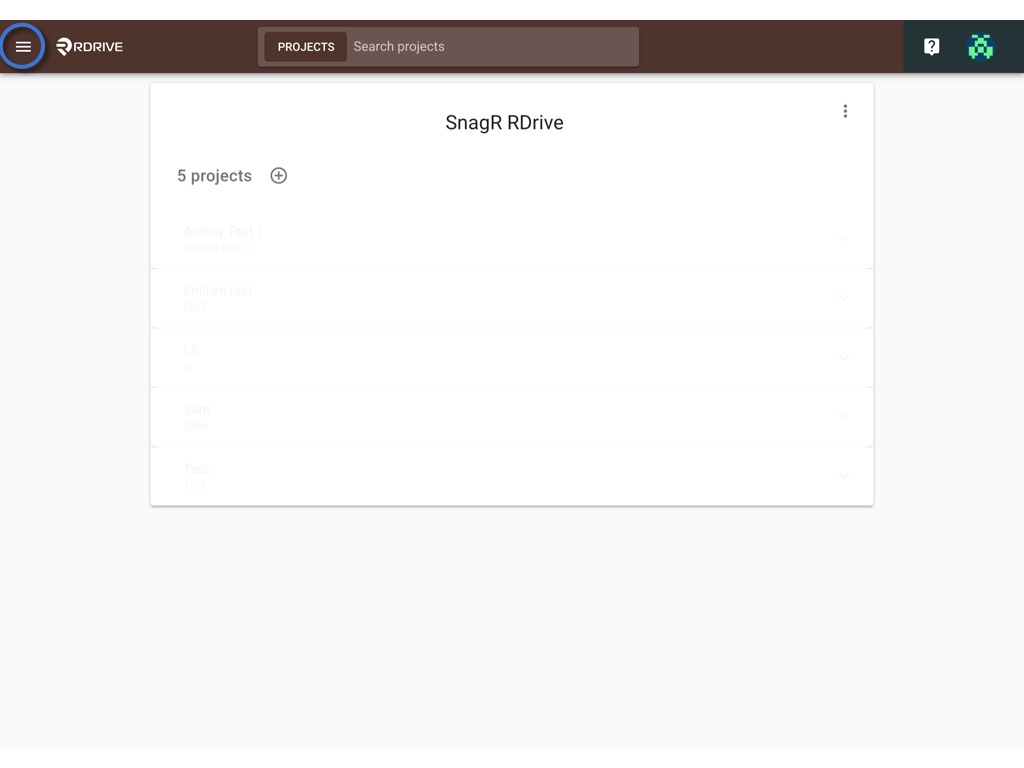

Select SPREADSHEET and access the spreadsheet you would like to edit.
You may edit it on the website directly or re-upload it for replacement.

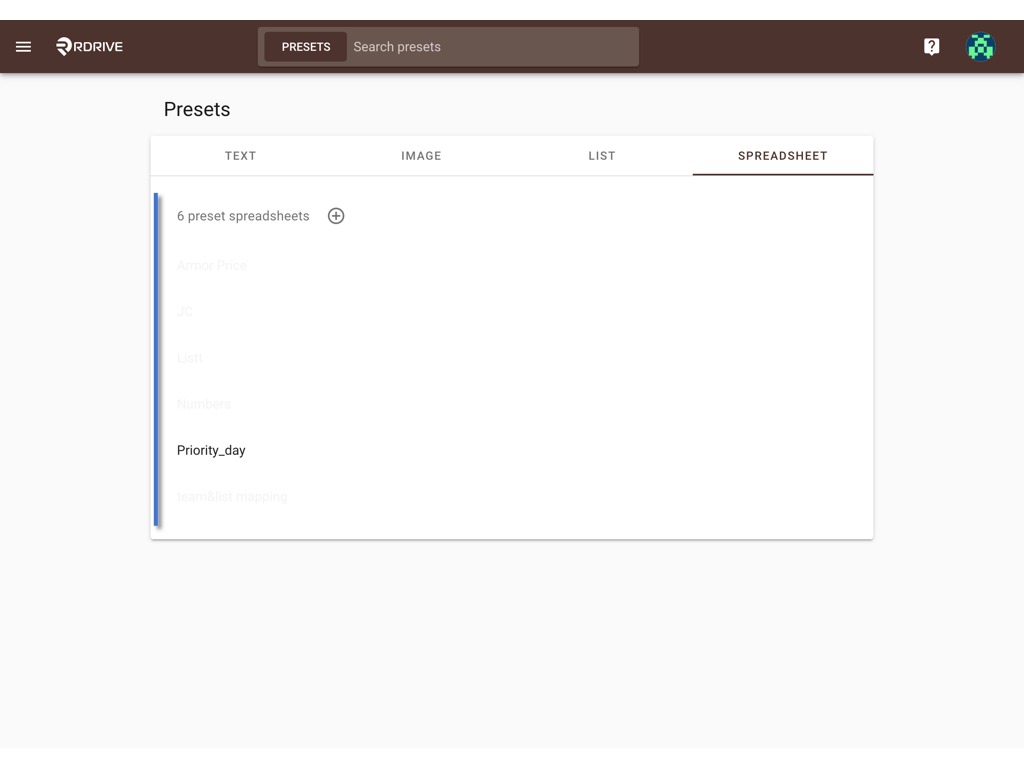
You may edit the value directly and click the ⋮ to SAVE.
To make sure the name of the sheet in the preset spreadsheet is the same as the one in the original spreadsheet, please DO NOT make any change to it.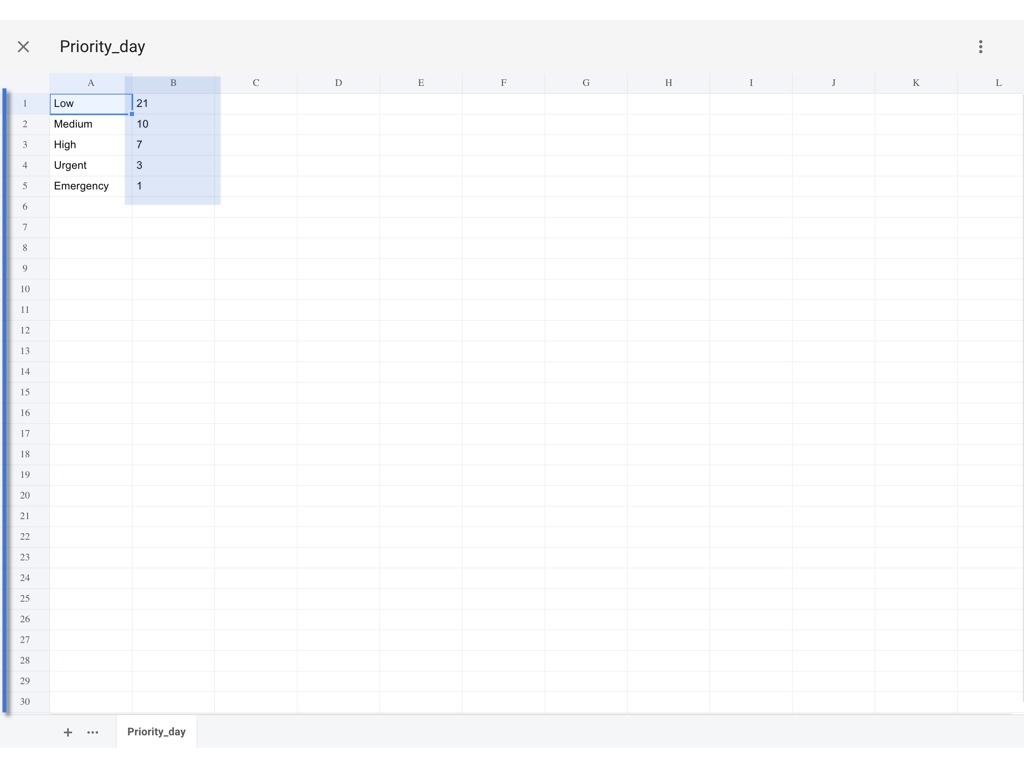
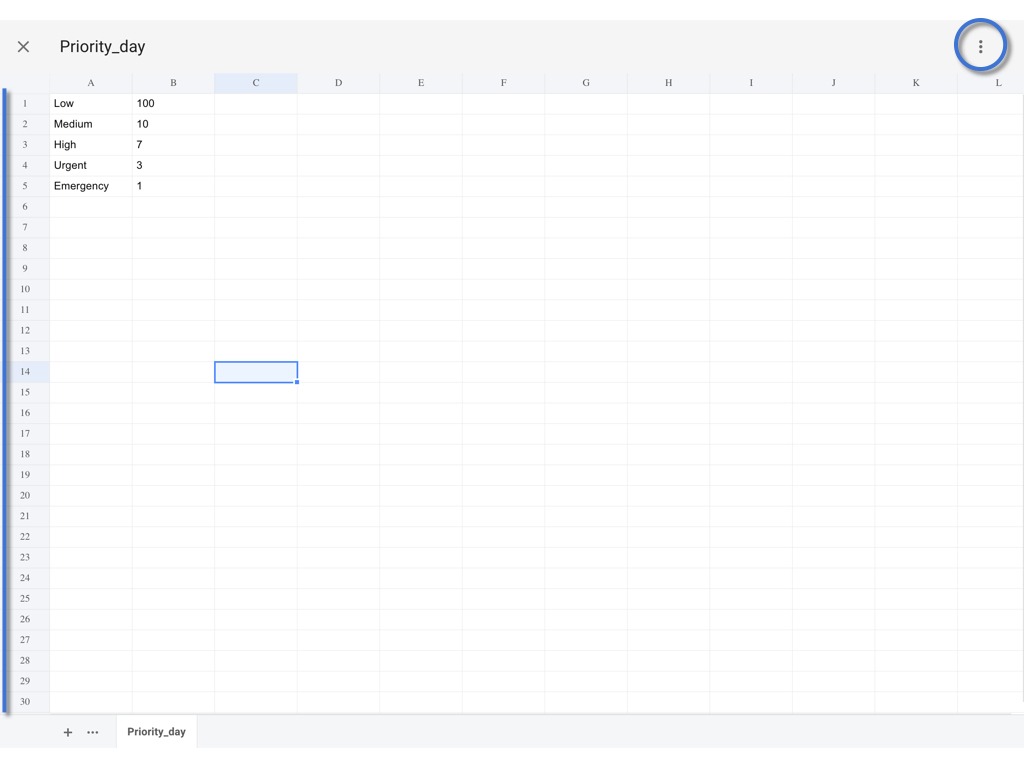

OK to save.
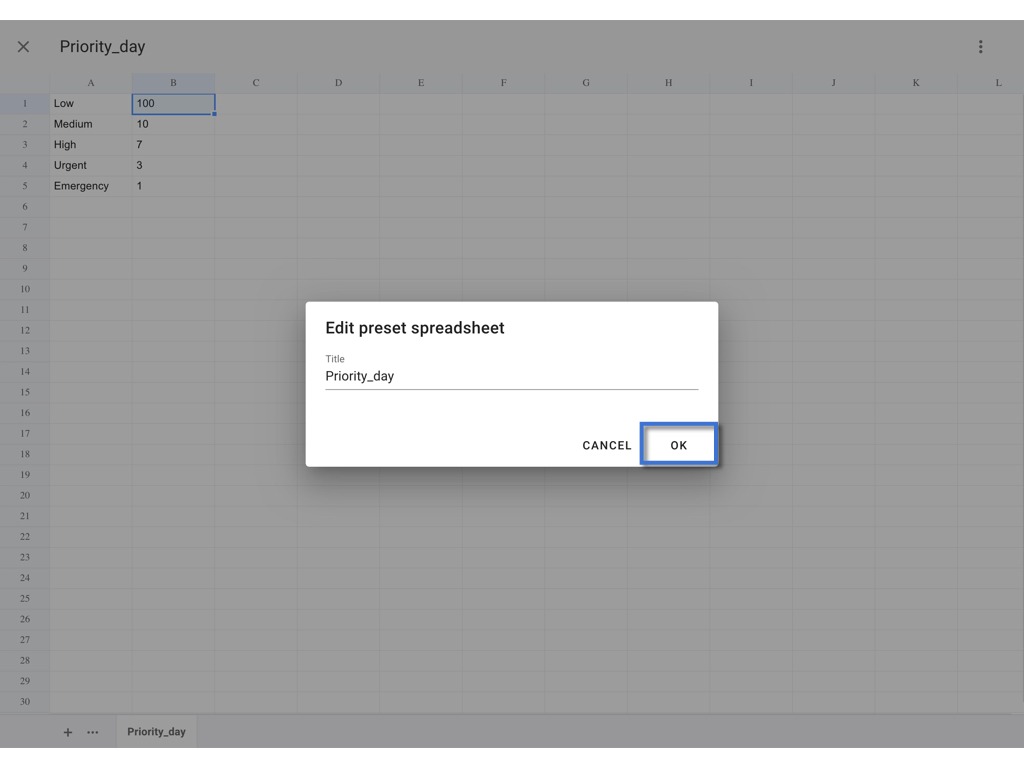
Re-upload
you may download the spreadsheet, edit the value and reupload it for replacement.
Click the ⋮ to Download excel.
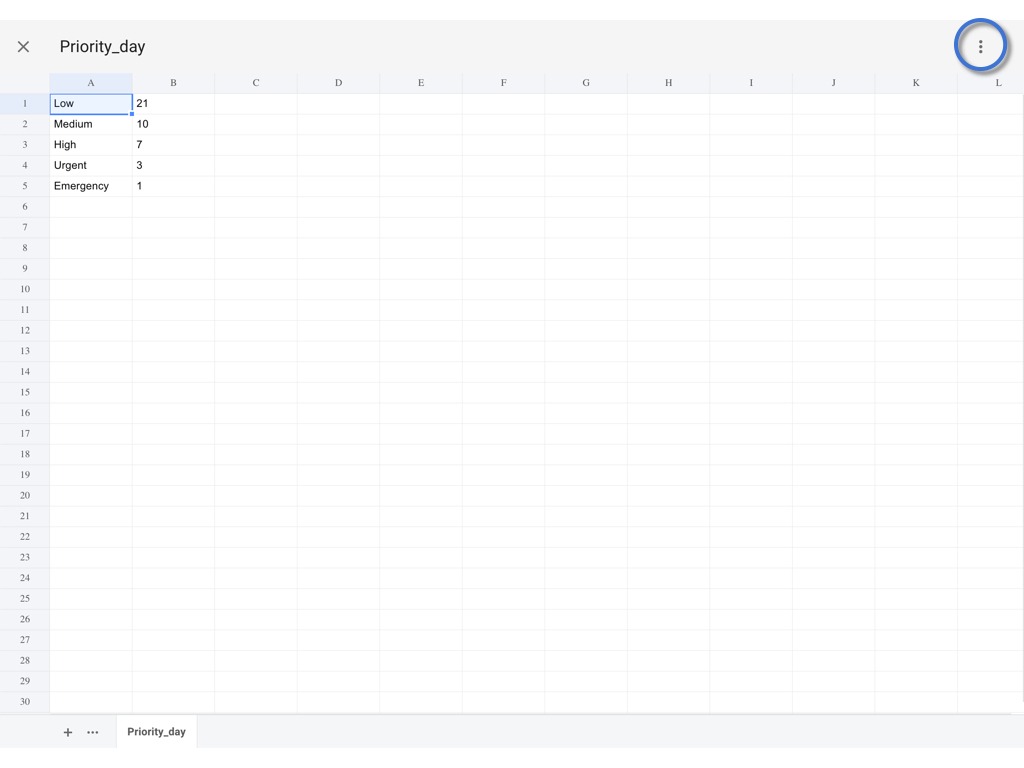

Edit the downloaded Excel file.
Back to the Website and click the ⋮ to Upload.


Review the changes, and click ⋮ to SAVE.
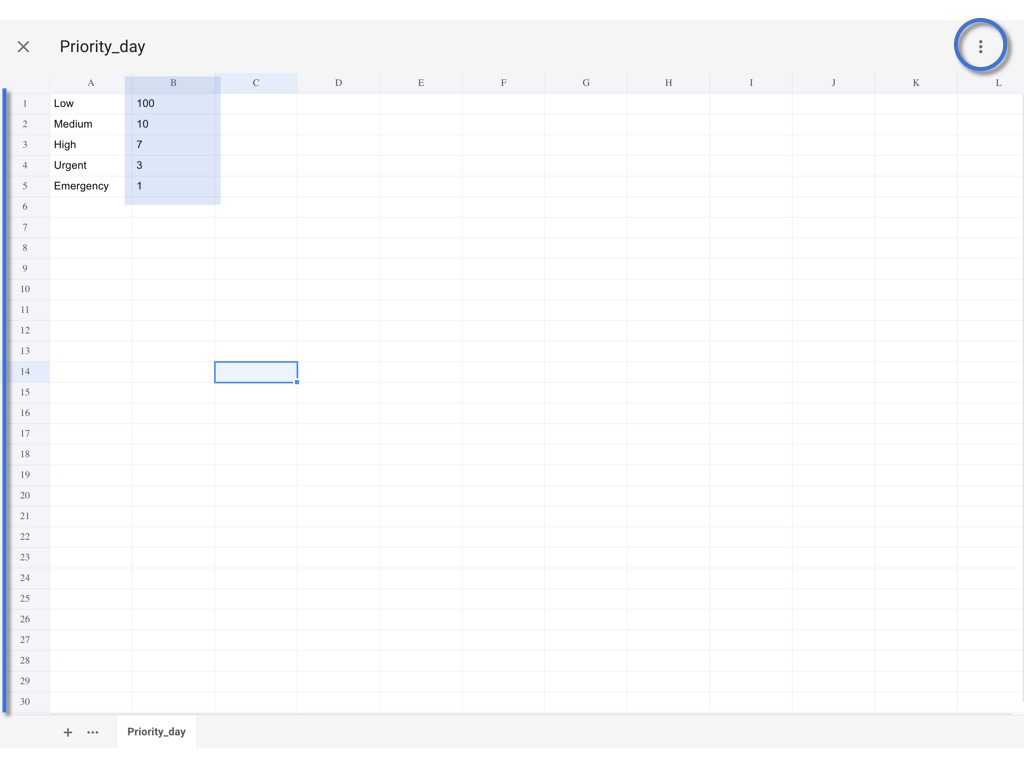

OK to confirm.
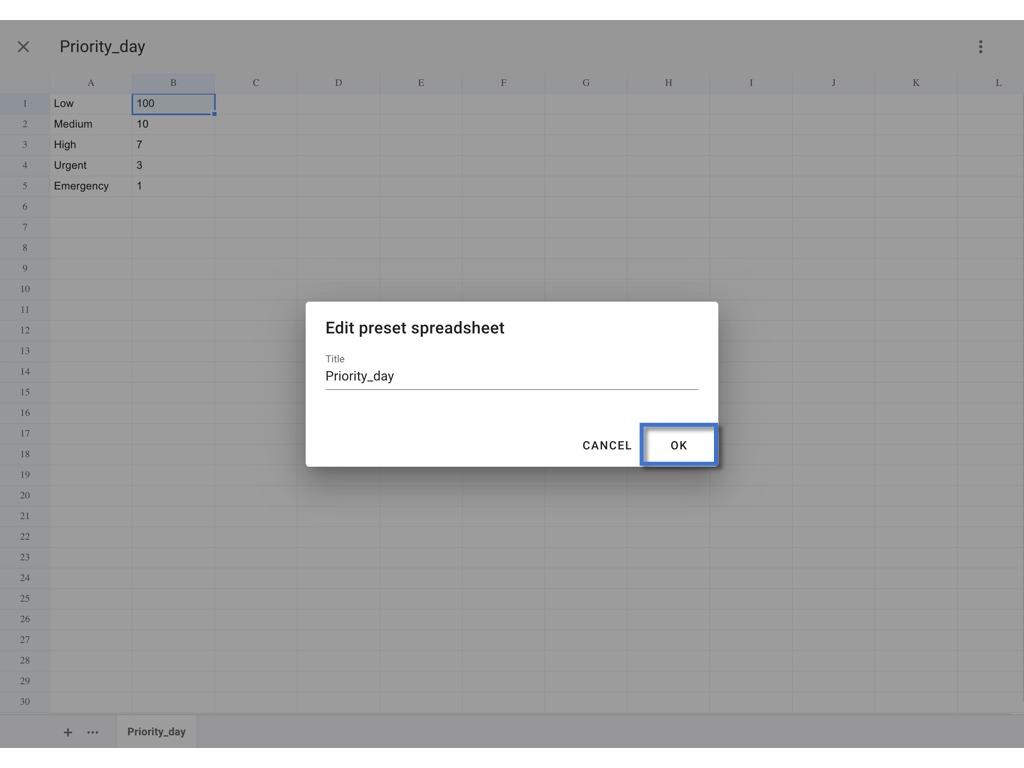
DONE.
Was this article helpful?
That’s Great!
Thank you for your feedback
Sorry! We couldn't be helpful
Thank you for your feedback
Feedback sent
We appreciate your effort and will try to fix the article