This article is letting you know how to create a spreadsheet to merge at a computed field of template at the company level, it would be a parameter with project editable.
The sheets in the preset spreadsheet are inserted into the original spreadsheet. If the name of the sheet in the preset spreadsheet is the same as the one in the original spreadsheet, the former replaces the latter.
Before starting, please complete the template's computation set-up.
We are going to use the spreadsheet sample as same as we use in the article Computation - Issue.
Click HERE to download the Excel for reference.
After the computation setting of the issue template is saved, let's move to Settings > Presets to create a preset spreadsheet for merging with.
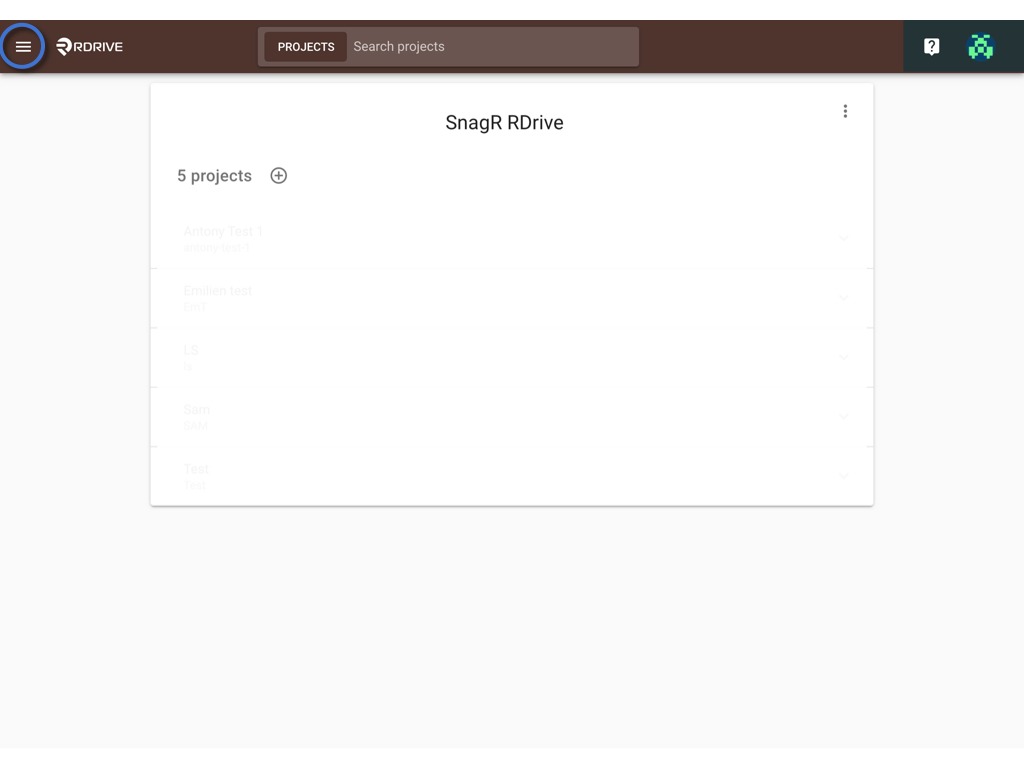
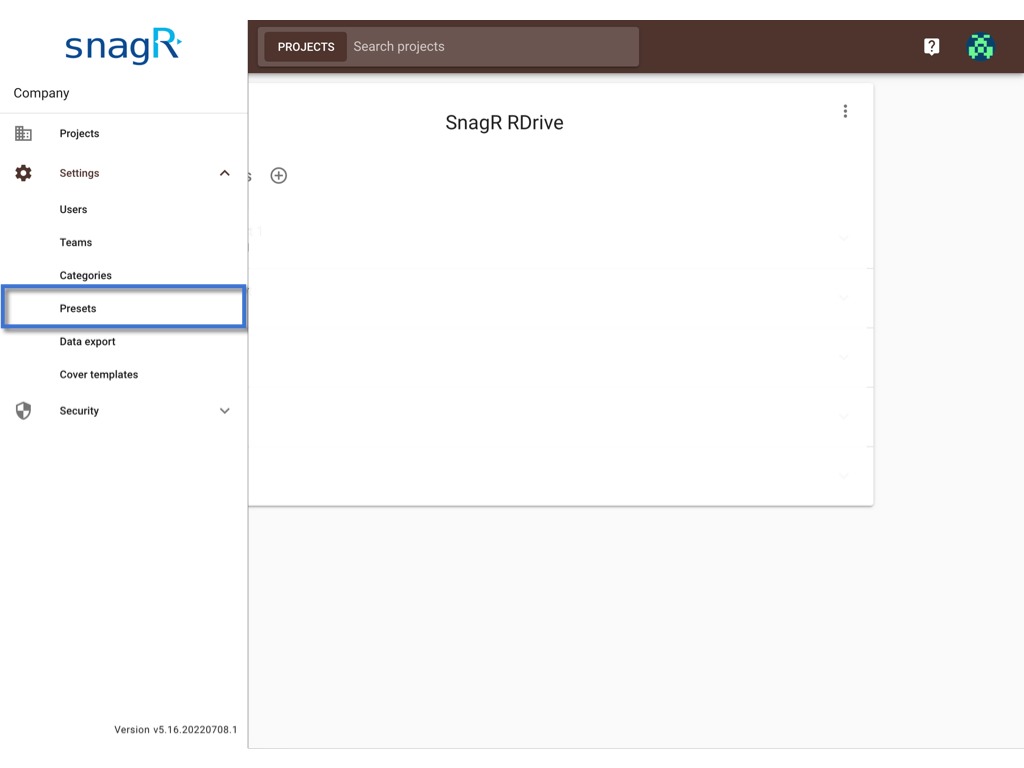
Select SPREADSHEET

✚ ADD
You can create a new preset spreadsheet by clicking the ⊕ button.
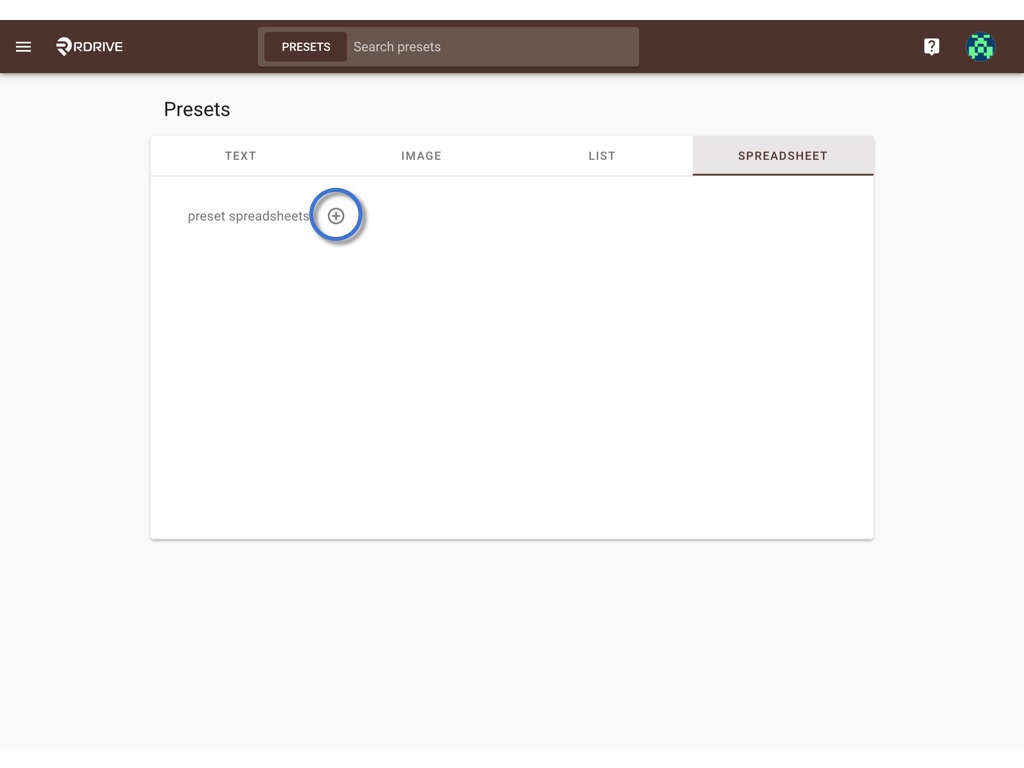
To make sure the name of the sheet in the preset spreadsheet is the same as the one in the original spreadsheet, we are going to upload the excel file same as we imported to the issue template.
Please click the ⋮ and Upload the excel file you have.
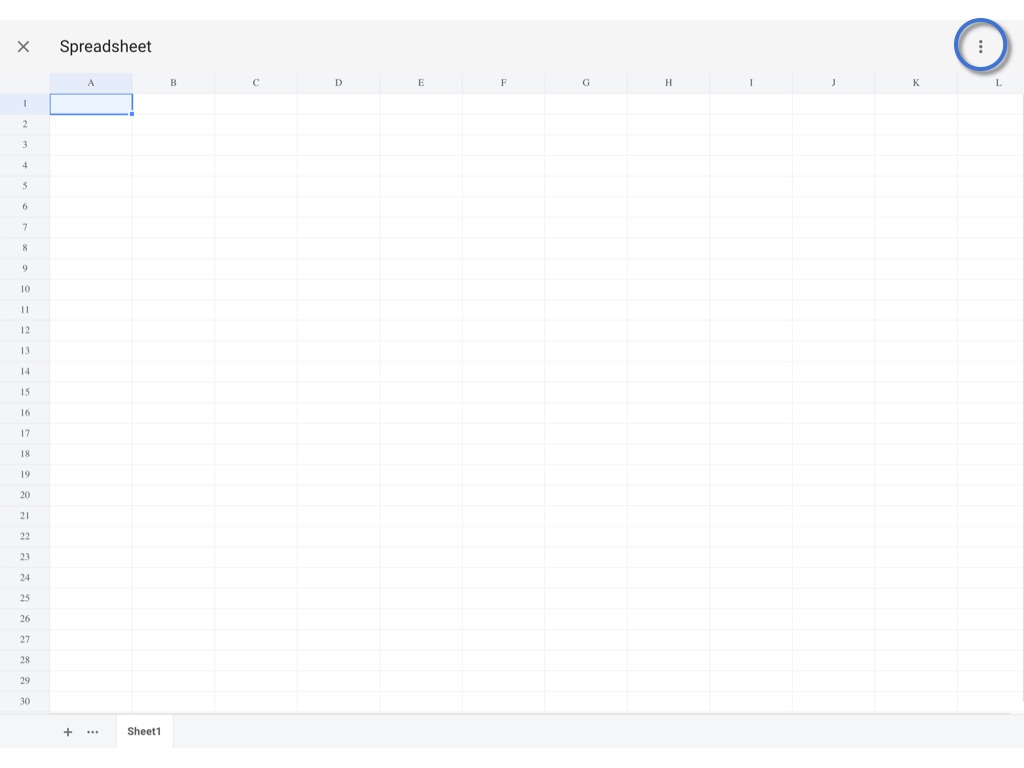


Spreadsheet imported.
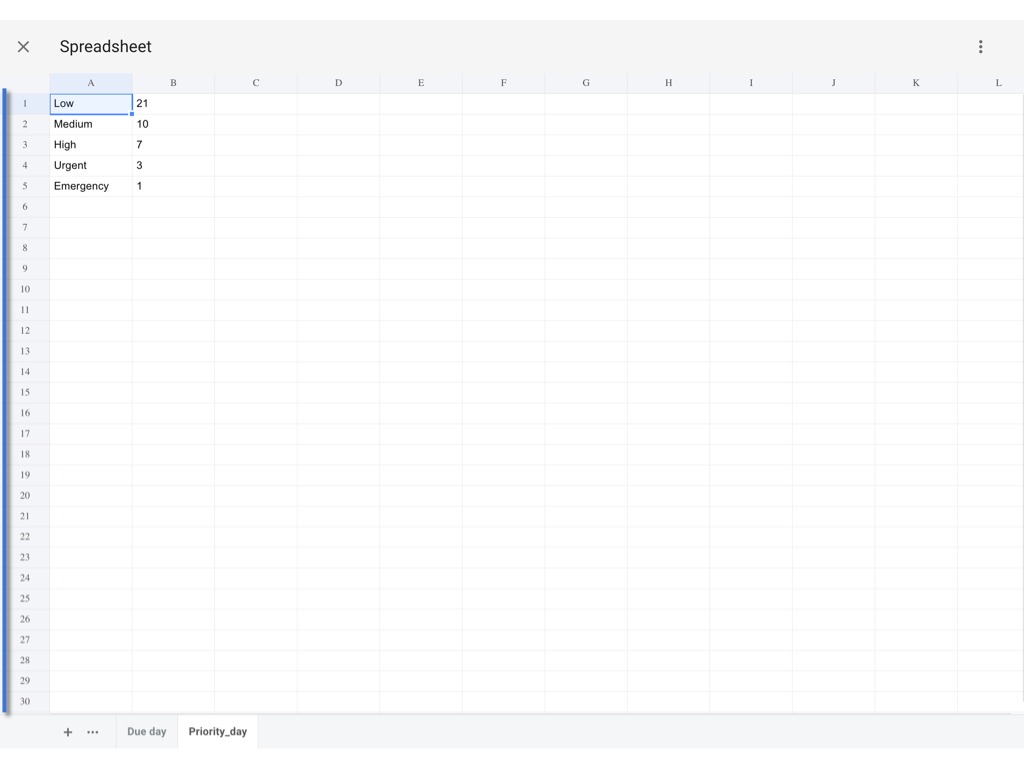
You may right-click to Delete the extra sheet if needed.
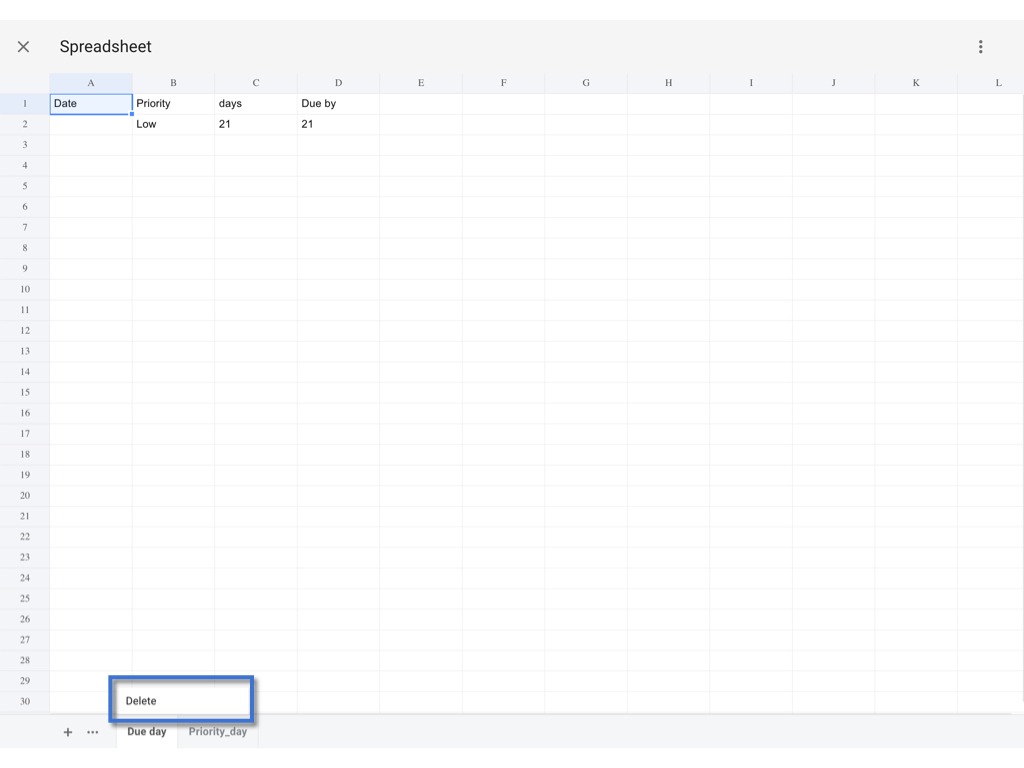
Leave the sheet with parameters which you may need to edit at the project level.
Click the ⋮ to SAVE.
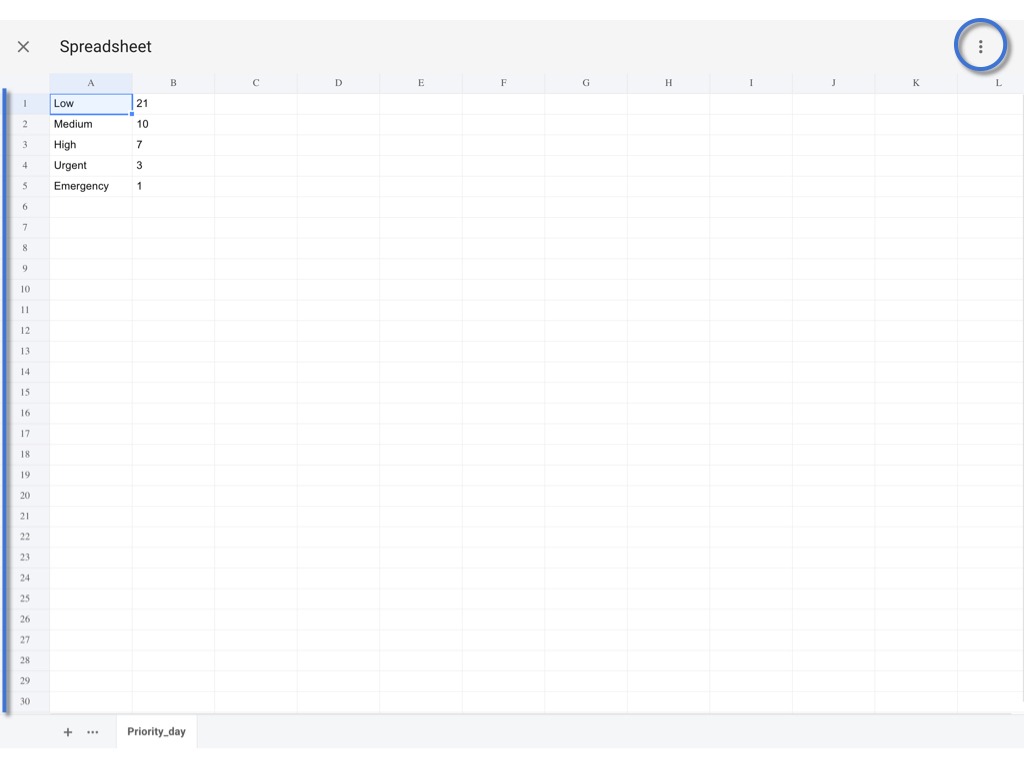

Enter spreadsheet title for identification, OK to confirm.


Done, you have created a spreadsheet.

Merge
Next, please move to the template wizard for merging.
In this example, we are going to merge it to an issue template's computation.
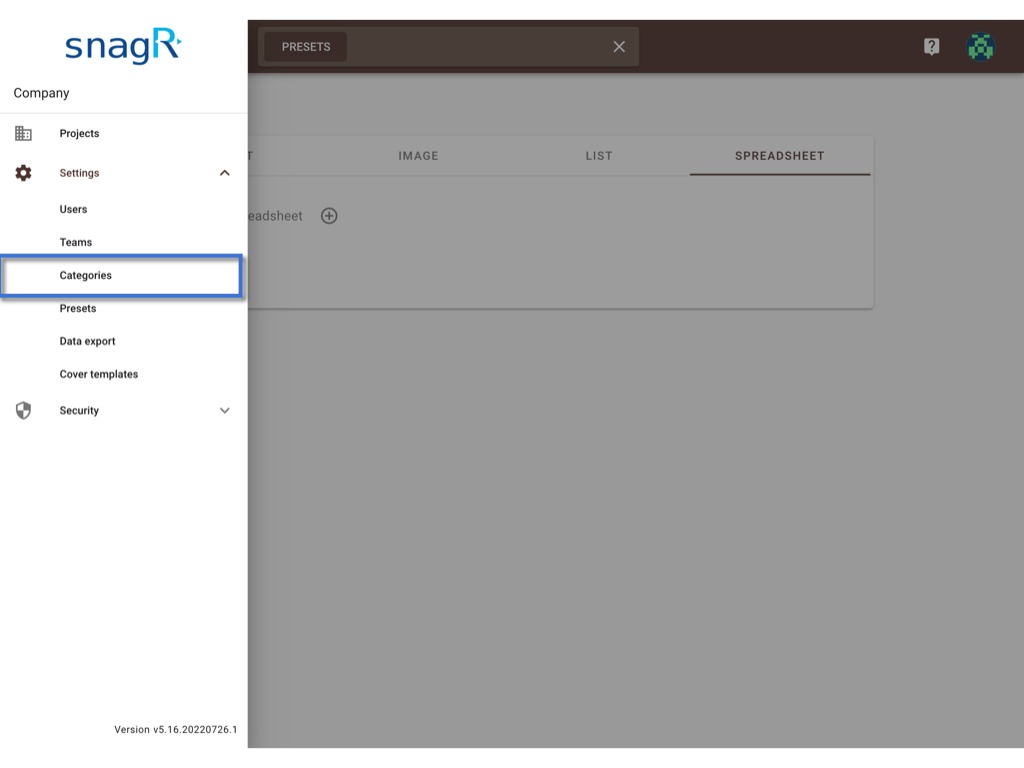
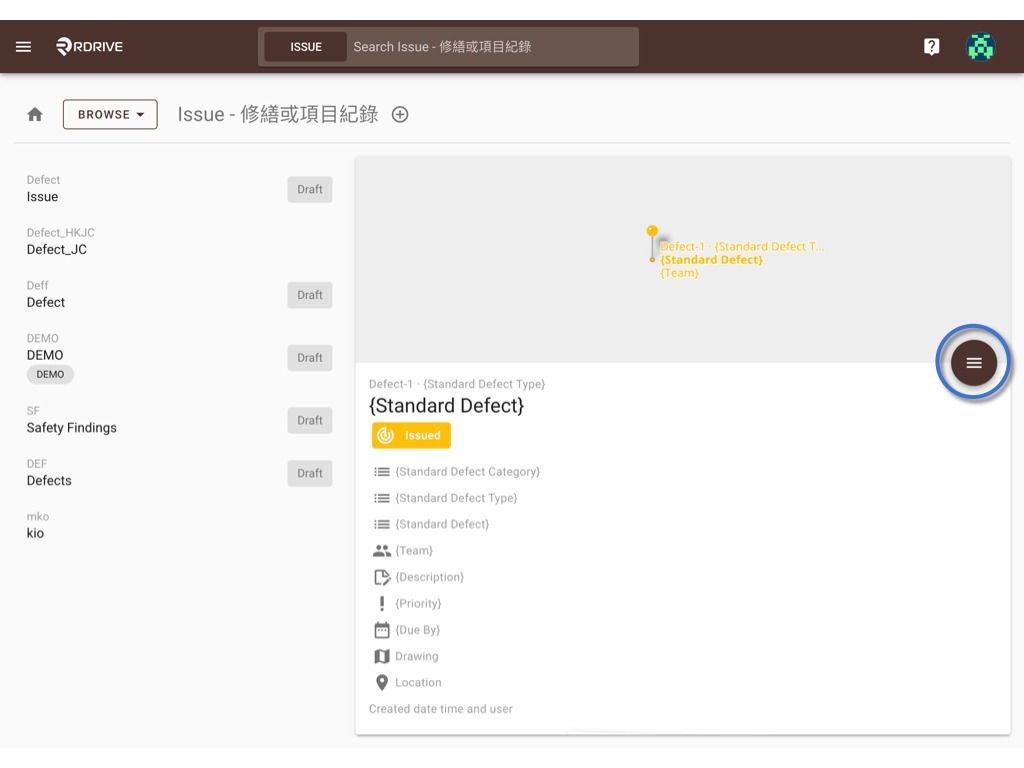
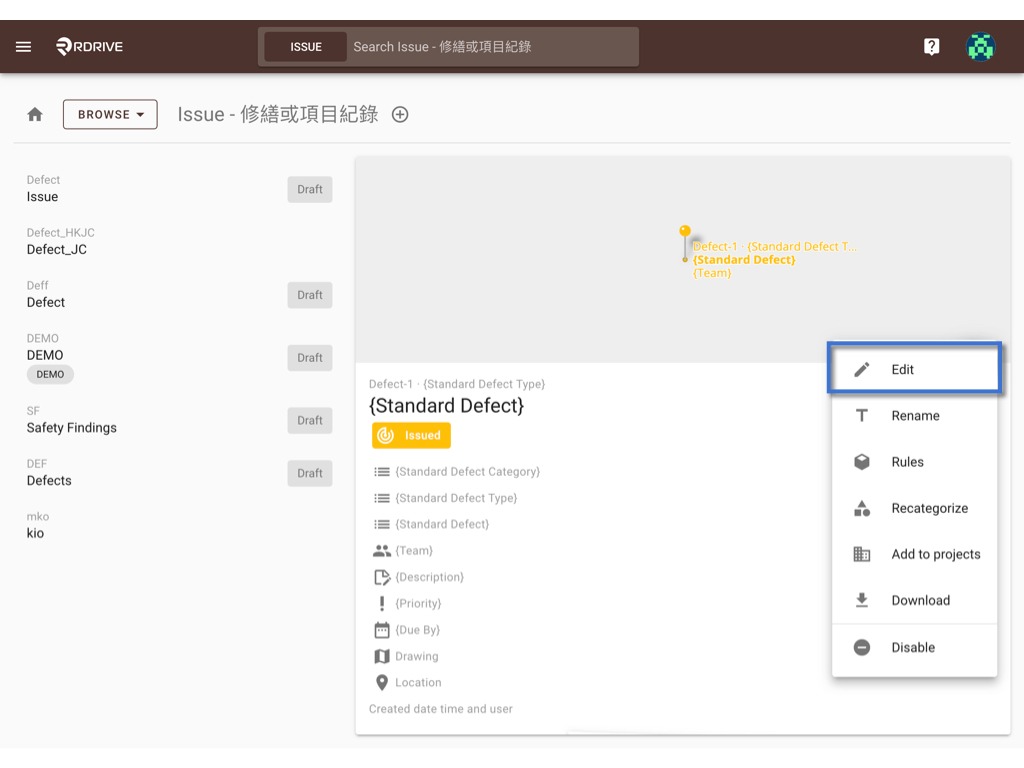
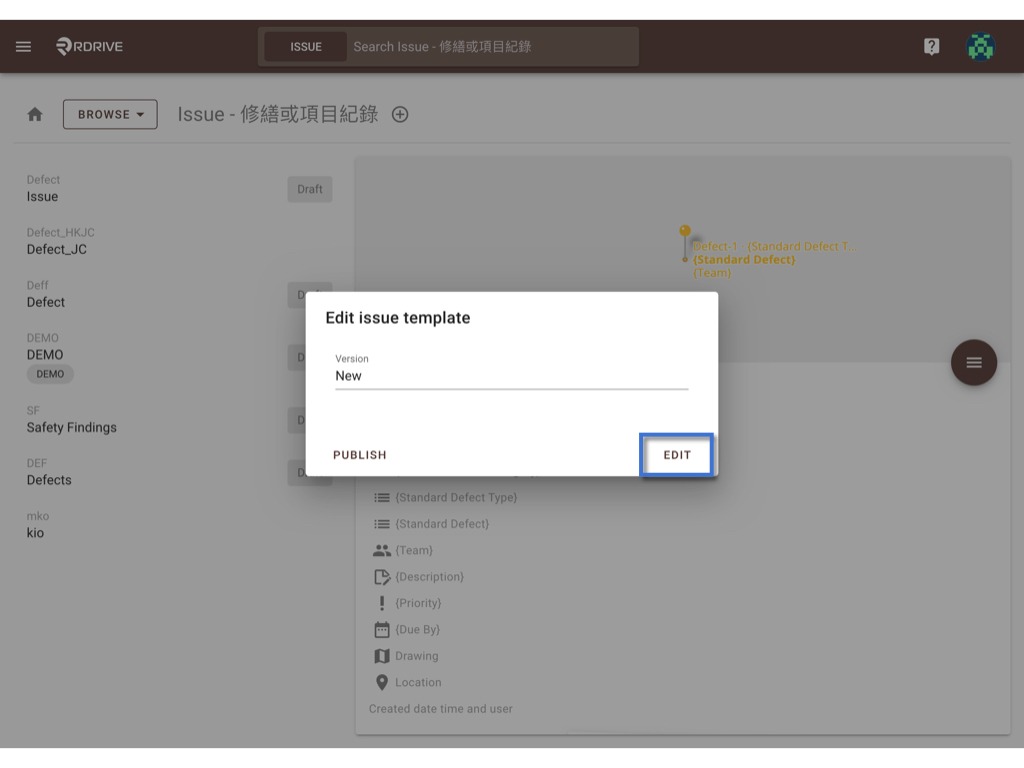
⌘/Ctrl 6 or click the Computation option from the more tools list ⋮ to bring up the Computation dialogue.
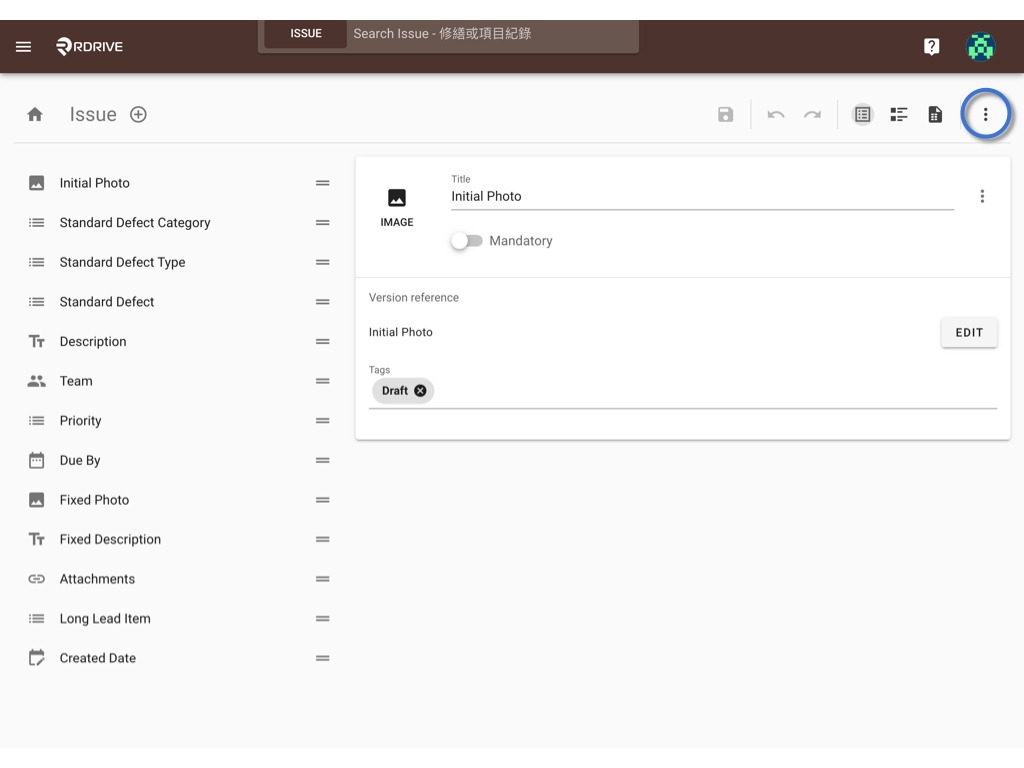

Click EDIT to open the spreadsheet.

Click the ⋮ and select Merge.
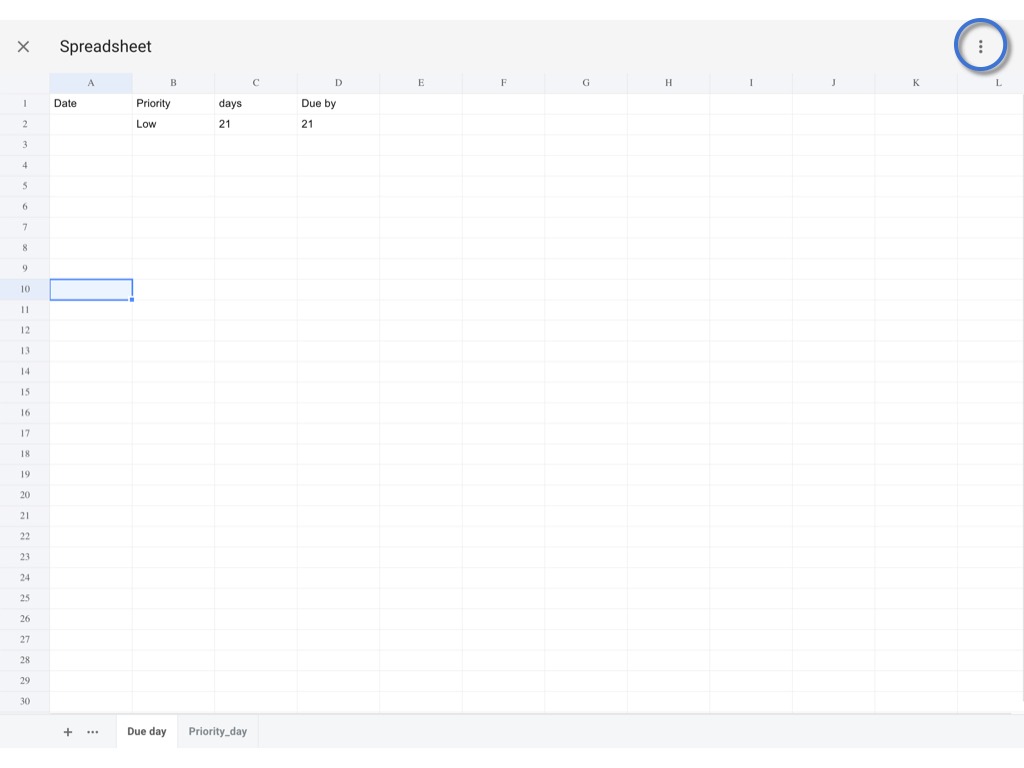
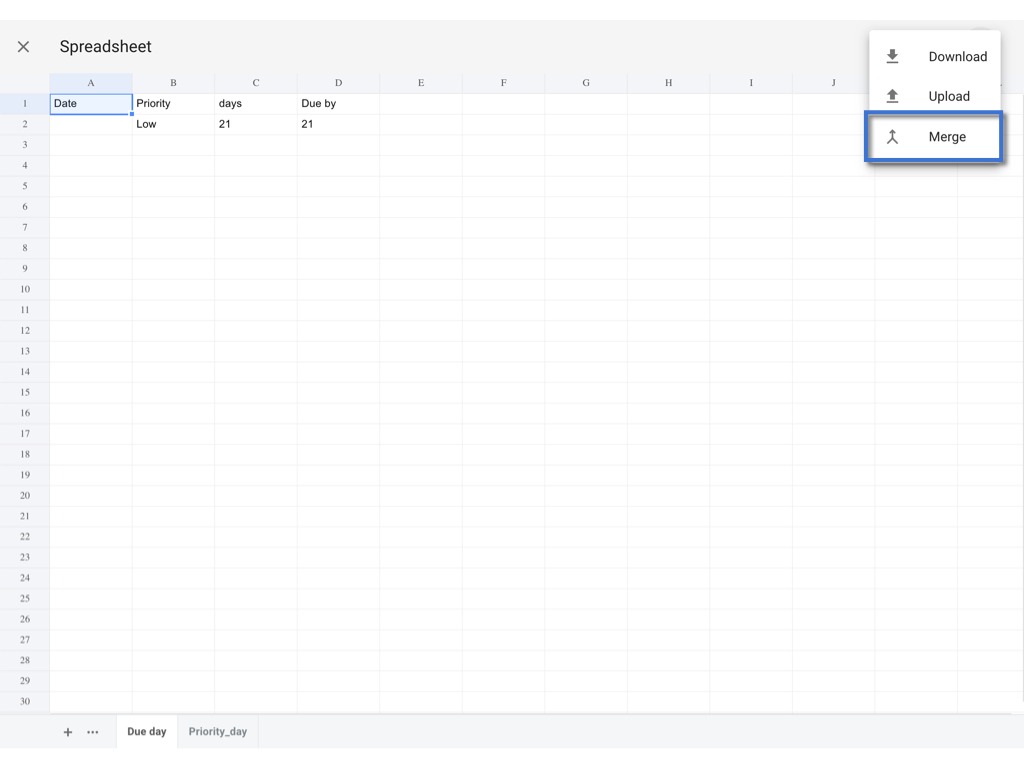
Select the spreadsheet you need to merge with from the dropdown list.
OK to confirm.
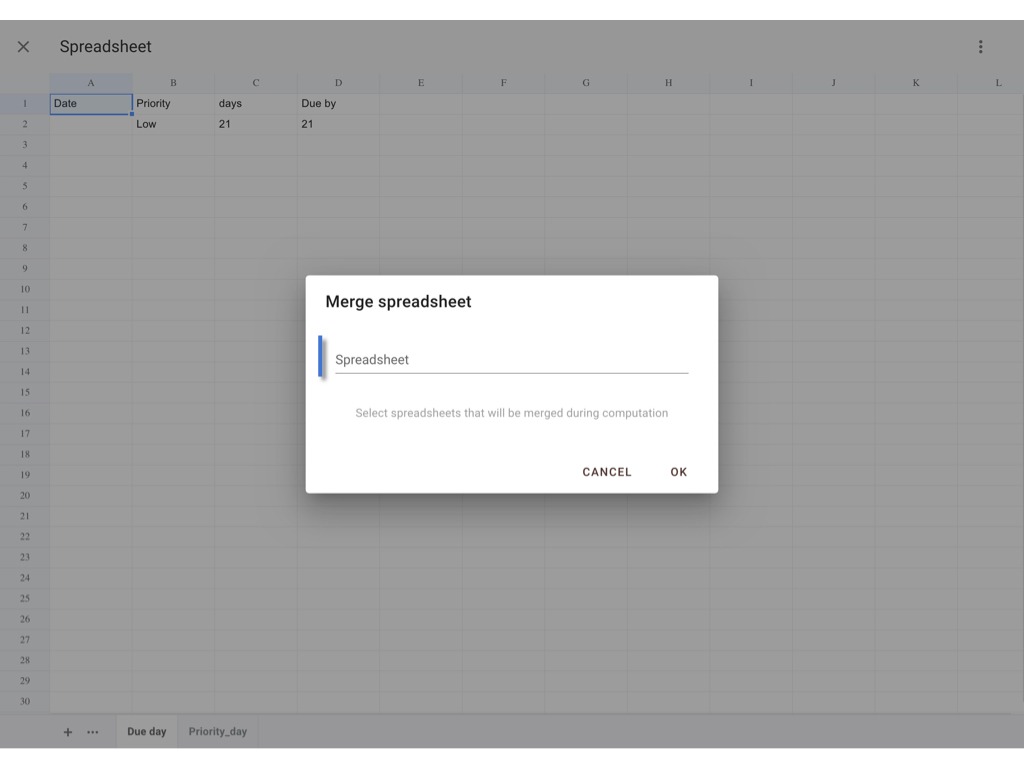
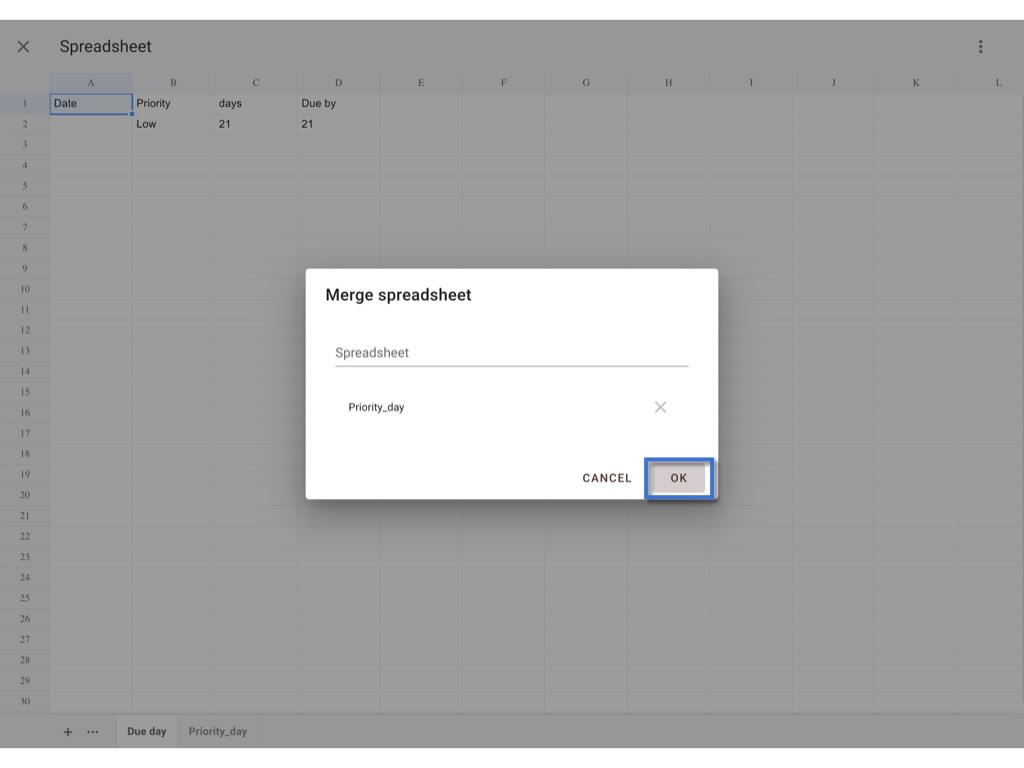
It will automatically save. Click x to exit.
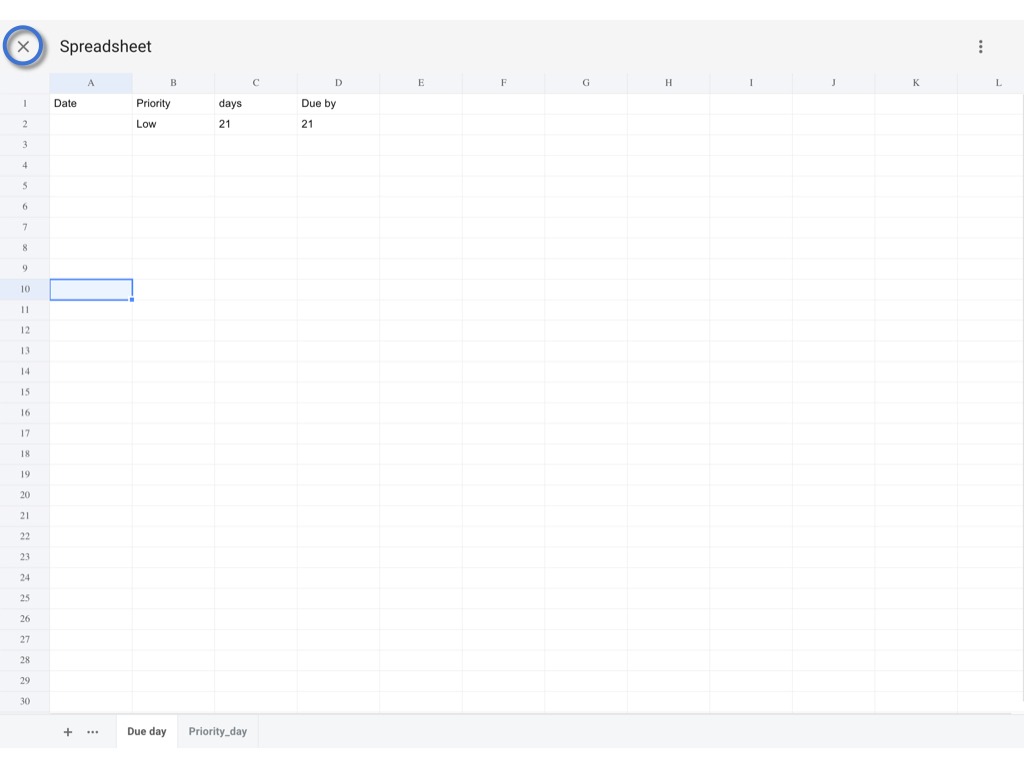
OK to save changes.
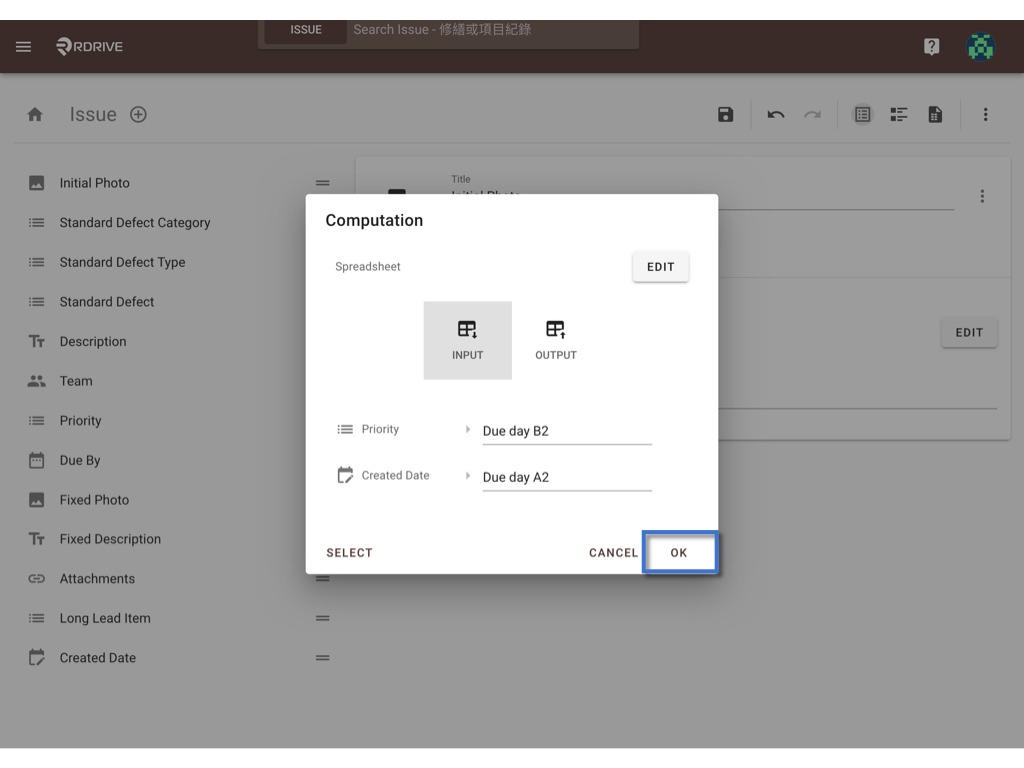
SAVE.
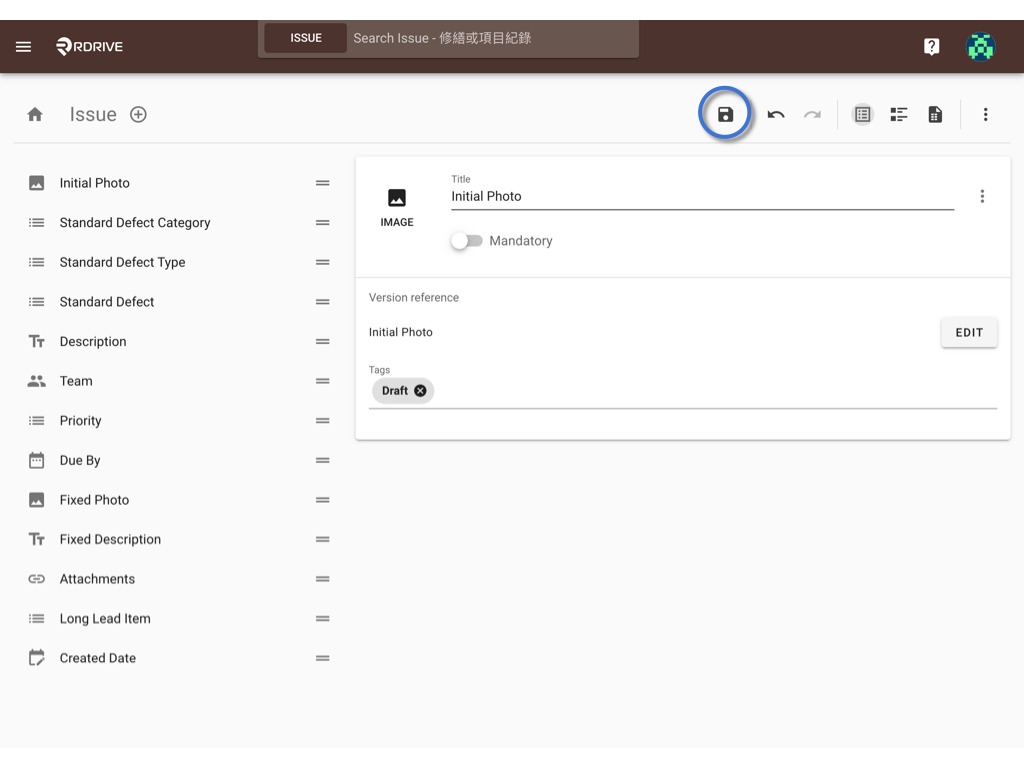
⭐️ Remember to PUBLISH the template after changed!!
The merged preset spreadsheet is now able to be edited from the project level.
Click HERE to know how.
Was this article helpful?
That’s Great!
Thank you for your feedback
Sorry! We couldn't be helpful
Thank you for your feedback
Feedback sent
We appreciate your effort and will try to fix the article