The sheets in the preset spreadsheet are inserted into the original spreadsheet if merged into the template computation. If the name of the sheet in the preset spreadsheet is the same as the one in the original spreadsheet, the former replaces the latter.
Editing the preset spreadsheet at the project level
Project admin/users with edit Preset permission can make changes on top of the preset spreadsheet that is set on the company level or reset to default to fit the project needs specifically.
via Website
Click the ≡ menu icon on the top left corner to unfold the Menu, and get entry to the Setting > Presets page.

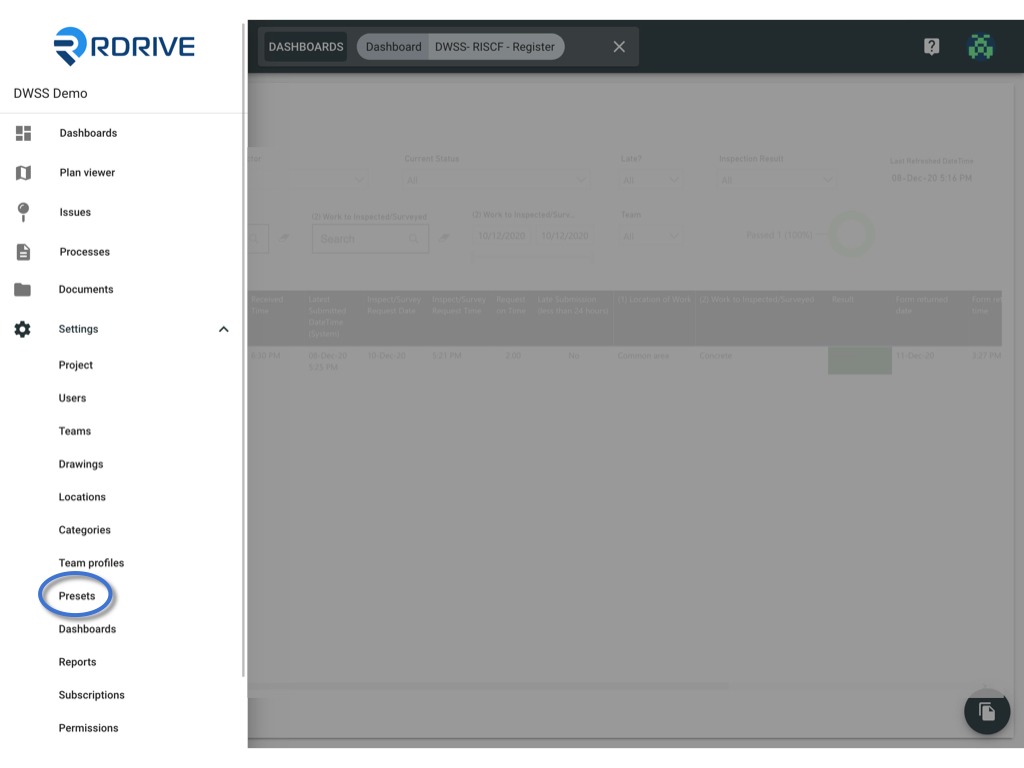
Select SPREADSHEET.
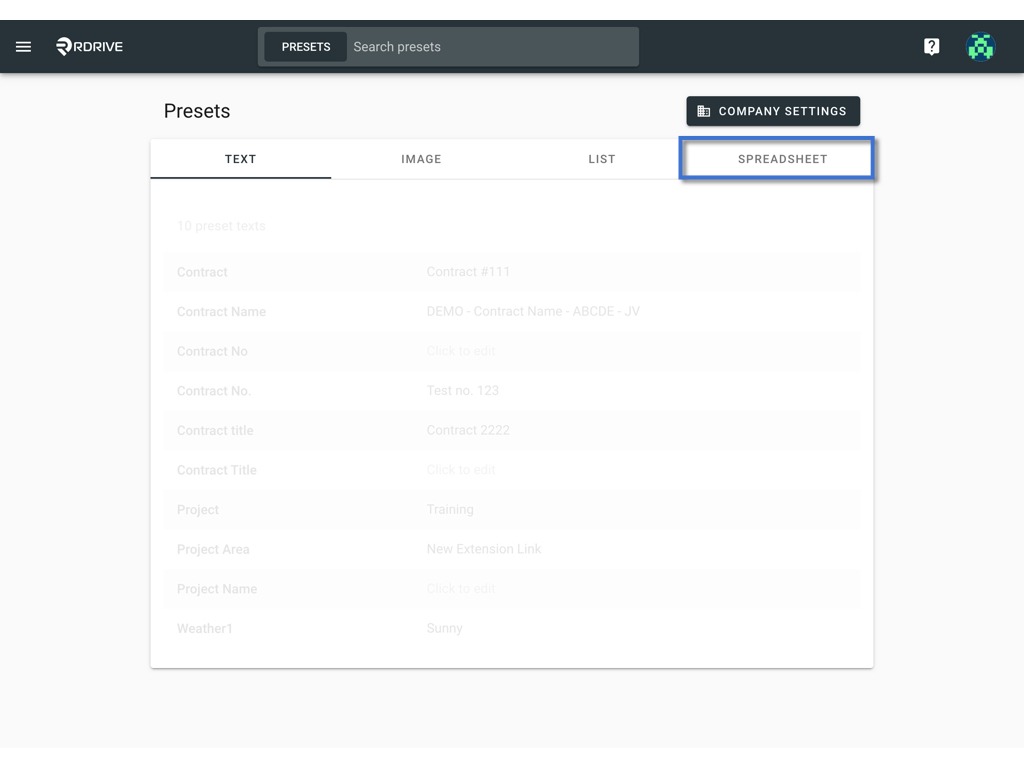
and click on the preset spreadsheet you would like to edit.
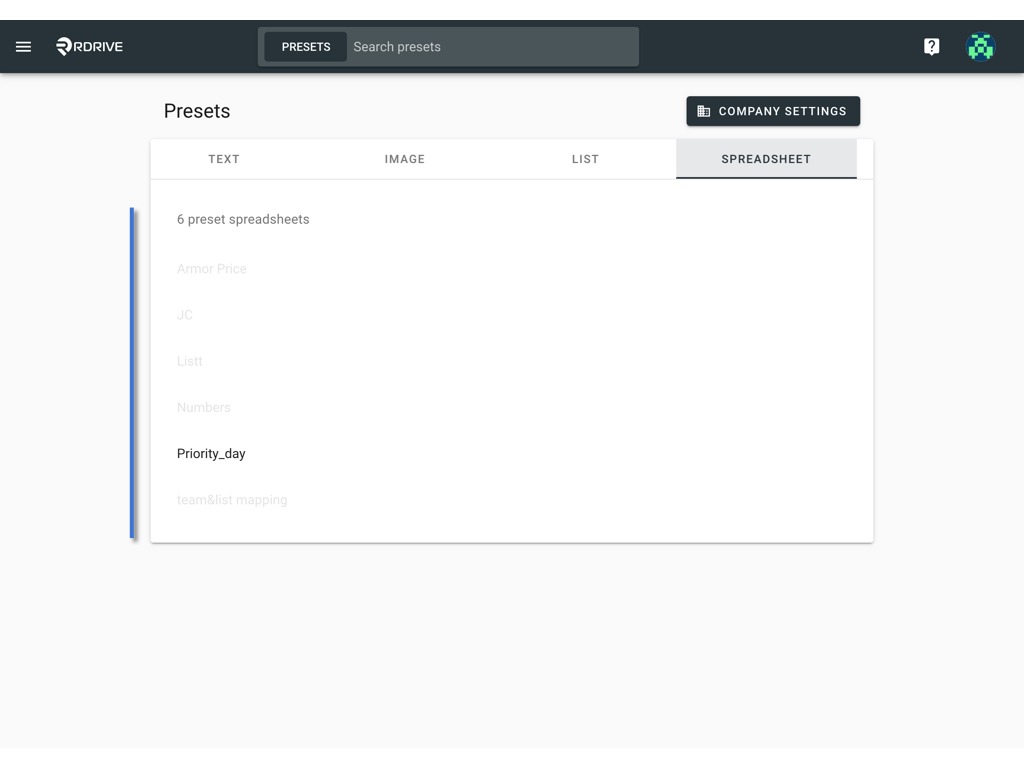
on this spreadsheet page, you may
Edit
You may edit the value directly and click the ⋮ to SAVE.
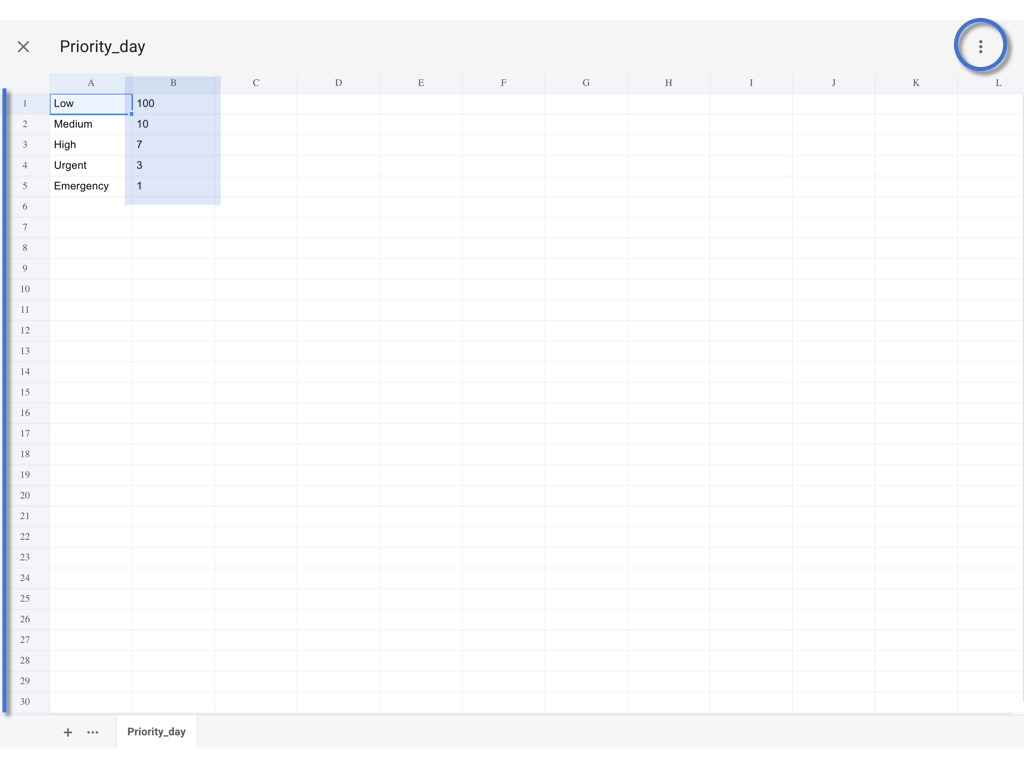
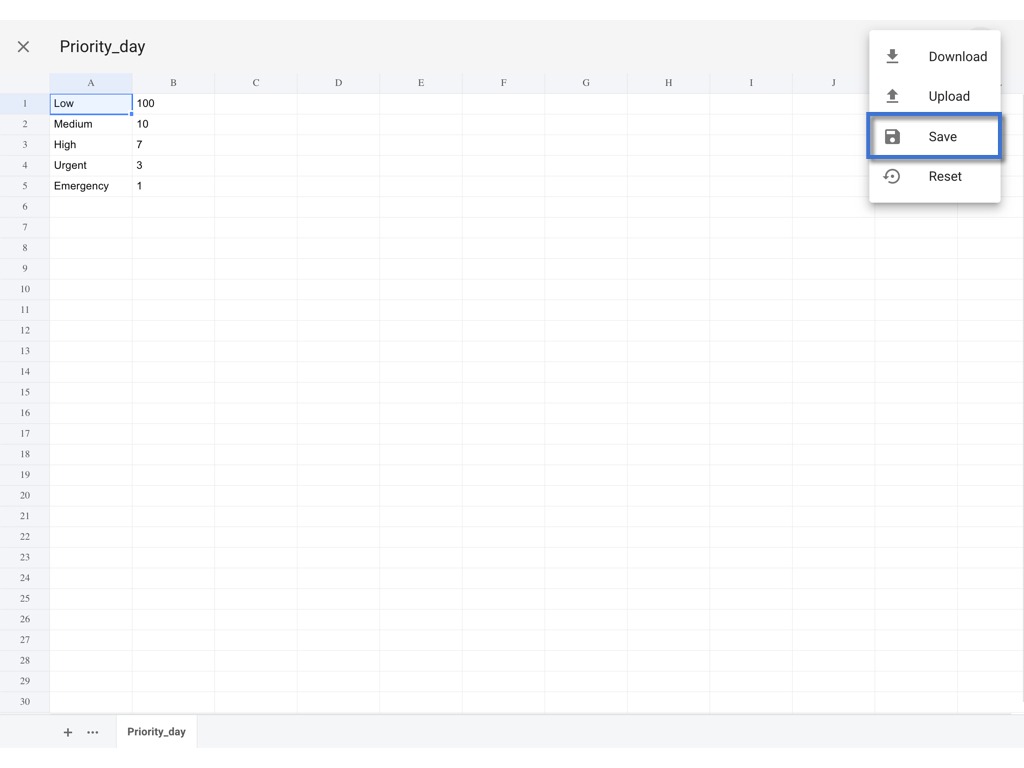
OK to confirm.
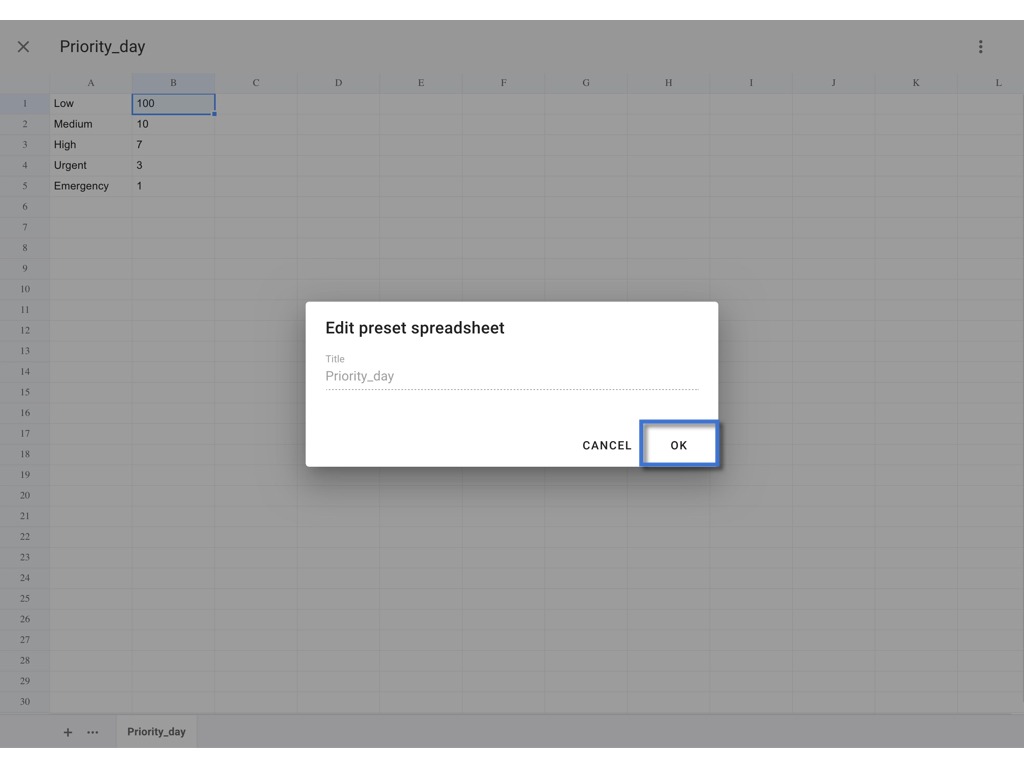
DONE.

Re-upload
you may download the spreadsheet, edit the value and reupload it for replacement.
Click the ⋮ to Download excel.
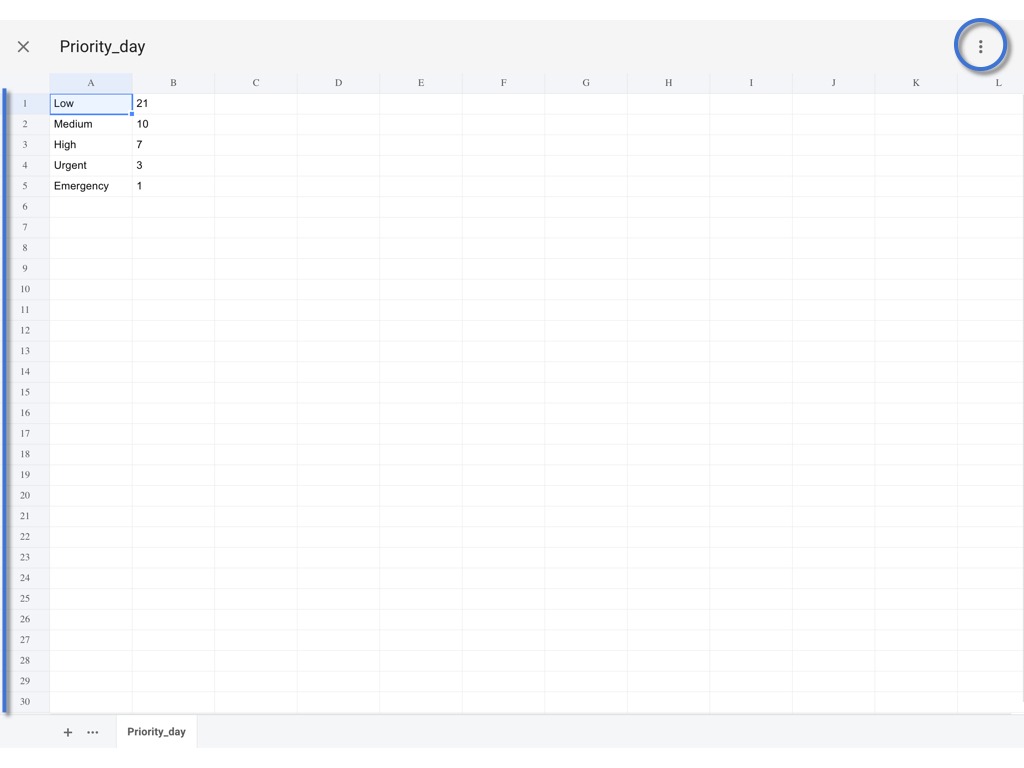

Save the edit on the downloaded Excel file.
Back to the Website and click the ⋮ to Upload.
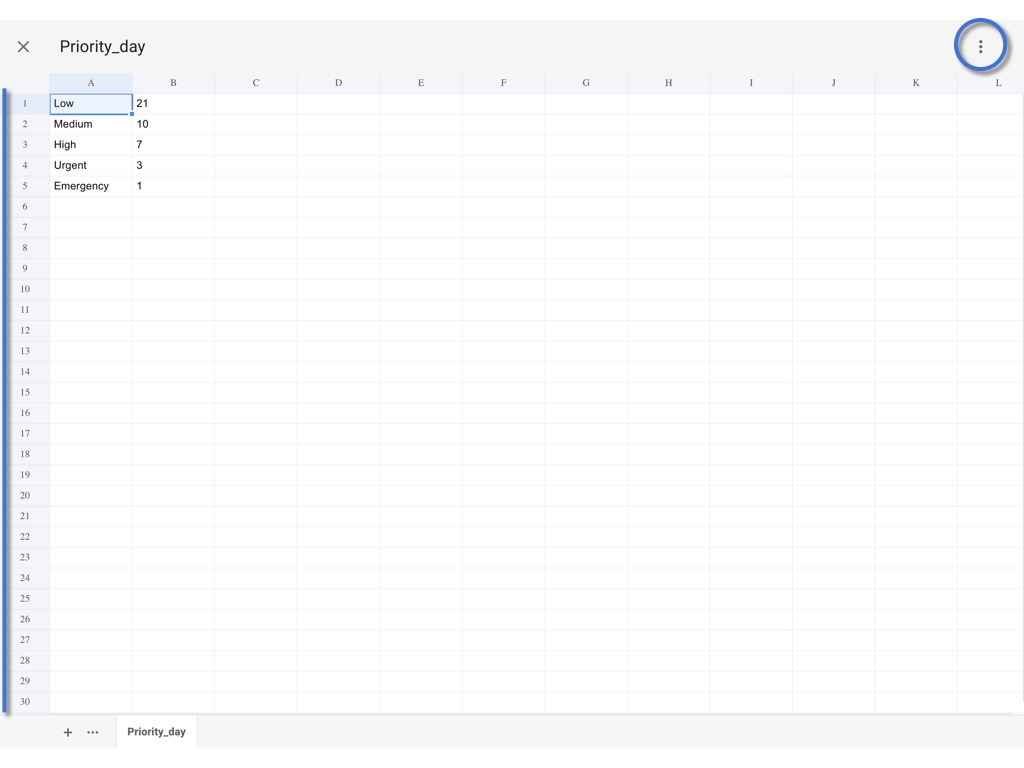

Review the changes, and click ⋮ to SAVE.

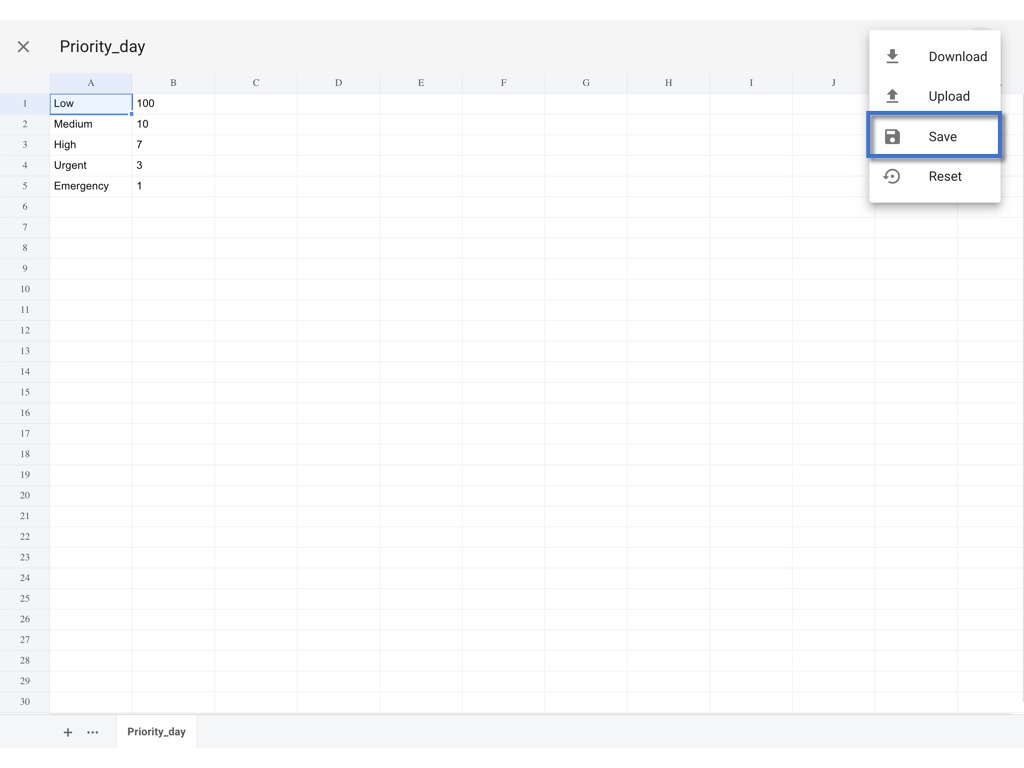
OK to confirm.
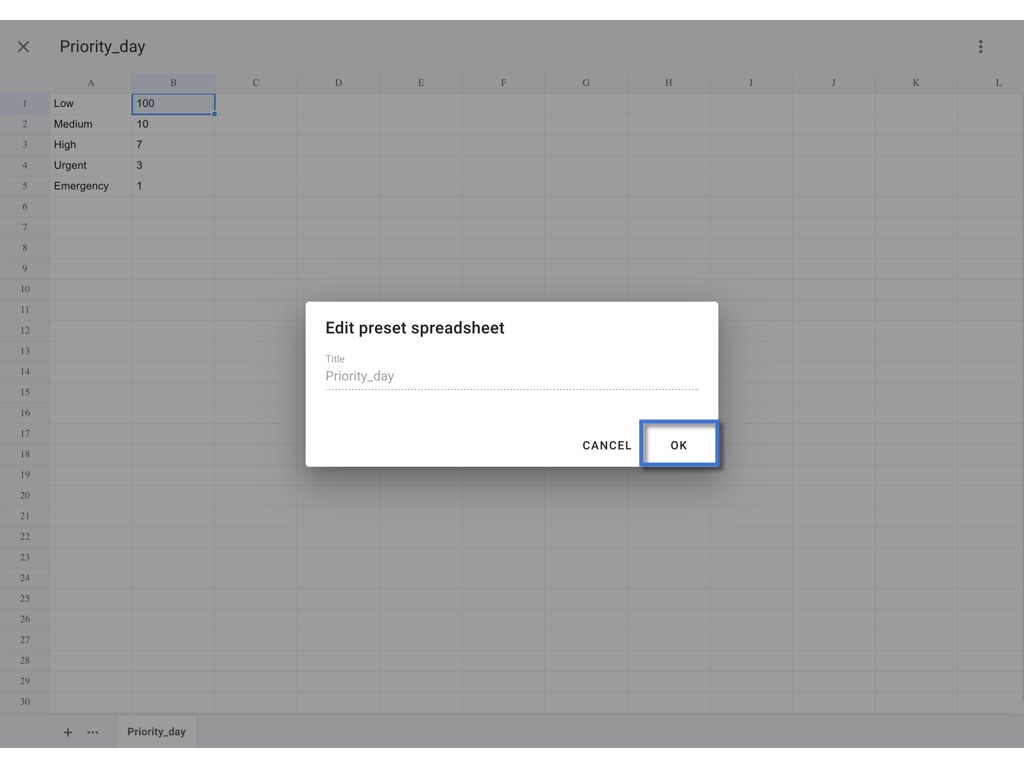
DONE.
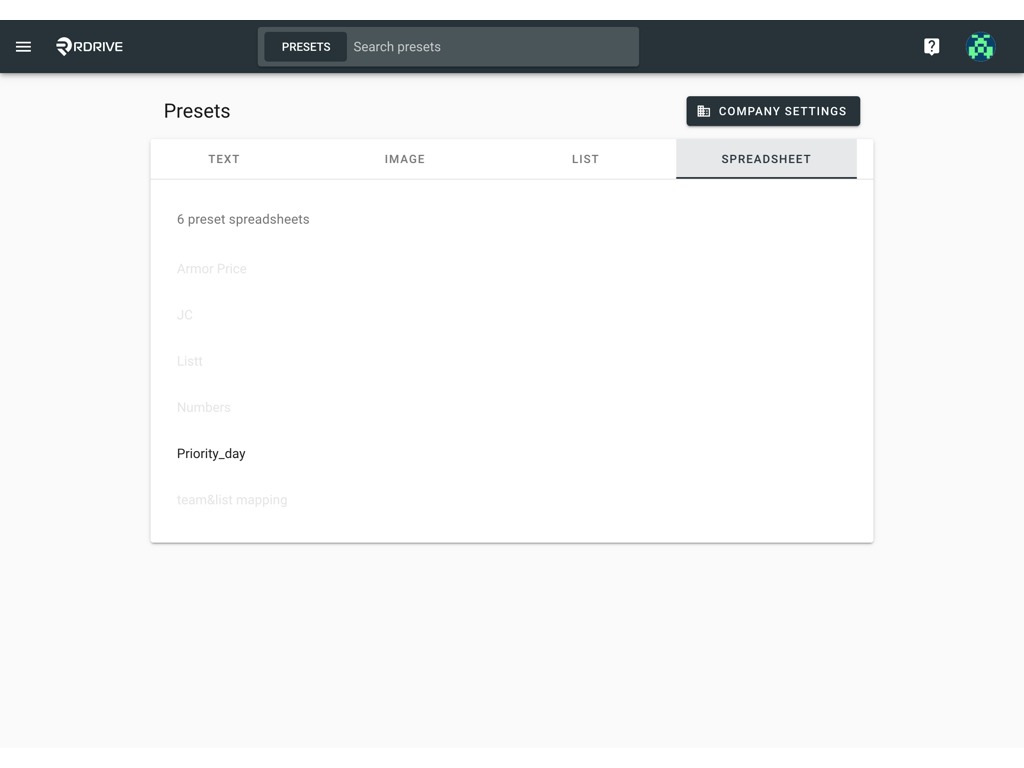
Reset to default
To reset the value to default which same as the company level.
Please Click ⋮ and select Reset.


CONFIRM to confirm reset.

DONE.
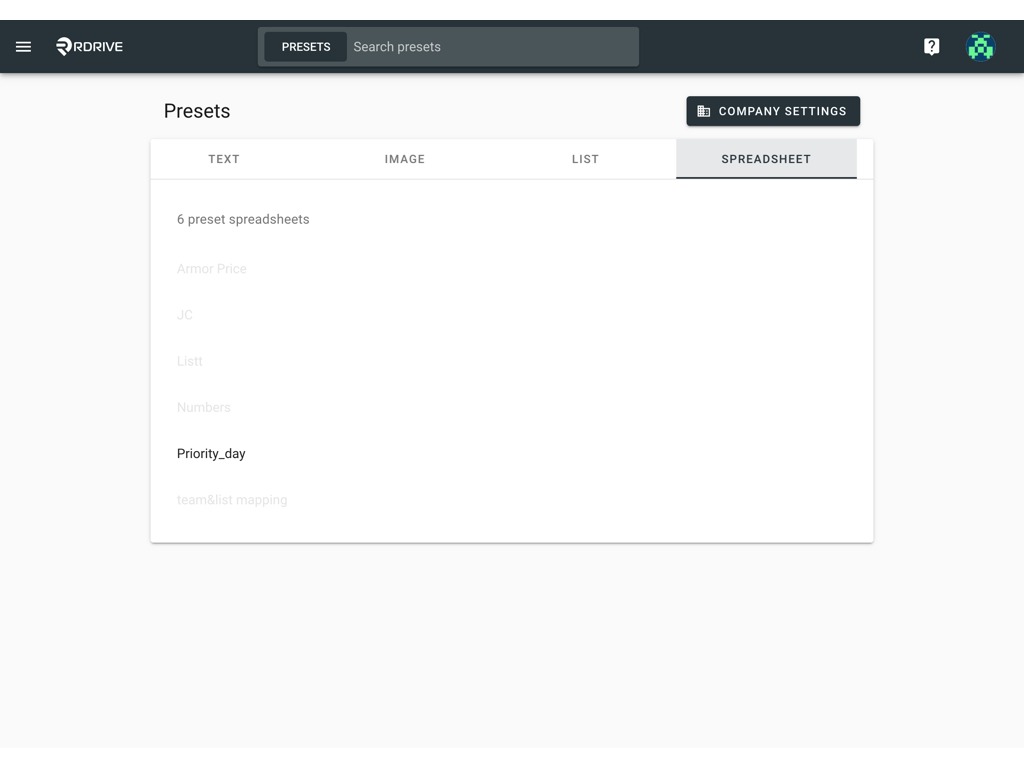
✨
If you are the company admin, and you
want to know how to set up a spreadsheet at the Company level, please check HERE;
want to know how to edit a spreadsheet from the Company level, please check HERE.
Was this article helpful?
That’s Great!
Thank you for your feedback
Sorry! We couldn't be helpful
Thank you for your feedback
Feedback sent
We appreciate your effort and will try to fix the article