It is common that different supporting documents come along with the issue/defect/record itself.
Not to worry, RDrive allows you to attach document(s) to your issue/defect/record!
How to attach documentation:
You will NOT be able to attach any document(s) to the issue/defect/record when it's status is set to Closed! (Sometimes, attaching documents will only be possible at a certain status, dependent on the bespoke settings)
TABLE OF CONTENTS
via Issue Finder
To begin you simply press the Menu ≡ button in the top left corner to unfold the Menu and gain access to the issue/defect/record page by selecting the category and subcategory.
Once you have chosen your issue/defect/record, press the Menu ≡ button on the right-had side of your screen as circled below to expand the menu and select "Links" via the "View" option.

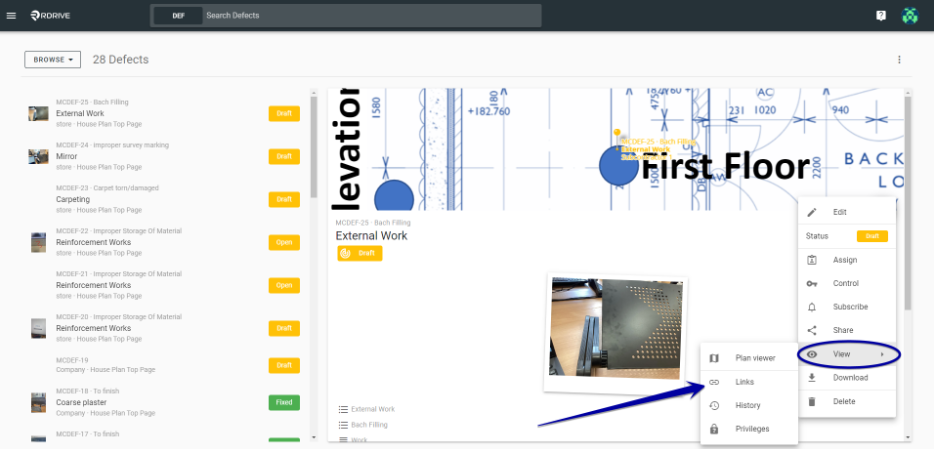
The linked items will be shown if any are available. For the purpose of this example, we will click on "EDIT", then select the "Documents".
(Normally, all the link fields of this template will pop up as a list by the field title for your selection but this will automatically be skipped if not applicable)

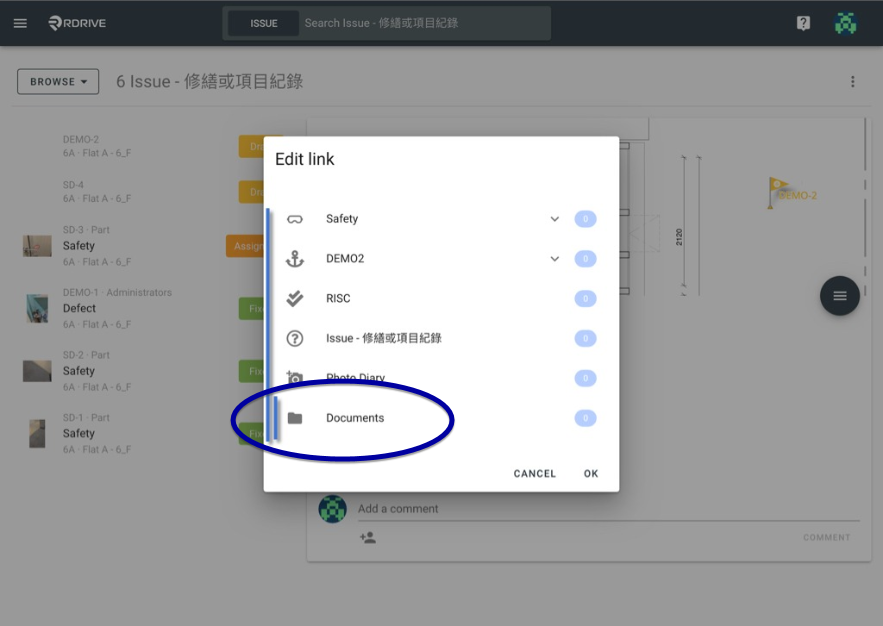
Now you can upload the document(s) from your desktop, either accessing by opening your file or you can Drag & Drop.
(You can upload any documents with no file type and size limit!)

The uploaded document(s) highlighted in the grey background below are your active linked documents.
Once all of your documentation has been added, you need only to press "DONE" to confirm.

Your documentation has now been added to your issue/defect/record!
This addition will now be visible in the edit window as highlighted below. now simply click "OK" to save your work.
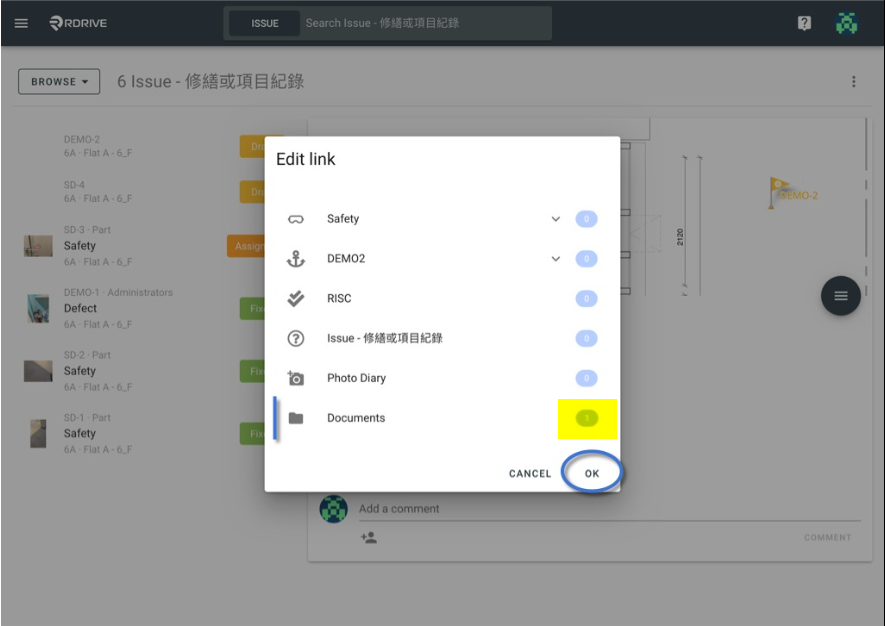
Finish by clicking outside of the window or pressing the Esc key to close.

You may download the issue/record with the documents together from now.
If the document is a PDF file, you can merge it with the issue/record into one PDF file while downloading!
Was this article helpful?
That’s Great!
Thank you for your feedback
Sorry! We couldn't be helpful
Thank you for your feedback
Feedback sent
We appreciate your effort and will try to fix the article