Users can automatically fill in multiple fields by scanning the QR code via the app when utilizing the QR code import template. If you wish to use this feature, kindly request the Company admin to set up the template for you.
Note: This functionality is not applicable to image, checkbox, pass/fail/NA, and signature field types.If you're the Company admin and unsure about setting up the QR code import template, check the instructions HERE.
Additionally, you can fill in the text fields and external references by scanning a QR code without using any import template. Learn how to do it HERE.
To begin, please access the form viewer to edit.
Click ⋮ and select the QR Code.


The camera will open, ready to scan the QR code.
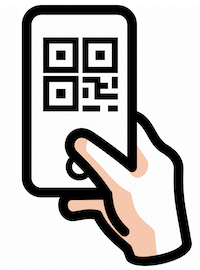
If there are multiple mappings, a pop-up will appear for you to choose one.

Once selected, the data will be inputted.

Check the accompanying GIF for a visual demonstration.
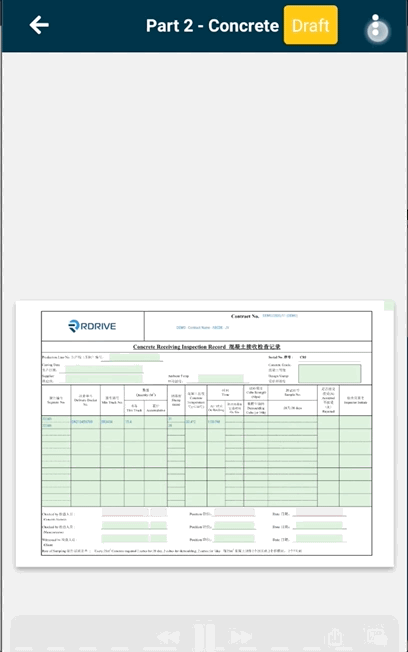
Click HERE to learn how to scan a QR code to auto-fill an issue/record.
Was this article helpful?
That’s Great!
Thank you for your feedback
Sorry! We couldn't be helpful
Thank you for your feedback
Feedback sent
We appreciate your effort and will try to fix the article