Users can automatically fill in multiple fields by scanning the QR code via the app when utilizing the QR code import template. If you wish to use this feature, kindly request the Company admin to set up the template for you.
Note: This functionality is not applicable to image, checkbox, pass/fail/NA, and signature field types.If you're the Company admin and unsure about setting up the QR code import template, check the instructions HERE.
Additionally, you can fill in the text fields and external references by scanning a QR code without using any import template. Learn how to do it HERE.
To start, access the issue edit page and click on the QR Code button located in the top right corner.
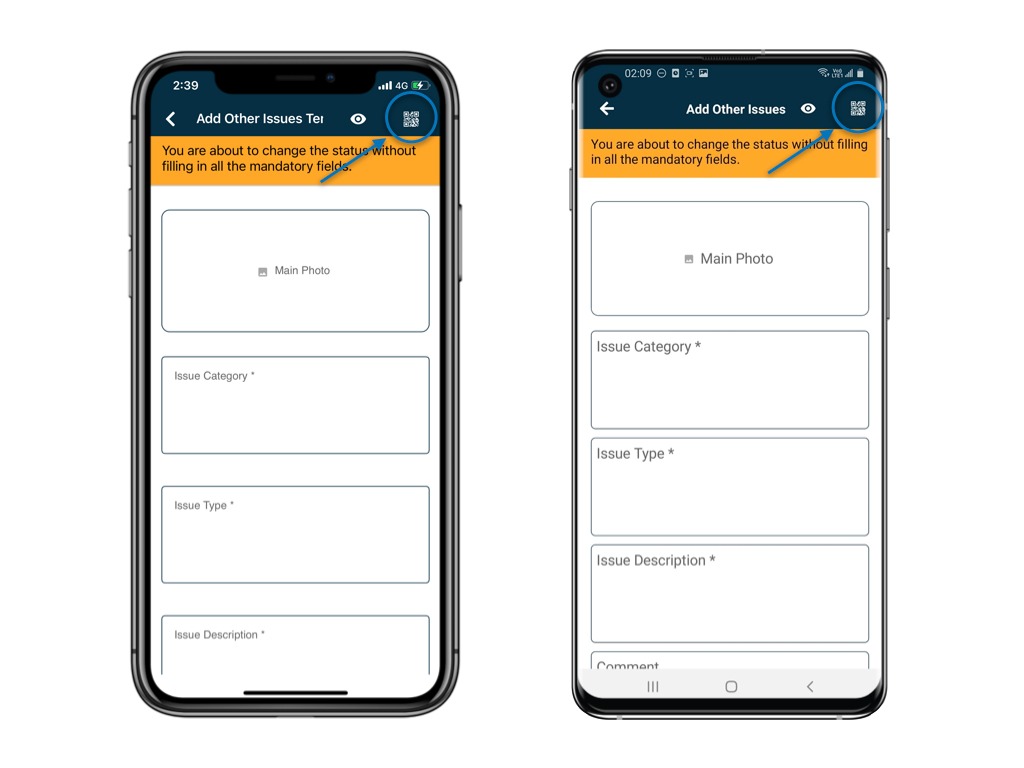
The camera will open, ready to scan the QR code.
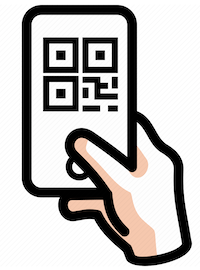
If there are multiple mappings for the QR code, a selection prompt will appear for you to choose from.
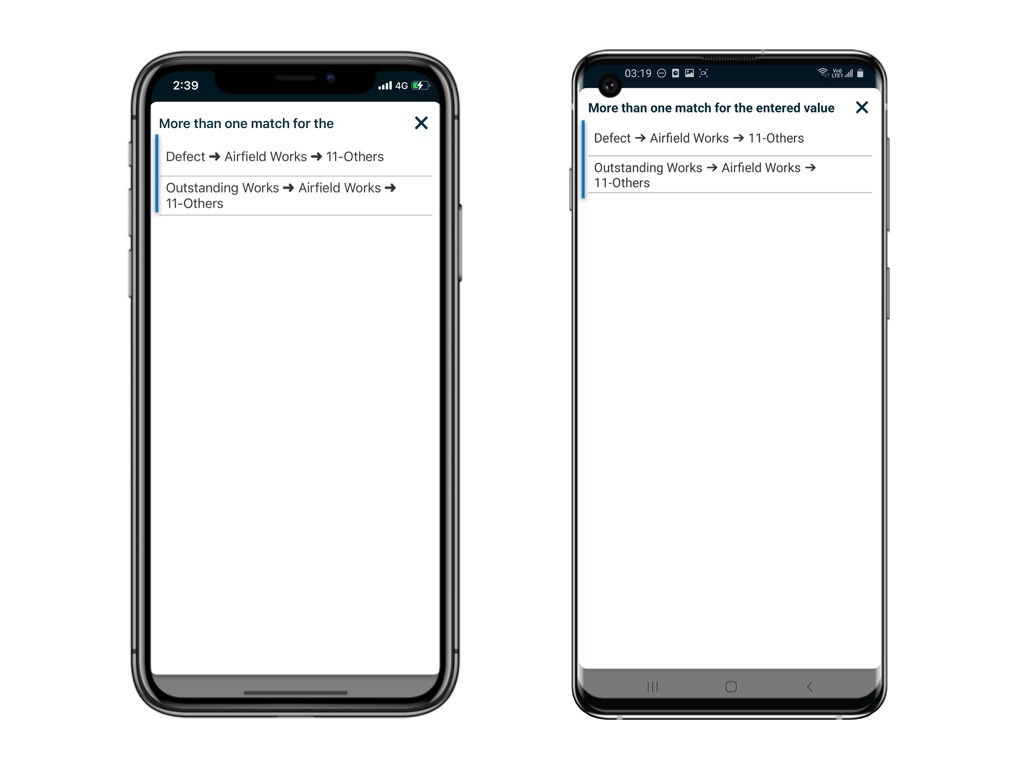
Once a selection is made, the data will be automatically inputted.
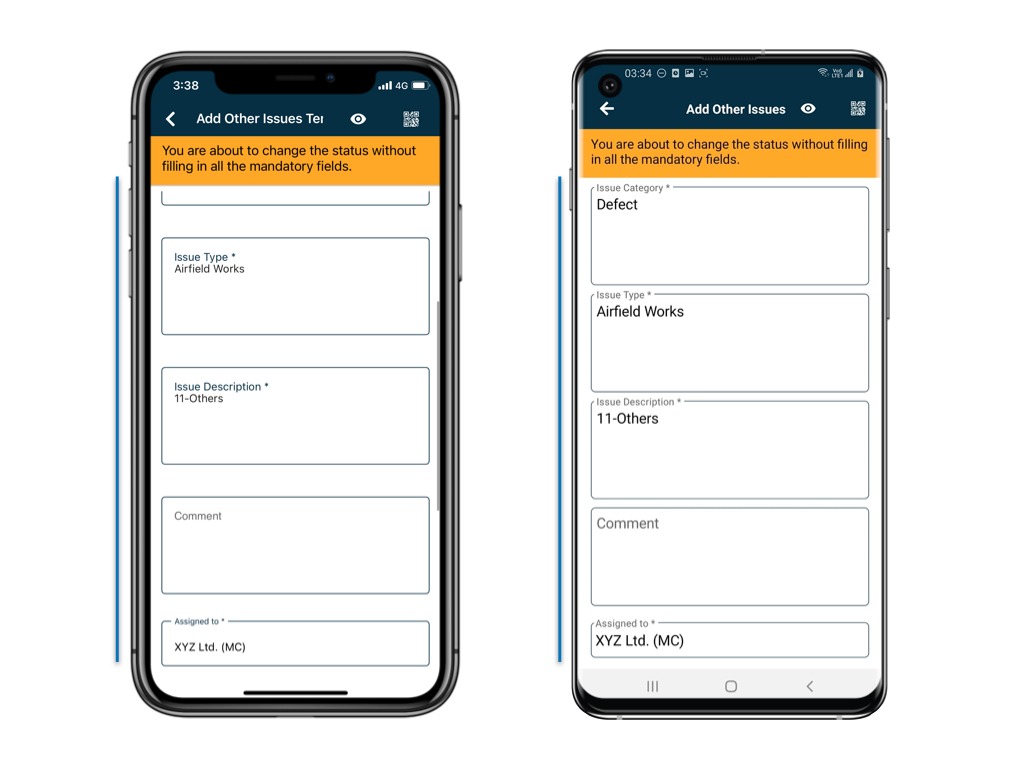
For detailed instructions on how to scan a QR code to auto-fill the form, please click HERE.Was this article helpful?
That’s Great!
Thank you for your feedback
Sorry! We couldn't be helpful
Thank you for your feedback
Feedback sent
We appreciate your effort and will try to fix the article