Once an issue is created, various parties may participate in the follow-up process, involving tasks like editing and updating the status. The platform is optimally utilized for transparency and efficiency when different parties engage in the entire issue rectification process.
Editing an issue encompasses tasks such as:
- Re-assigning the issue to another team
- Changing issue descriptions
- Updating due dates, and more
To Edit -
1. Open the issue/record details from the Plan Viewer or Finder.
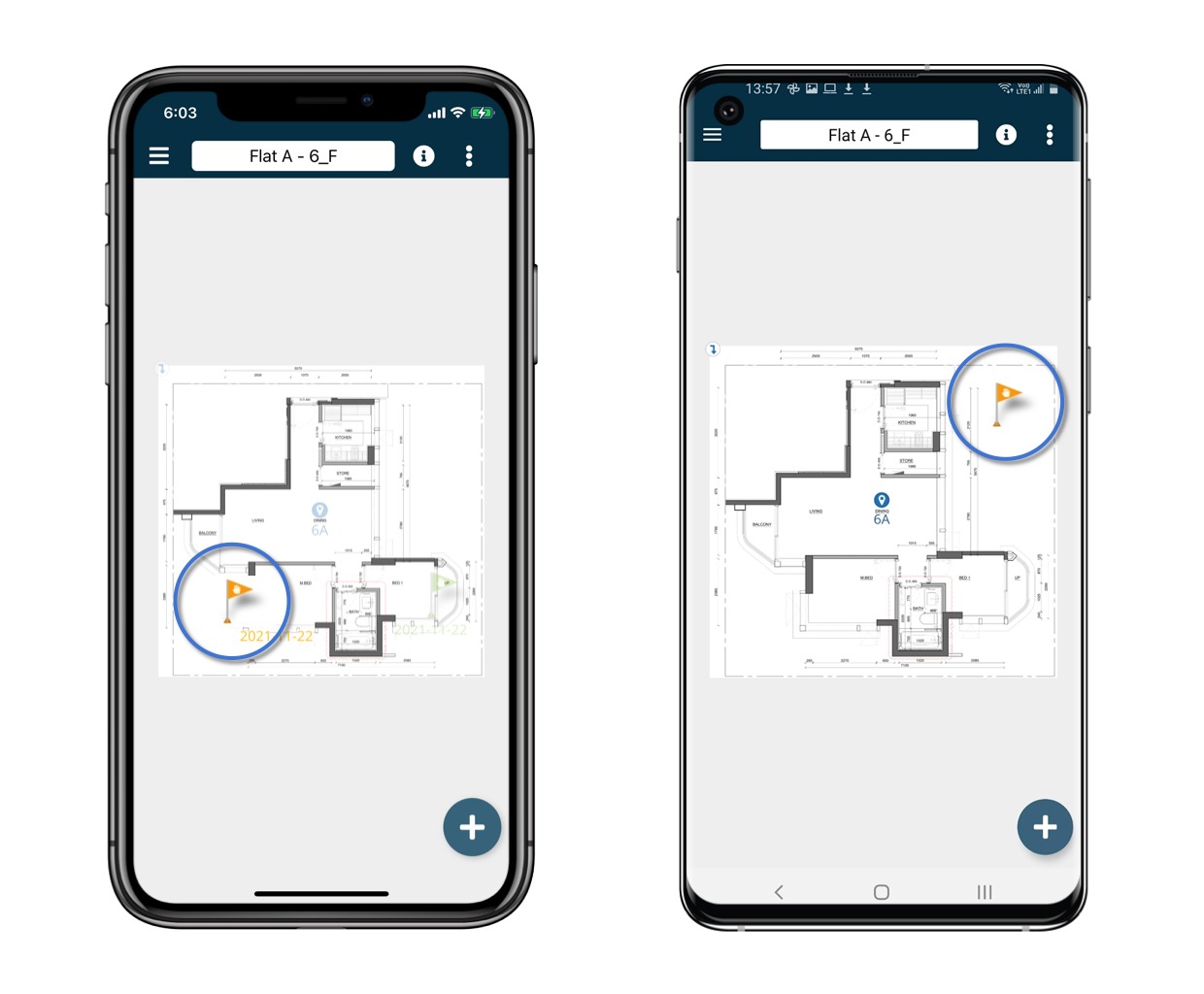
2. Click on the Edit icon to make changes.

3. Scroll down and click Save to confirm the modifications.

To Change Status -
1. Open the issue/record details from the Plan Viewer or Finder.

2. Click on the current status label to initiate the status change.
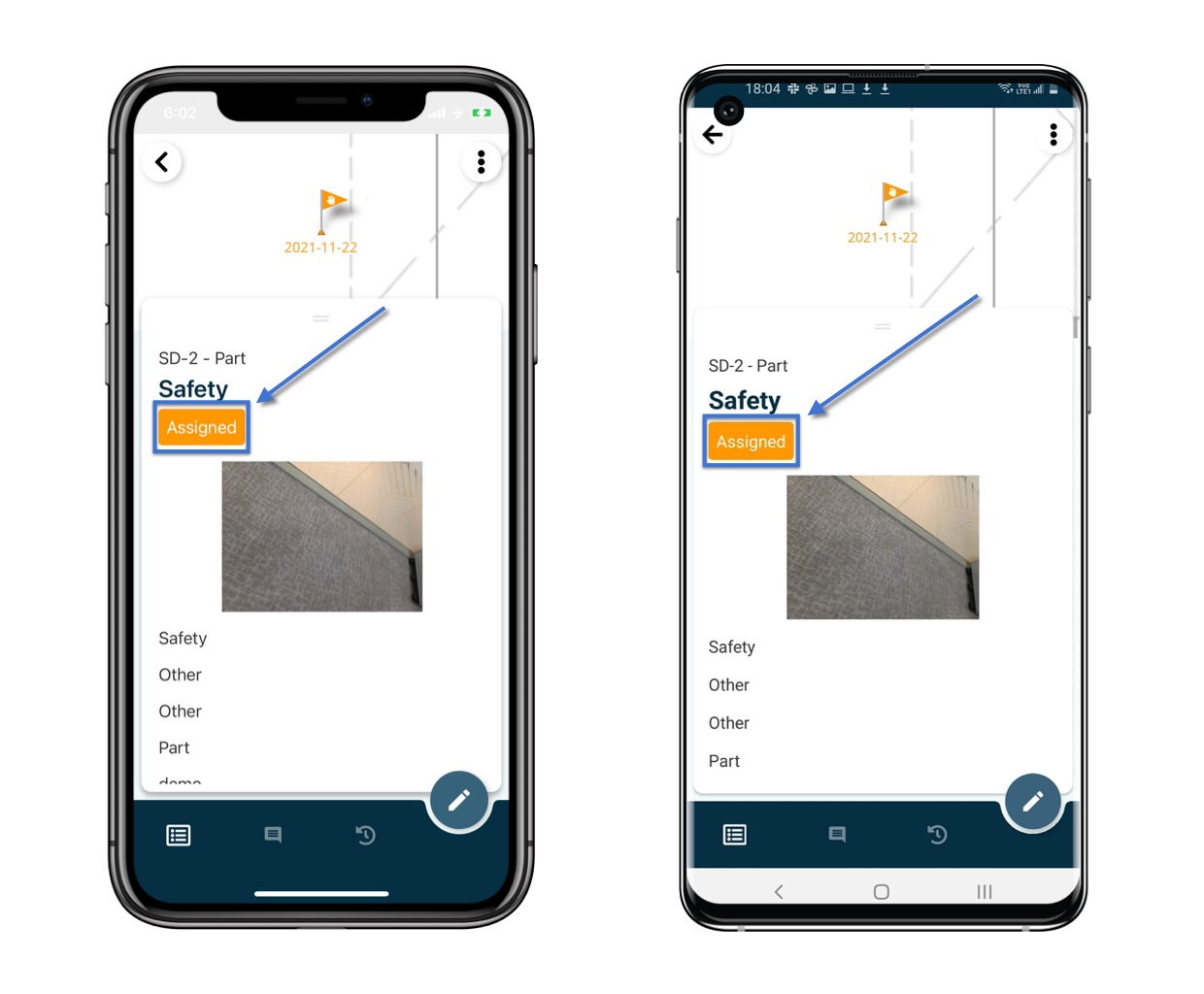
3. Update the status, add a note if necessary, and click Save to complete the process.

⚠️ After completing your onsite work, don't forget to synchronize. This action ensures data backup and updates for your project team.
Was this article helpful?
That’s Great!
Thank you for your feedback
Sorry! We couldn't be helpful
Thank you for your feedback
Feedback sent
We appreciate your effort and will try to fix the article