Simply press the Menu icon ≡ in the top left corner of your screen to unfold the Menu and gain access Form Category page by selecting the category and subcategory as shown below.

Select the relevant form category from the options available.
(Please note below is an example. Based on your project you should see the relevant form names / categories set up accordingly)
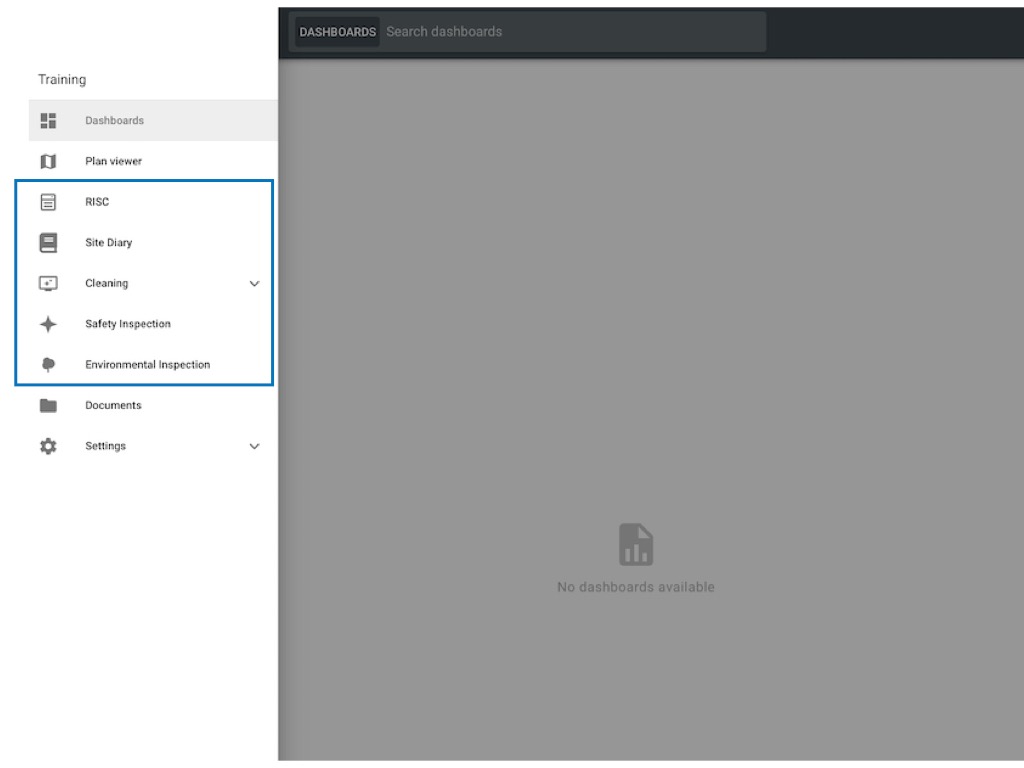
Select the relevant Process/Checklist category and press the + icon circled below to add a new form.
The form options will appear in a window in the centre of your screen. Now you simply select a "Form Type" and press "Next" to proceed. Once the relevant form type has been chosen, the secondary window of the form options appears, you can now select the location related to your process/checklist as shown below.


The form is now added to the project. Now you are able to access your process/checklist form and start editing via the Menu icon ≡ and "Edit" option shown below.
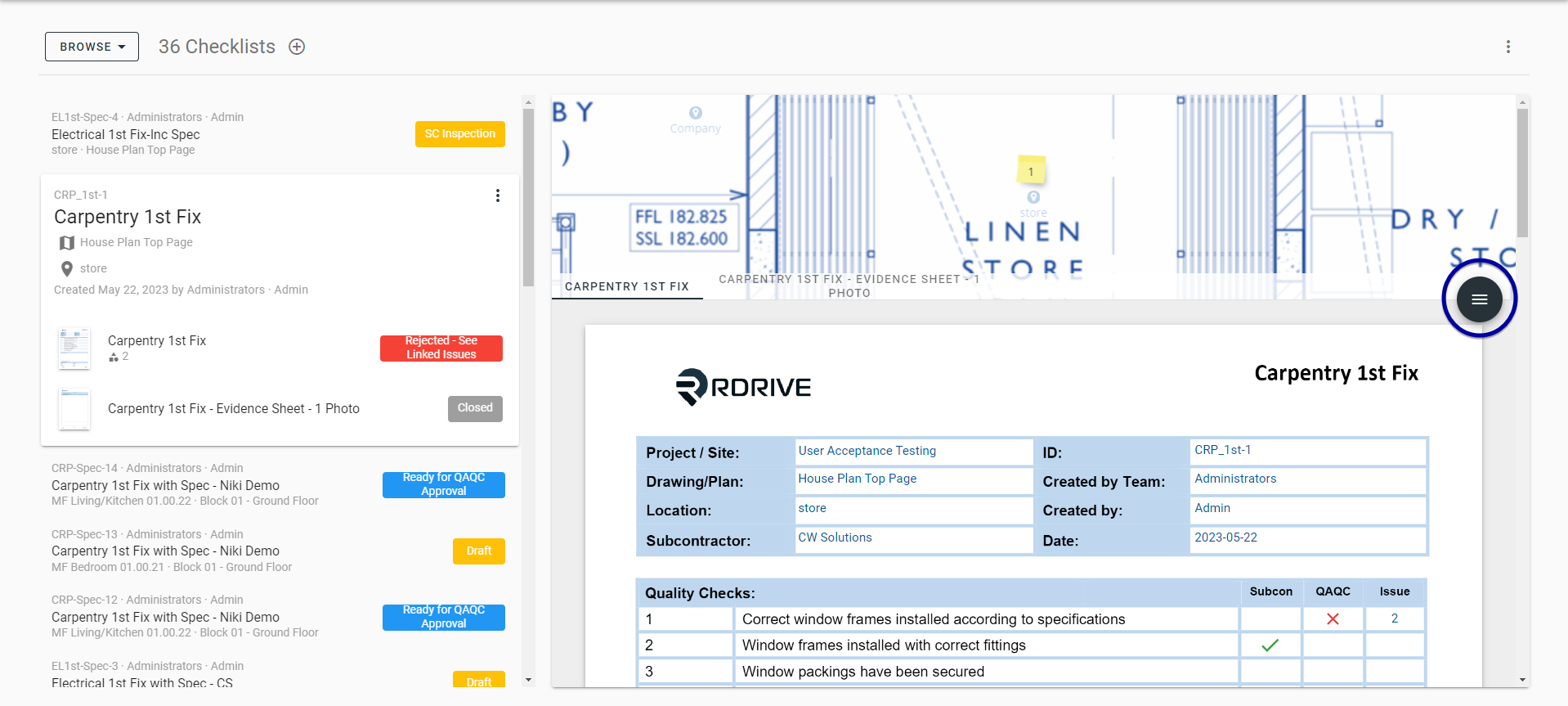

Was this article helpful?
That’s Great!
Thank you for your feedback
Sorry! We couldn't be helpful
Thank you for your feedback
Feedback sent
We appreciate your effort and will try to fix the article