You can search the process/checklist forms via the unified search bar on the finder page.
Via Process Finder
Simply press the Menu icon ≡ in the top left corner of your screen to unfold the Menu and gain access to the Process/Checklist page by selecting the category and subcategory as shown below.
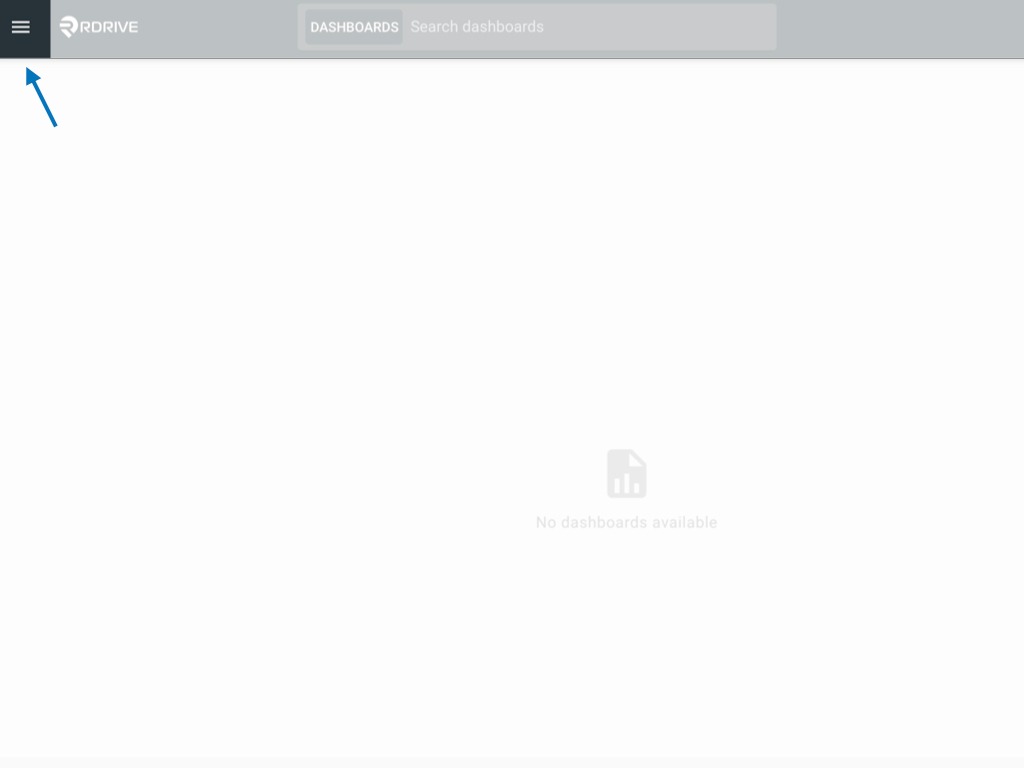
Now you need to choose the relevant process/checklist form category. For the purposes of this example, we have the following categories e.g. RISC, Site Diary, Cleaning, Safety Inspection, and Environmental.
Select the relevant category to see all process/checklist forms created therein.
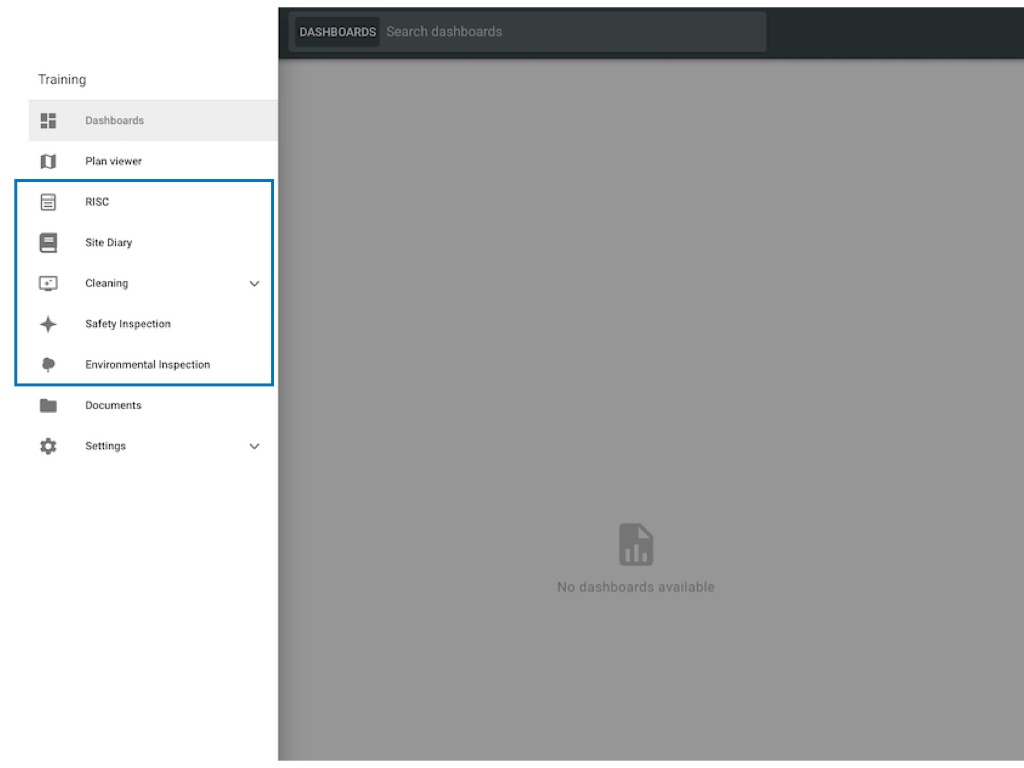
Navigating with the Search Bar
Utilize the unified search bar at the top to locate process/checklist forms efficiently.
Apply filters based on various criteria, including:
- ID
- Location
- Discipline (profile)
- Created date range / Created by user
- Status
- Form data, etc
Feel free to apply multiple filters as needed. When employing multiple filters with different criteria, the system returns results based on the AND relationship. Alternatively, if you apply only one type of criteria but with different values in the same search, the system returns results based on the OR relationship.
For further insights, explore the details on Mastering Universal Search Flexibility.


Was this article helpful?
That’s Great!
Thank you for your feedback
Sorry! We couldn't be helpful
Thank you for your feedback
Feedback sent
We appreciate your effort and will try to fix the article