With RDrive you can Autofill your forms!
This function can help you to input data to the process/checklist form based on the content of the existing forms!
Firstly, you will need to have your form open via the form viewer. Once you have the form, simply press the 3 dots ⋮ icon (circled) to unfold the menu and select "Autofill" from the Menu options as shown below.
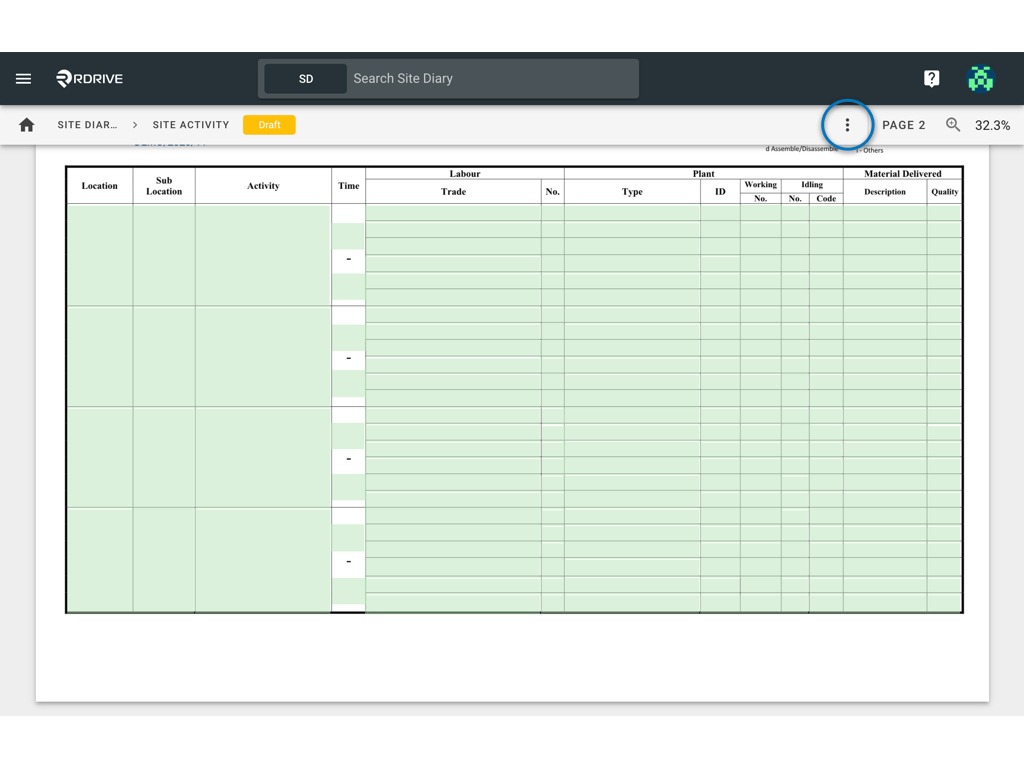
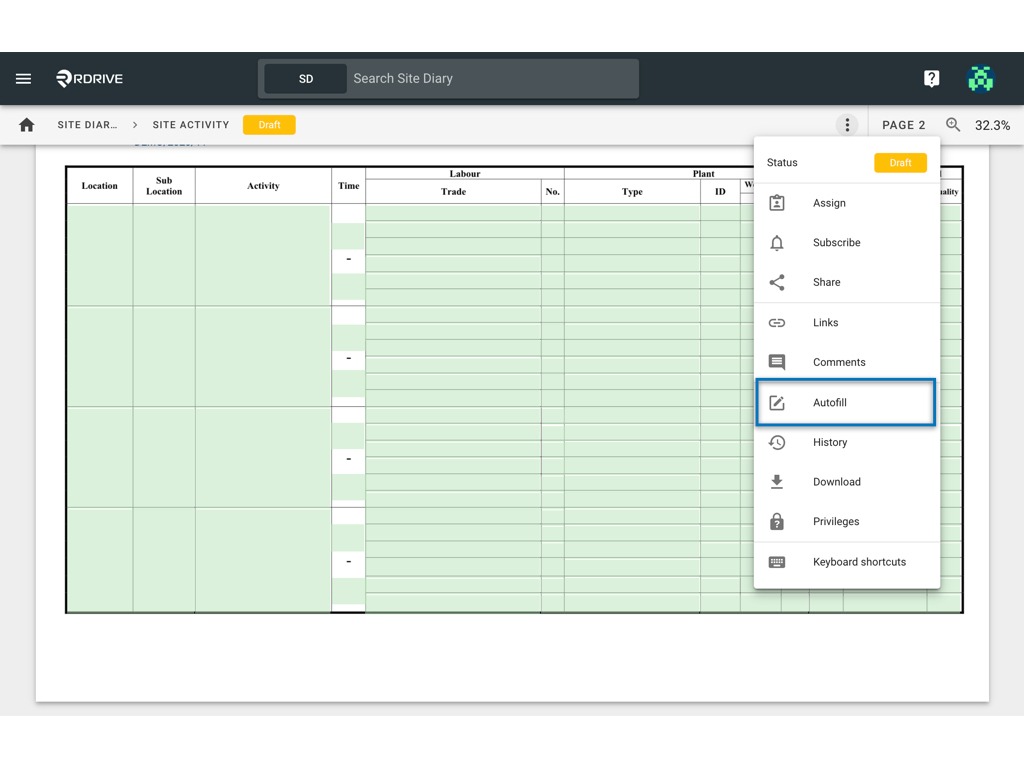
The current form profile will be listed in the Autofill window for selection, you can add additional criteria to search for the actual process/checklist you require to clone by if necessary.
Here you will see previously raised processes/checklists with that profile listed, for the purposes of this example, we are looking at a Site Diary process/checklist form.
Select the relevant process/checklist to be cloned and press again to confirm.

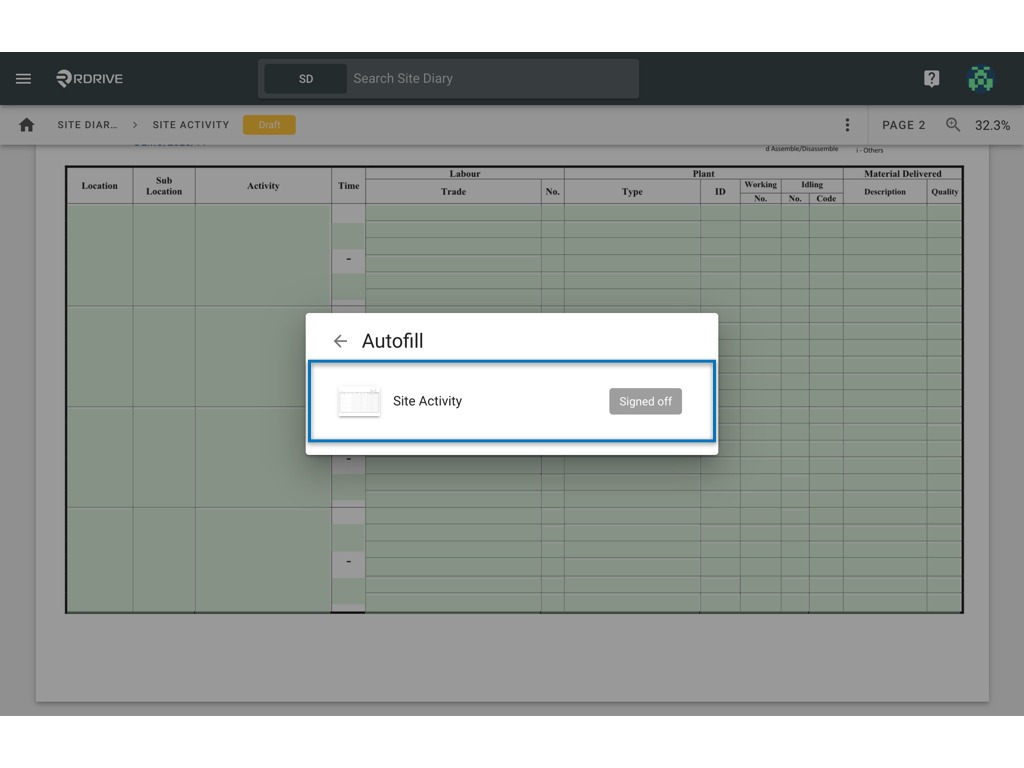
All relevant fields will be selected and ready for cloning (highlighted in blue). Clicking into any of the fields highlighted will "Deselect" that field to be cloned on to your process/checklist form.
When you are happy with the fields selected, press the "TICK" icon on the bottom right-hand side of your screen to confirm the clone as shown below.
(Clicking outside of the cloned field window will cancel the action)
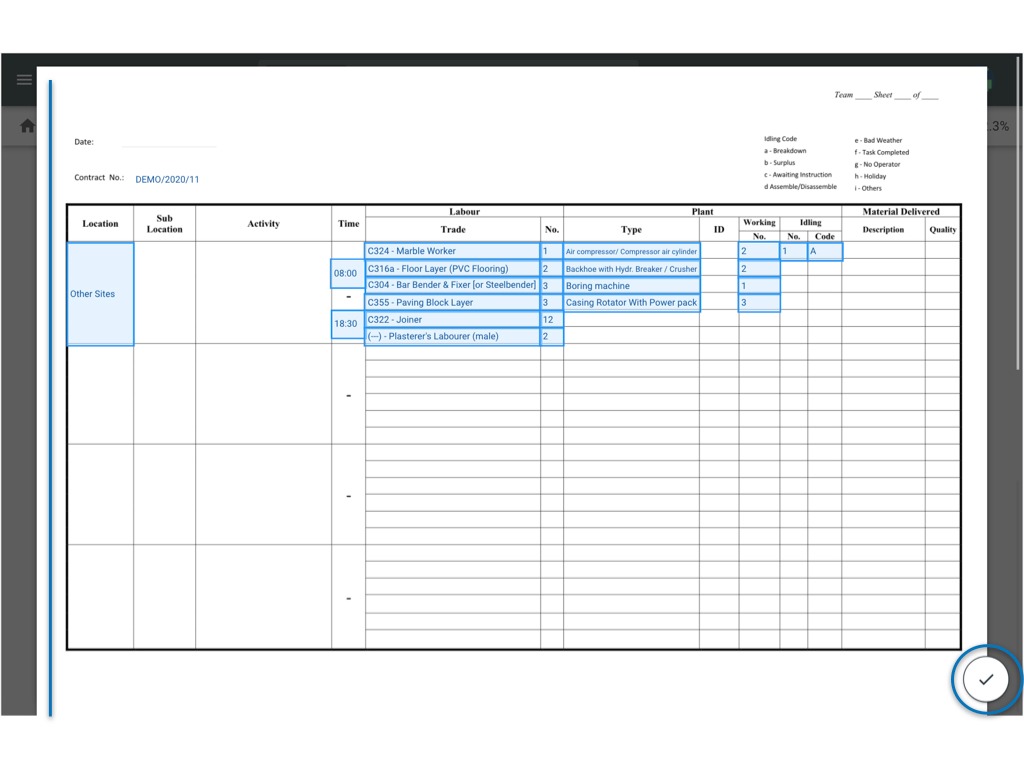
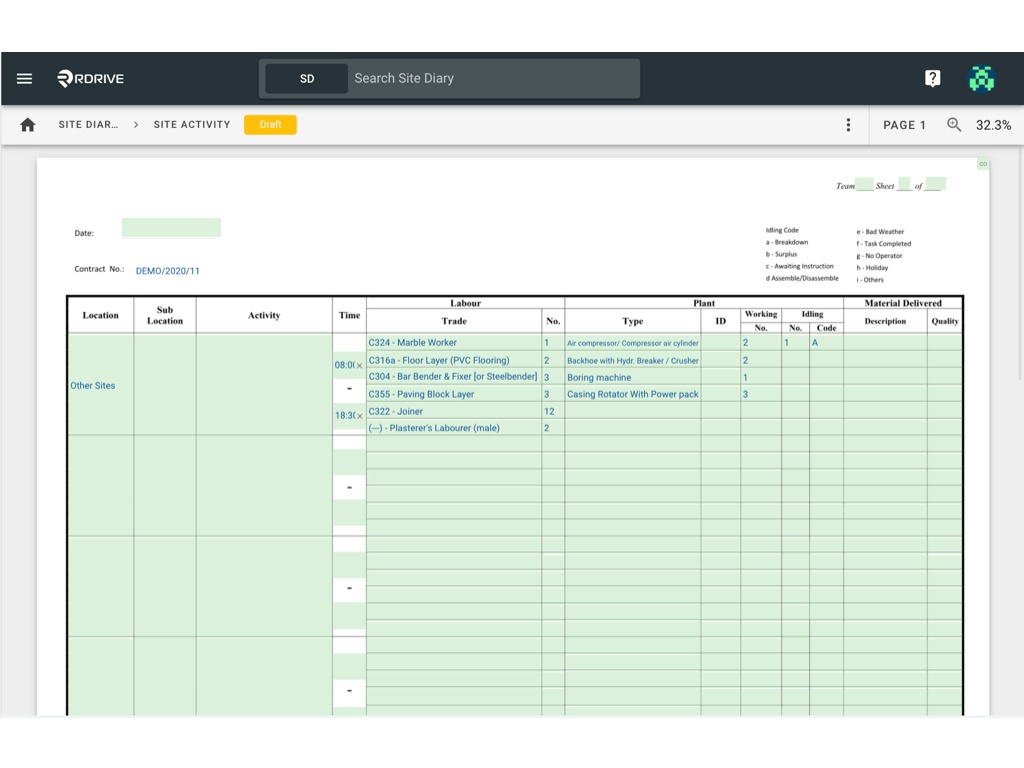
You have Autofilled your form!
Was this article helpful?
That’s Great!
Thank you for your feedback
Sorry! We couldn't be helpful
Thank you for your feedback
Feedback sent
We appreciate your effort and will try to fix the article