Do you need to export the completed process into PDF? Here is a guide to help you.
You can utilise the unified search bar at the top of your screen to filter the required process to be exported as shown below.
TABLE OF CONTENTS

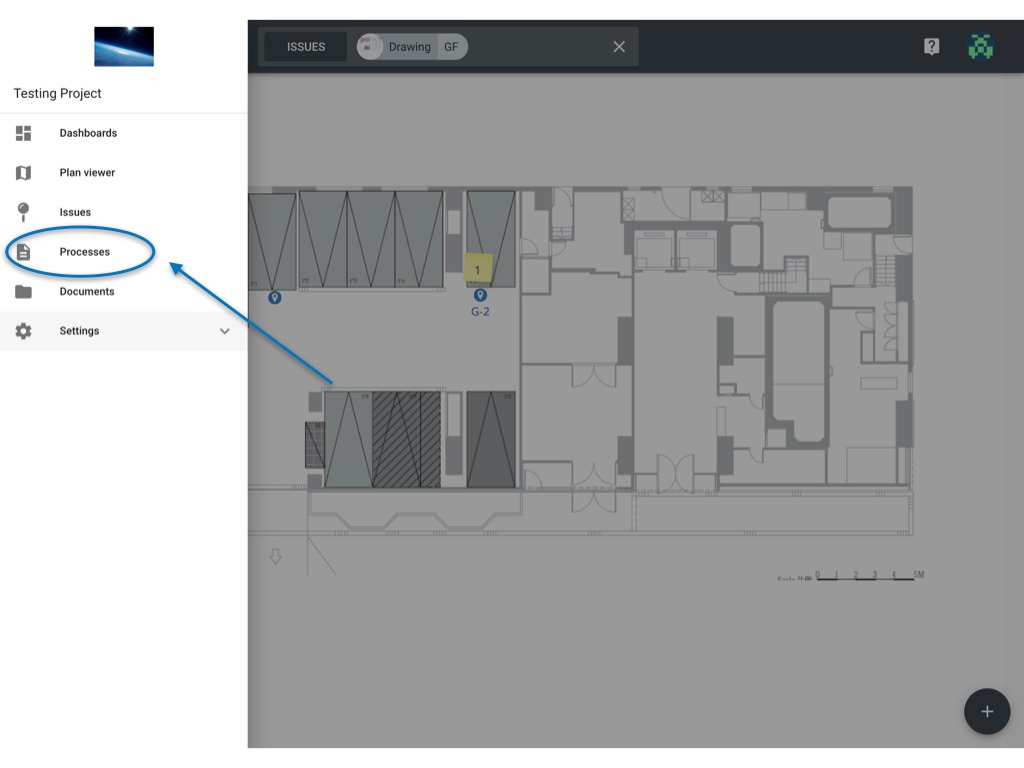
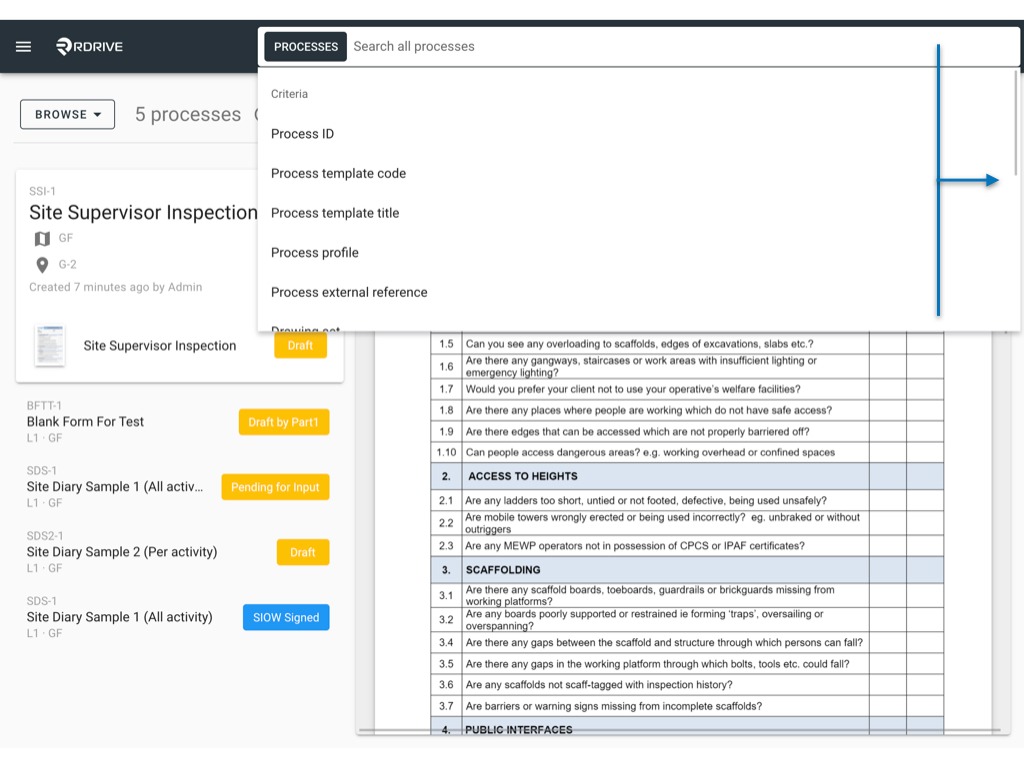
When you have filtered the process you are looking for, it's time to download the entire process.
Single download
Click the 3 dots ⋮ icon on the upper-left hand side of your screen as circled below and select "Download" from the Menu options as shown below.
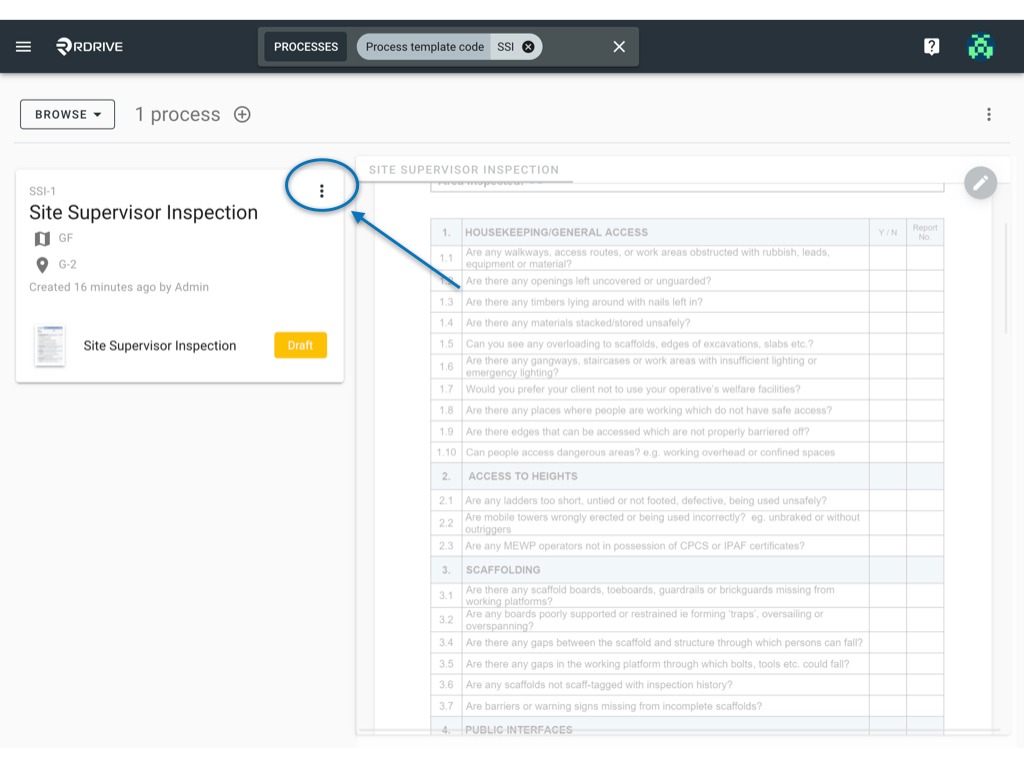

Select your download preference from the resulting list here and click "DOWNLOAD"

All done. Your process is downloaded!
What if there are numerous processes that have to be downloaded?
Not to worry, in RDrive you can download processes by batch. Let's go through how to do this below.
Batch Download
After filtering the required process you need to export as PDF, choose "SELECT" by pressing the circled drop-down shown below.
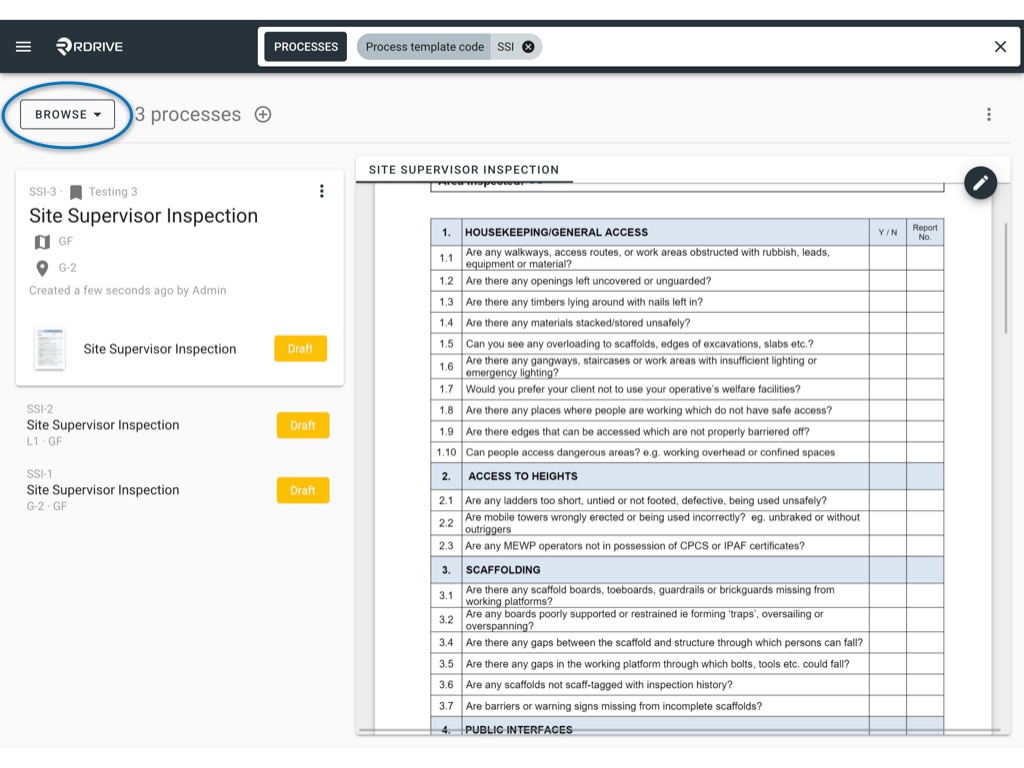
Once in "SELECT" mode, you will see there are two icons at the top right corner. These are shown below for clarity.


Click the "Select all" icon and then click the "Download" button next to it (circled below).

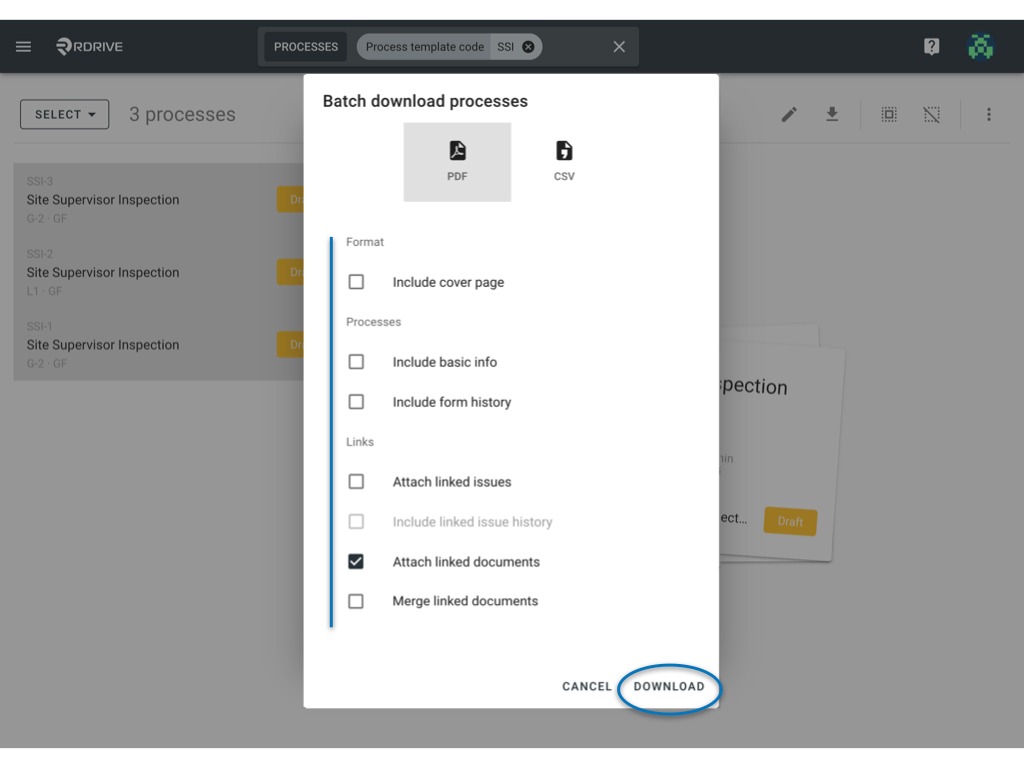
Select your download preference from the resulting list and press "DOWNLOAD". Your batch download is complete!
Was this article helpful?
That’s Great!
Thank you for your feedback
Sorry! We couldn't be helpful
Thank you for your feedback
Feedback sent
We appreciate your effort and will try to fix the article