A cover page is an optional item for the users to select when generating the reports. Could use for the daily, weekly and monthly report, download process, and download issue/record from the finder.
First, log in to Company Area. Only the company admin can access this page.
Click Settings and select Cover templates.
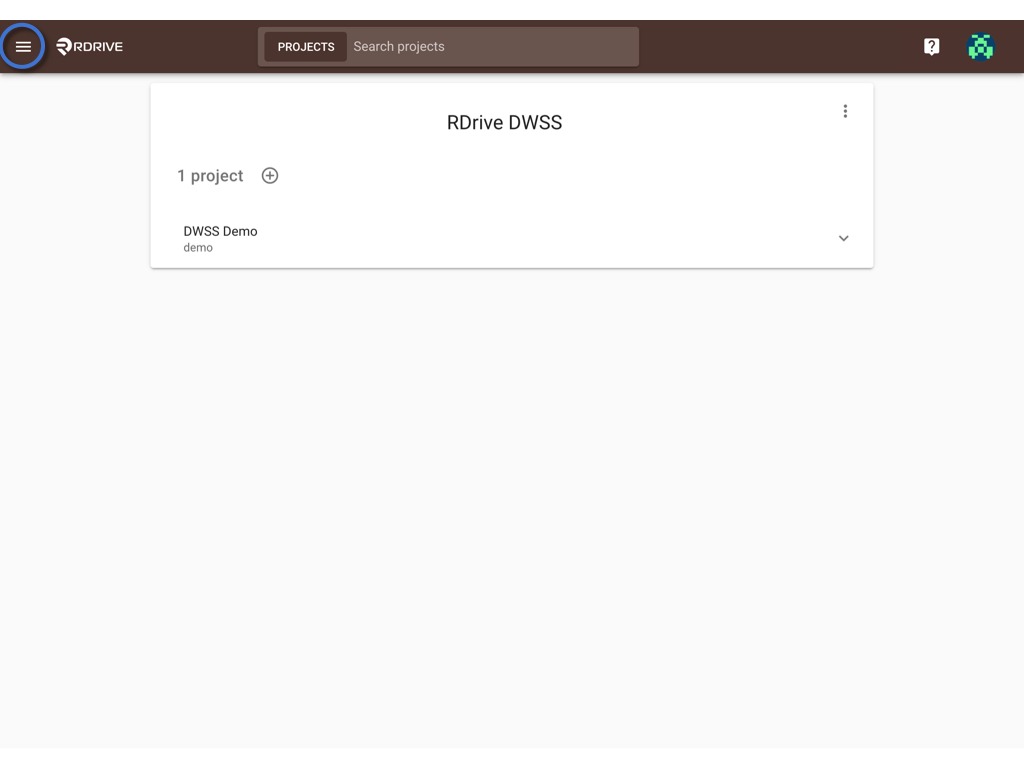

You can create a new template by clicking the ⊕ button.

Enter the template title, select type, and orientation, upload the background image (it will be a blank page for the background if no image is added).
Click OK to confirm.
UPLOAD if you have a downloaded file.

Template created.
Click the template title or the wizard icon to access the cover wizard page.

? Click on the pencil tool (or ⌘/Ctrl 2) to create fields as data boxes by drawing a box on the page.
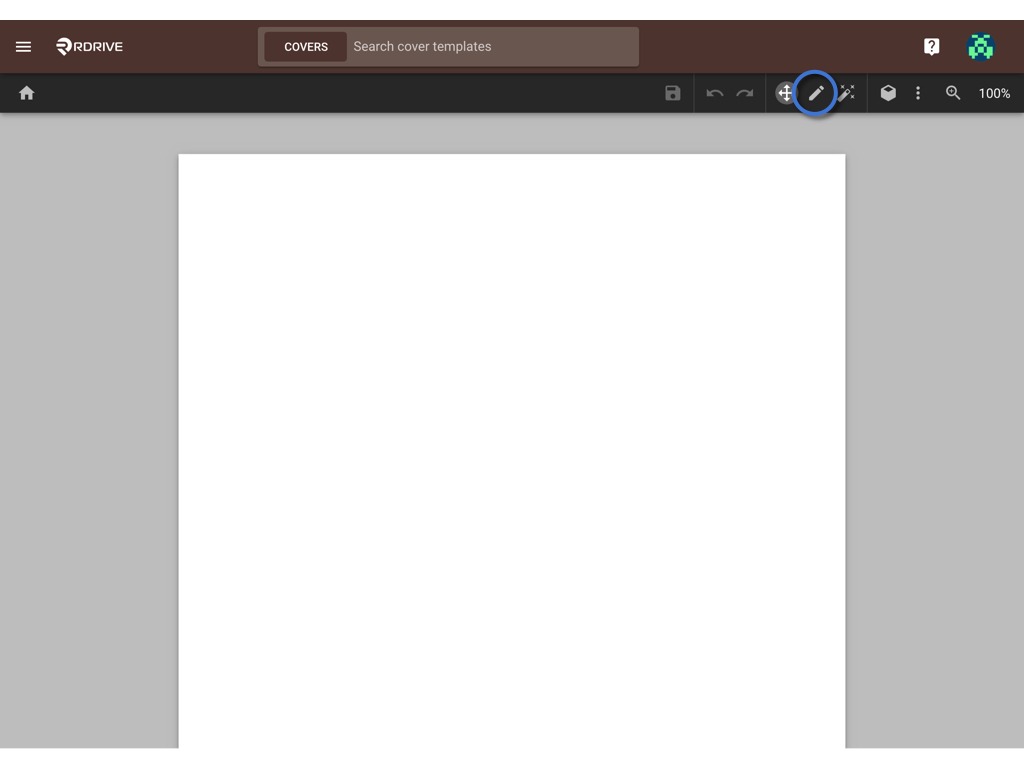

Click this icon (or ⌘/Ctrl 4) to bring up Properties.
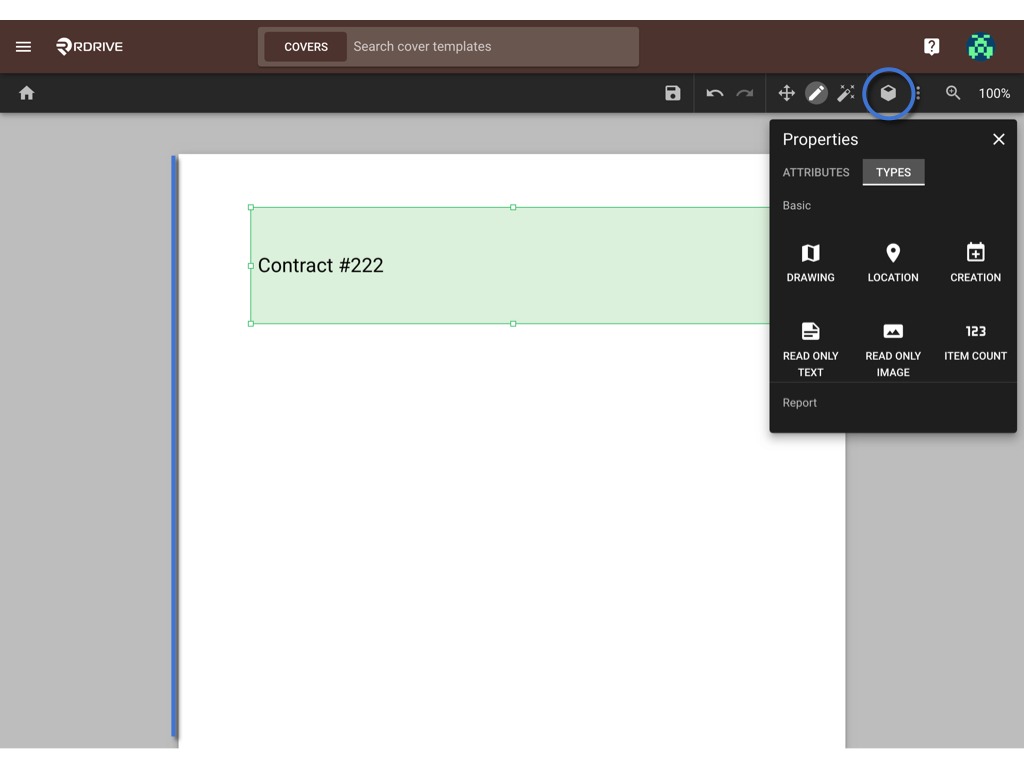
In Properties, you may edit the data box attributes and select data types.
Here are the data types available:
Drawing (of where the form is created)
Location (of where the form is created)
Creation (of whom generate this report)
Item Count
Report Title (Title of the report rule, such as Form weekly report, Issue daily report, etc)
Report Period (Date of the period of the report)
Report Conditions (Condition of the report)
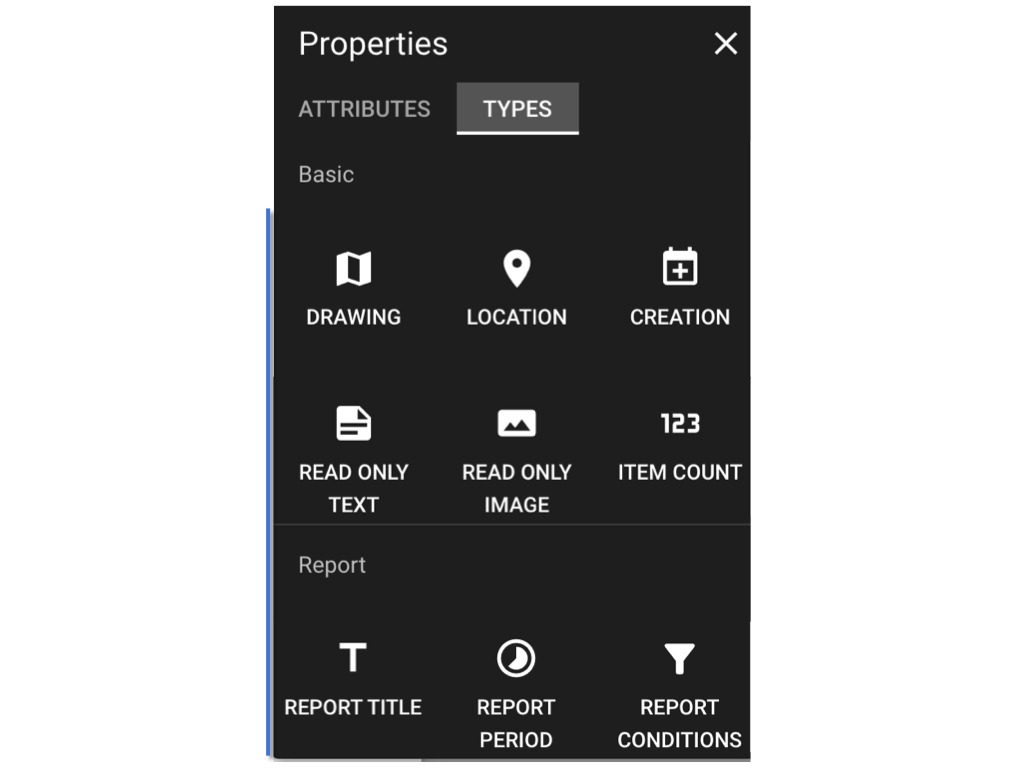
On the attributes, you set up the data format and display attributes, such as font size and alignment.

SAVE when completed. ??
You may return to the template list by the home button.

DONE!! ?
Was this article helpful?
That’s Great!
Thank you for your feedback
Sorry! We couldn't be helpful
Thank you for your feedback
Feedback sent
We appreciate your effort and will try to fix the article