Sometimes, you created a new template and wish to add it to the project(s). This article is to show you how.
Process template
Find the Process template by Company level > Menu > Setting > Categories > Subcategory.
Click the ⋮ button next to the create new version/Publish button and select Add to projects.
⚠️ Attention: This action no need to create new version.
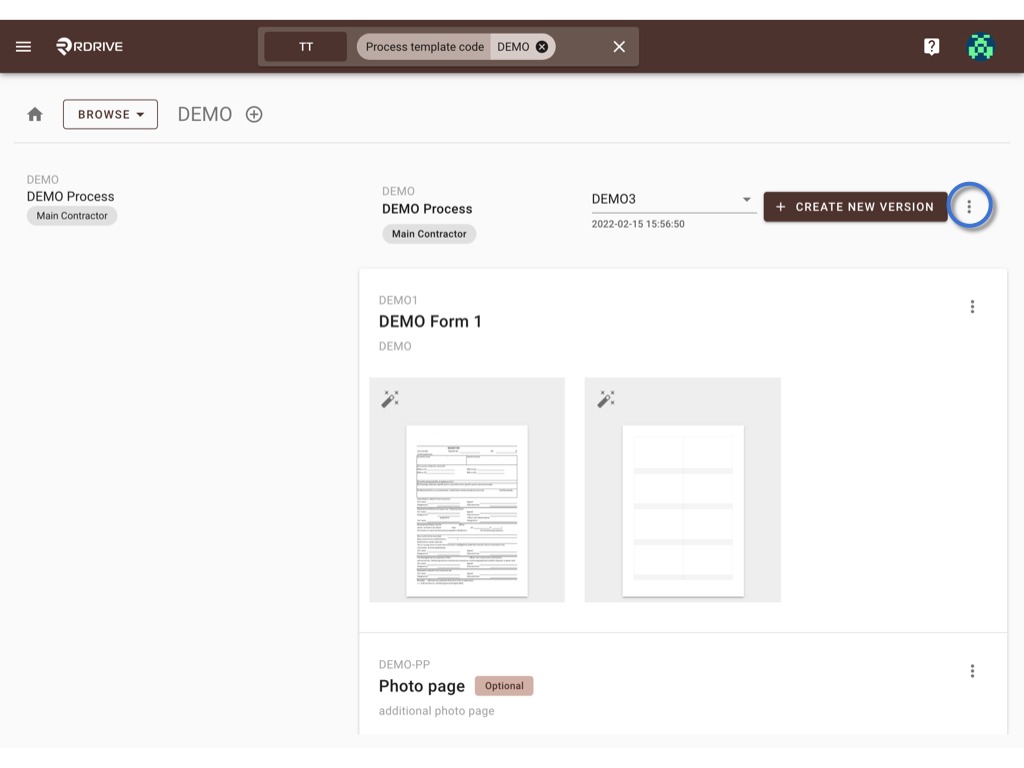

On the first page of the dialogue, it will display the project(s) which currently using this template as a profile.
ADD to add others.
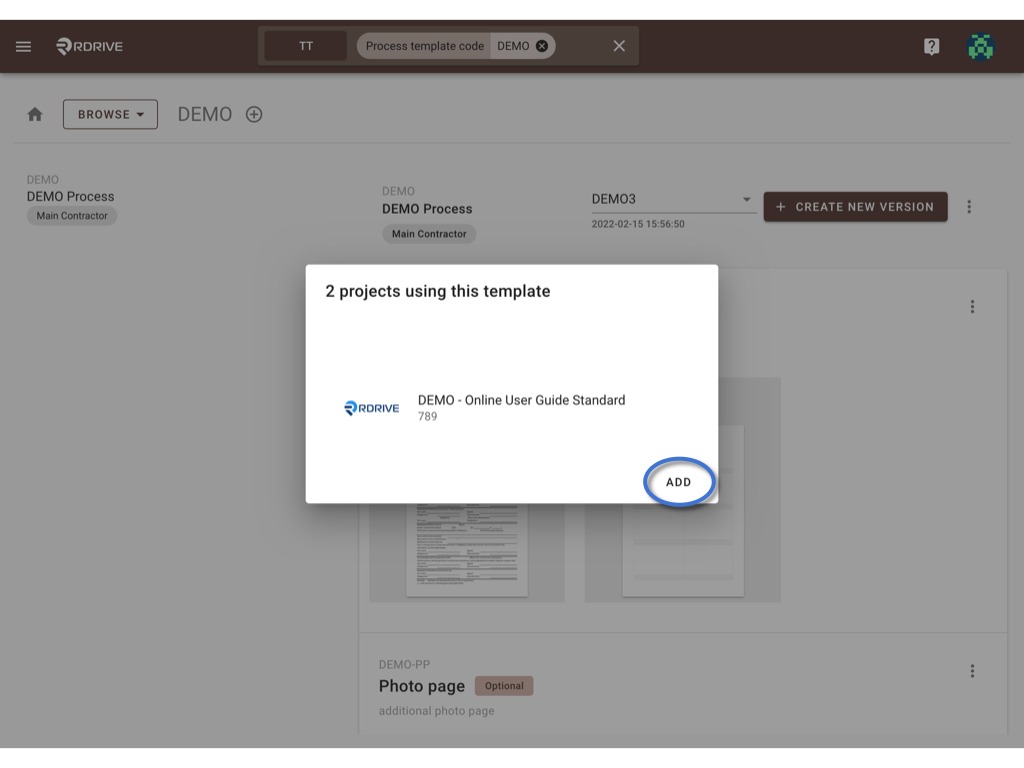
You may create a blank new profile or clone from an existing one.
Enter the Code and Title to create a new one
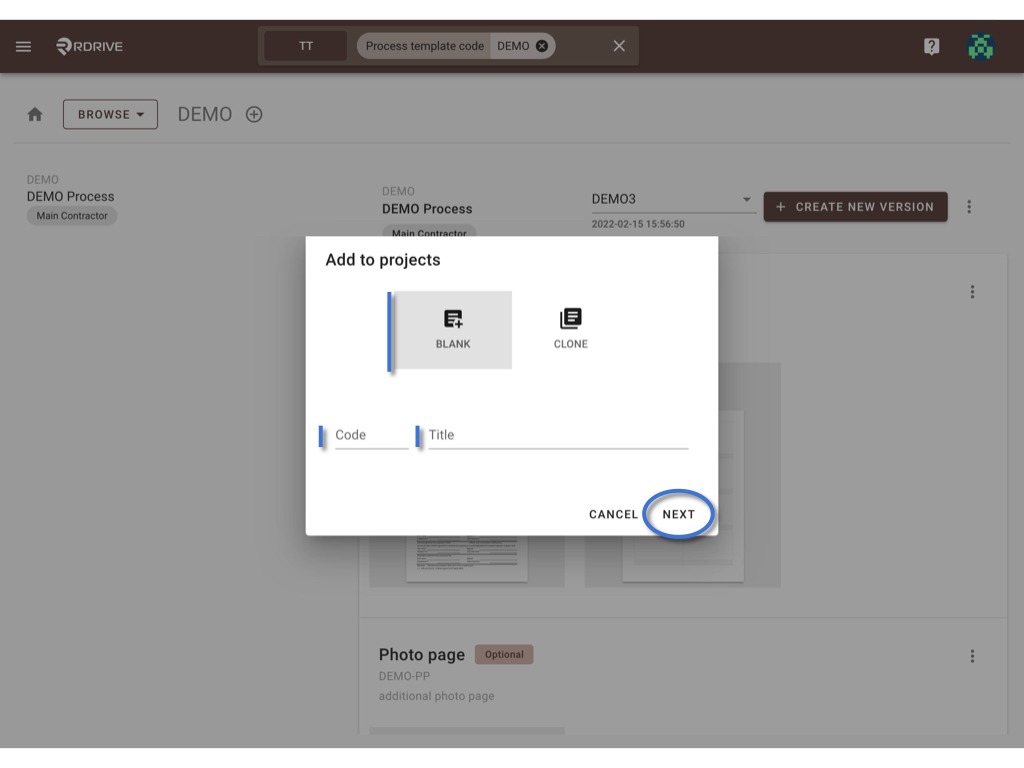
or select the existing process profile from the project, edit the code, title, digits setting to clone.
NEXT to select project(s) to add.

OK to complete.

Done.
Issue template
Find the Issue template by Company level > Menu > Setting > Categories > Subcategory.
Choose an issue/record template, click the ≡ button to expand the menu.
Select Add to projects.
⚠️ Attention: This action no need to create new version.
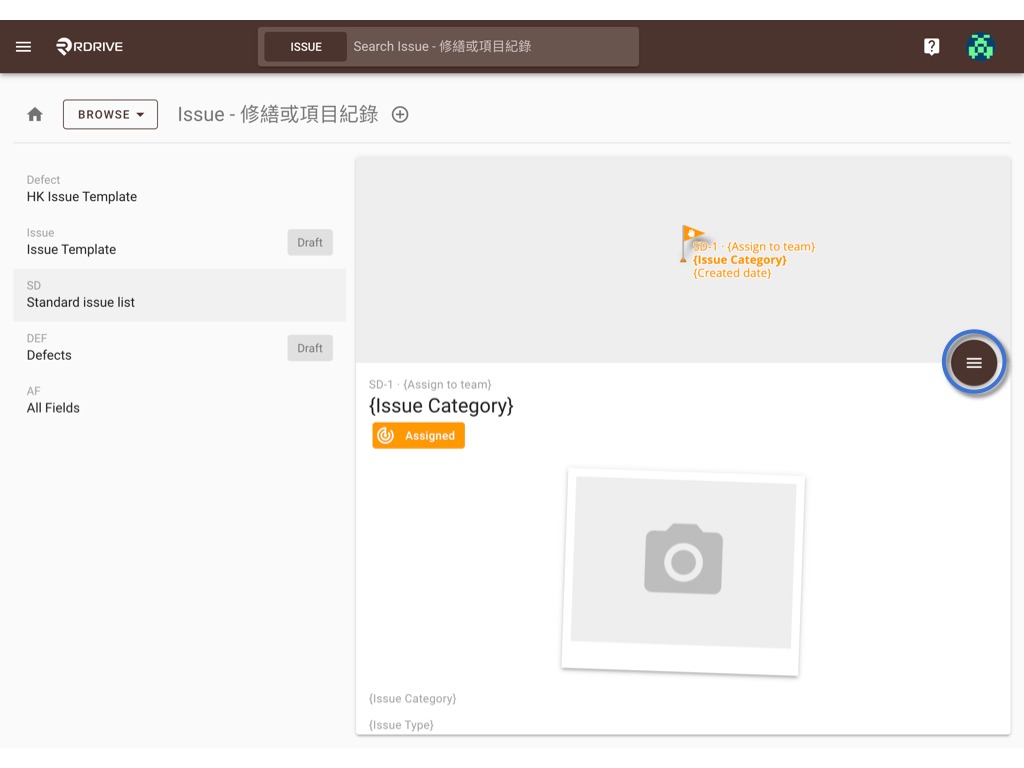
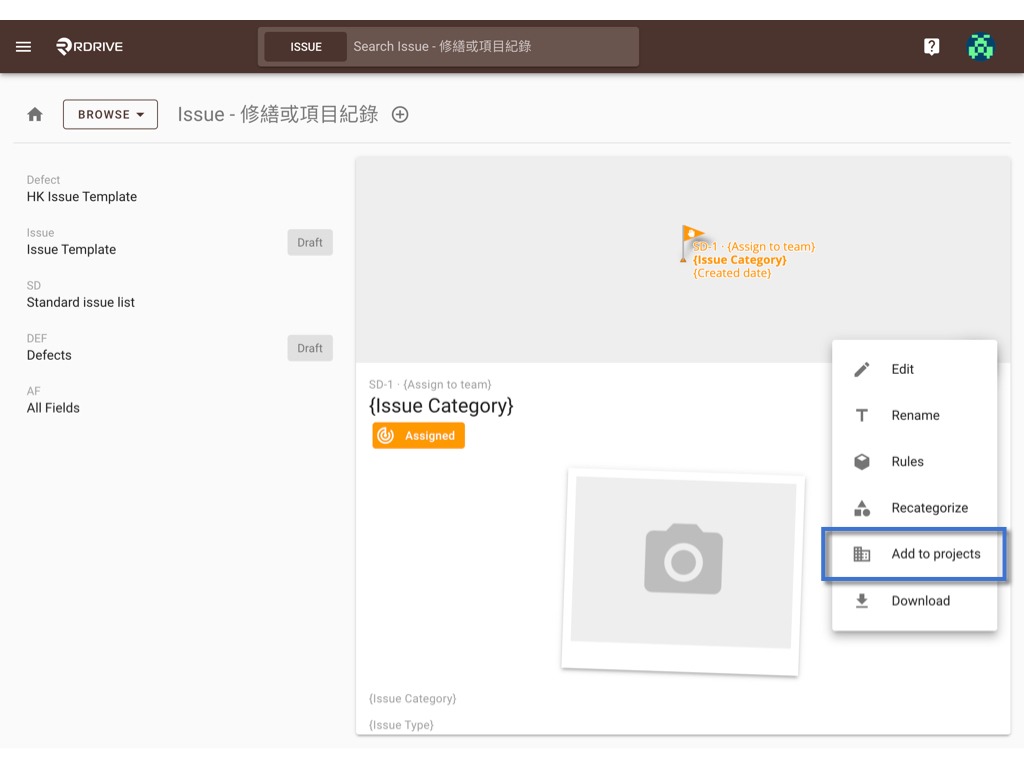
On the first page of the dialogue, it will display the project(s) which currently using this template as a profile.
ADD to add others.
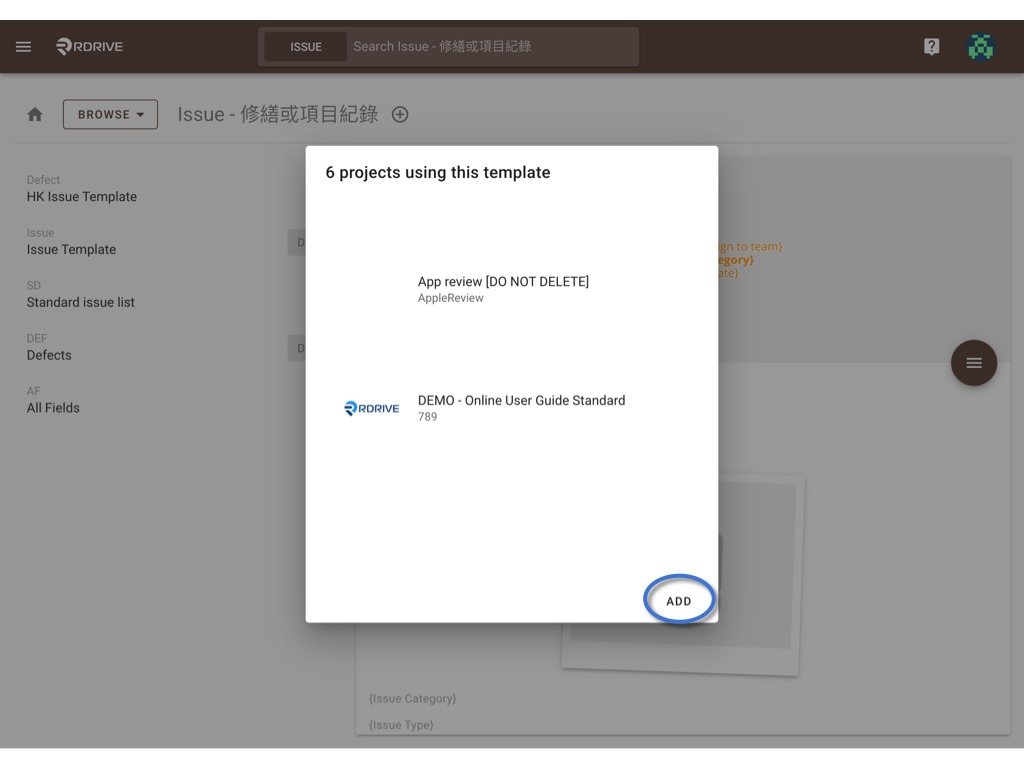
You may create a blank new profile or clone from an existing one.
Enter the Code and Title to create a new one
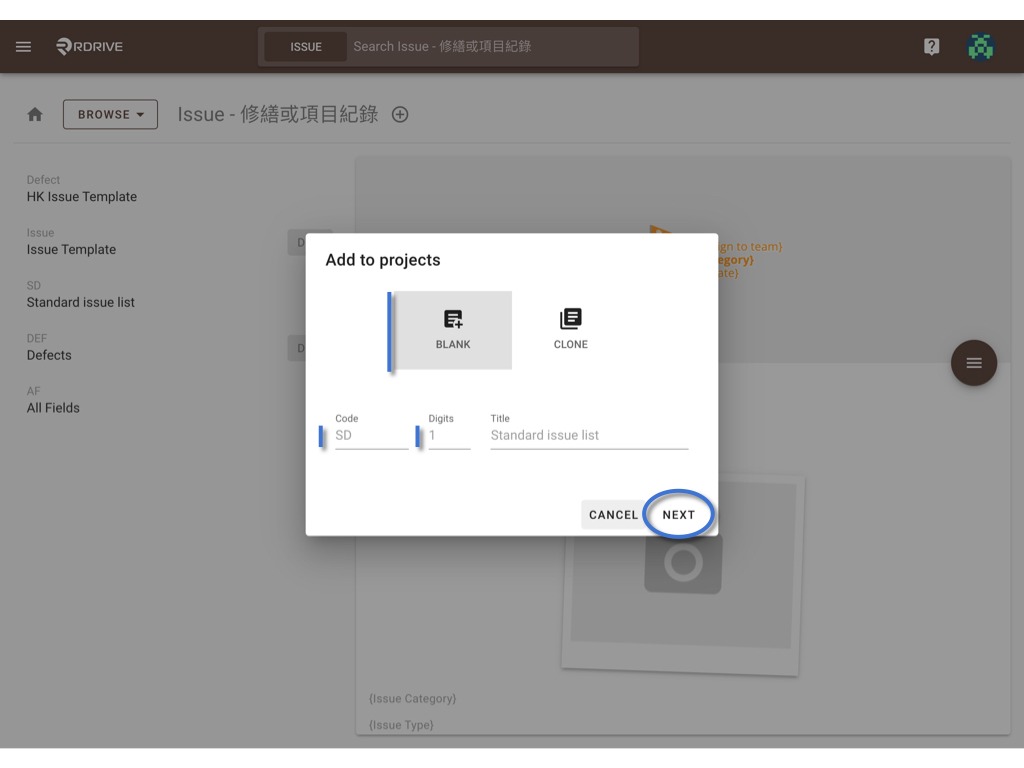
or select the existing process profile from the project, edit the code, title, digits setting to clone.
NEXT to select project(s) to add.
OK to complete.

Done.
Was this article helpful?
That’s Great!
Thank you for your feedback
Sorry! We couldn't be helpful
Thank you for your feedback
Feedback sent
We appreciate your effort and will try to fix the article