Assignment rule can help to enter data before adding a new record, the entered data would be editable.
TABLE OF CONTENTS
via Website
You will able to see the menu icon on the top left corner, please click it to unfold the menu, access the Settings > Categories, select the category and subcategory.



Select RulesSelect profile, click the ≡ button to expand the menu.
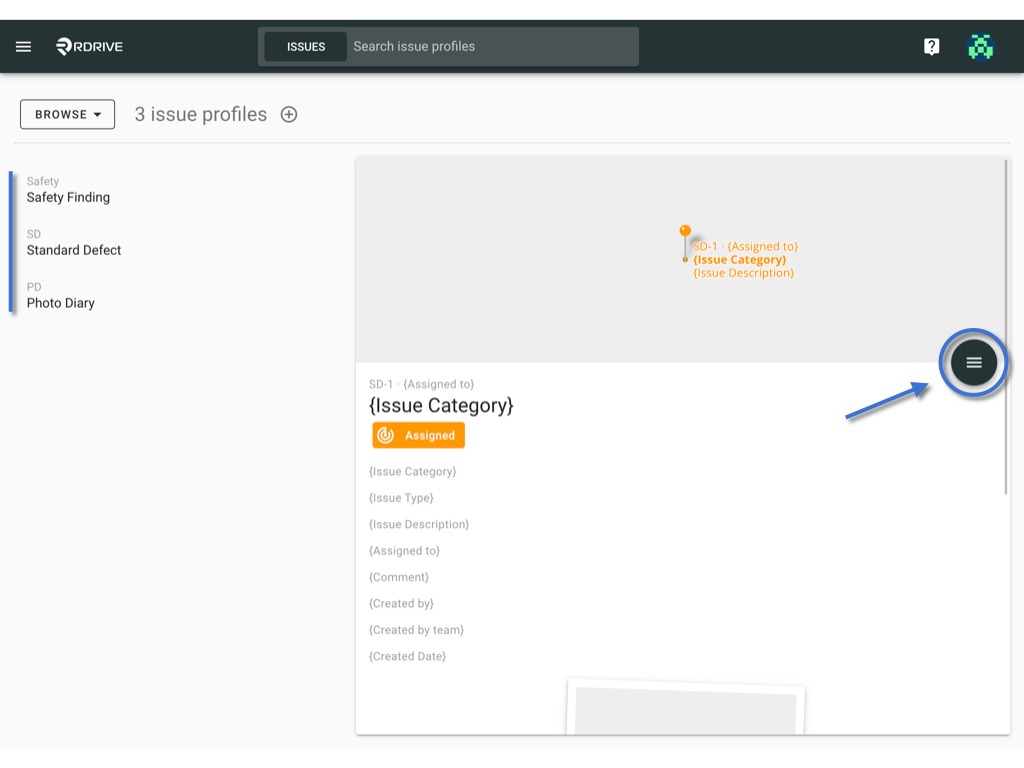

Click Add to add a new rule to configure this issue profile or click on the existing rule to edit.
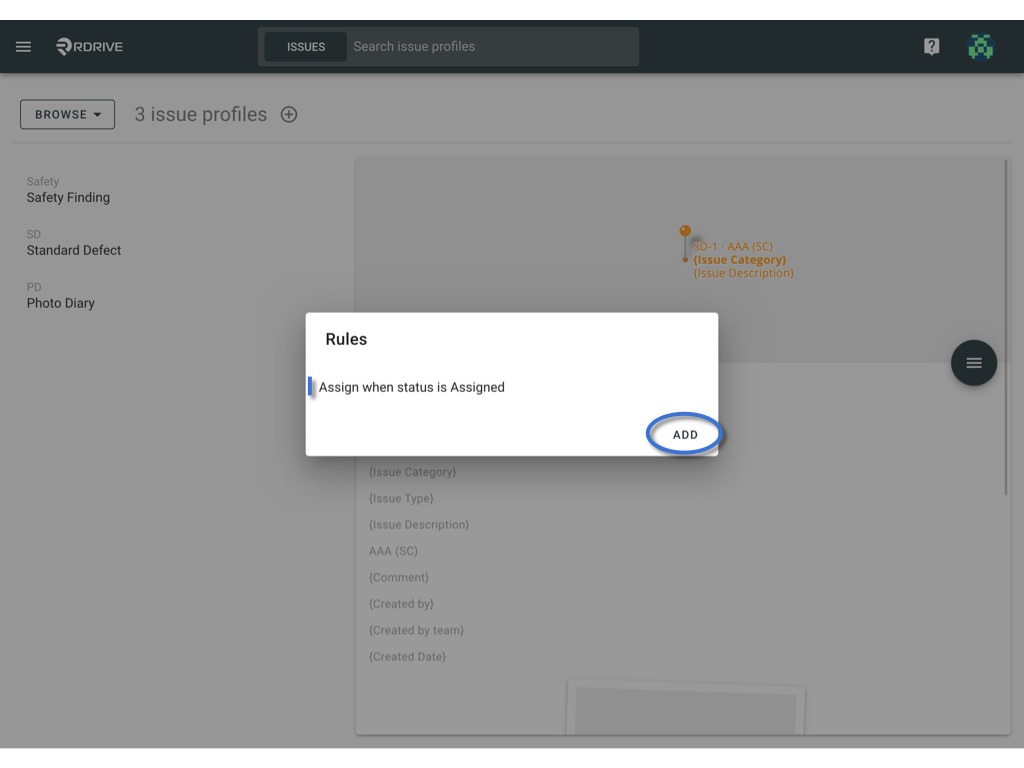
Select issue status, assign attributes and issue data if need.
OK to confirm.
Delete to remove/cancel.

Issue status and Assign attributes are required for each rule.
Issue data is a conditional option for the rule.
Issue status
Select an issue status for the assignment rule.
The issue will be assigned when the record updates to the selected status.
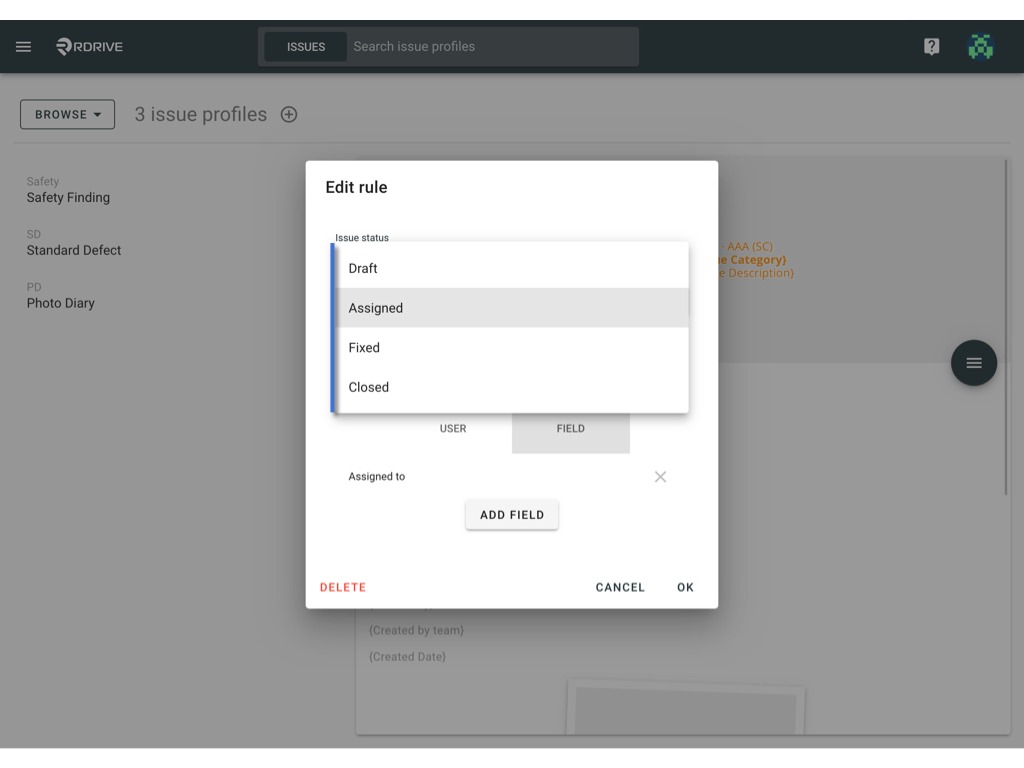
Issue data
Based on the field data to condition the assignment rule.
Click Edit.
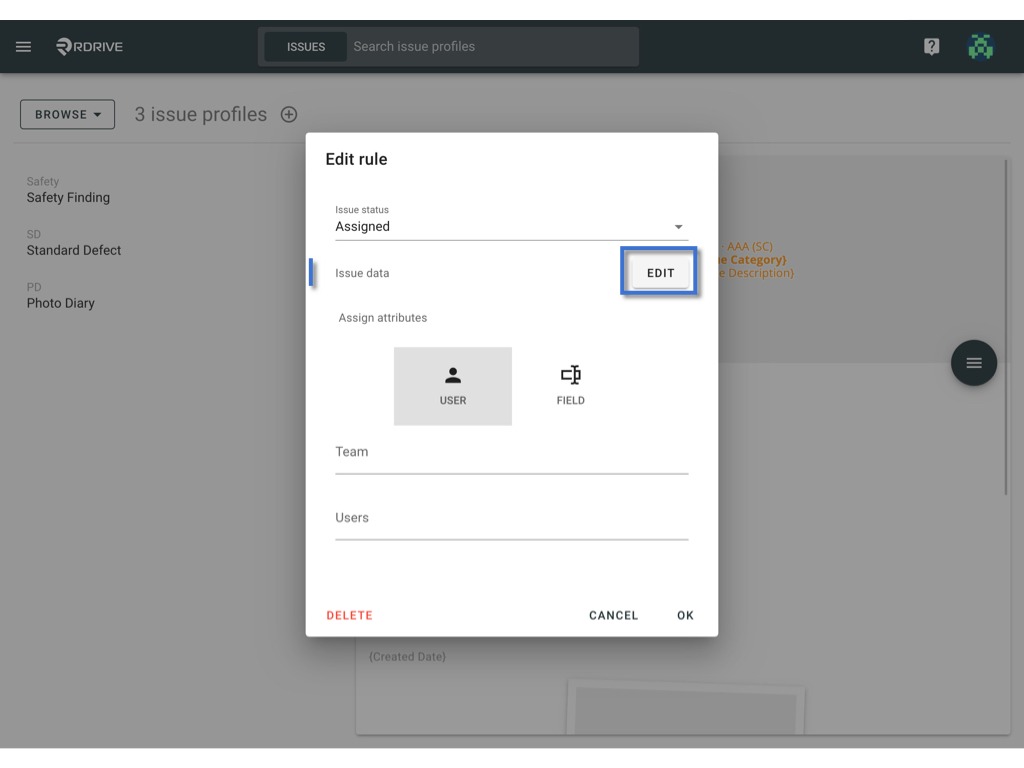
Click Add to add a new condition so that you can select issue field(s) and indicate the issue field value that you would like to add to the assignment rule
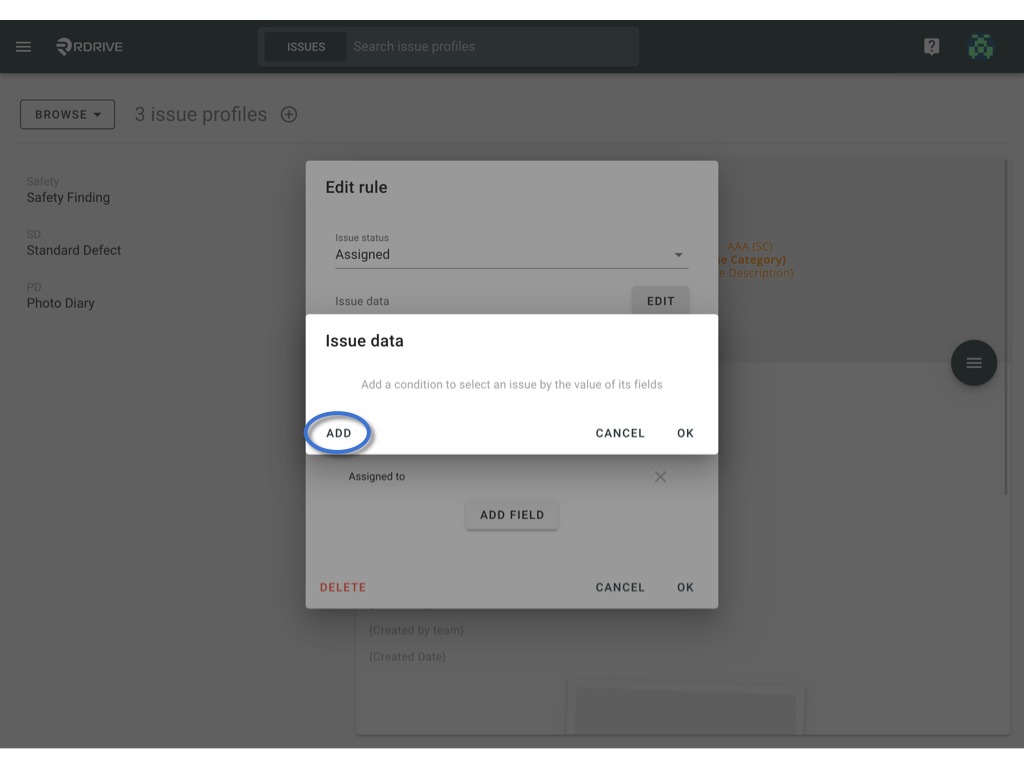
Select field(s), enter the value.
OK to confirm.
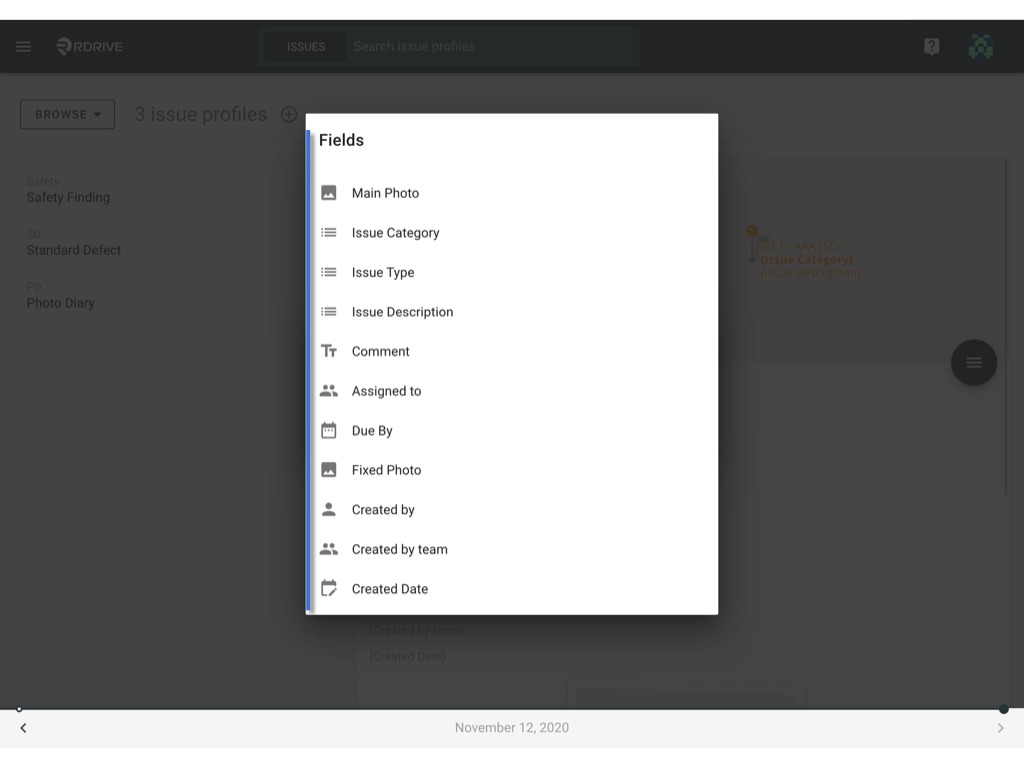
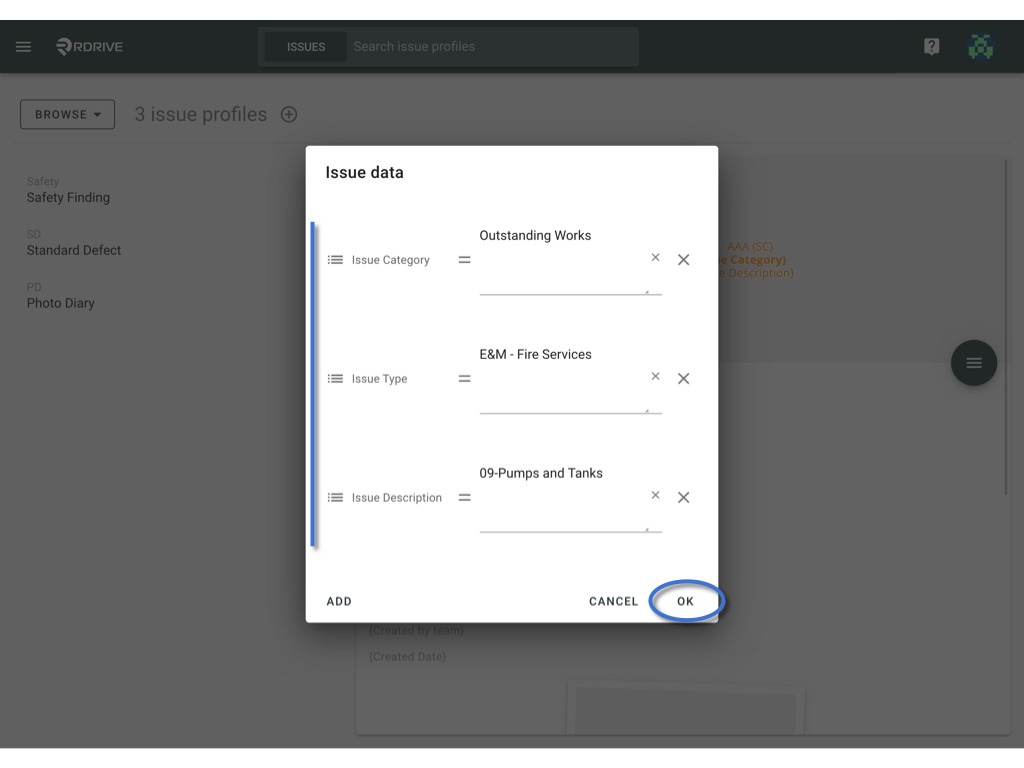
Assign attributes
You may assign to the specified team/team's user or base on the team field and user field on the template to decide the assignee.
1️⃣ User - Select team and team's user to edit a rule for specifying assignee.
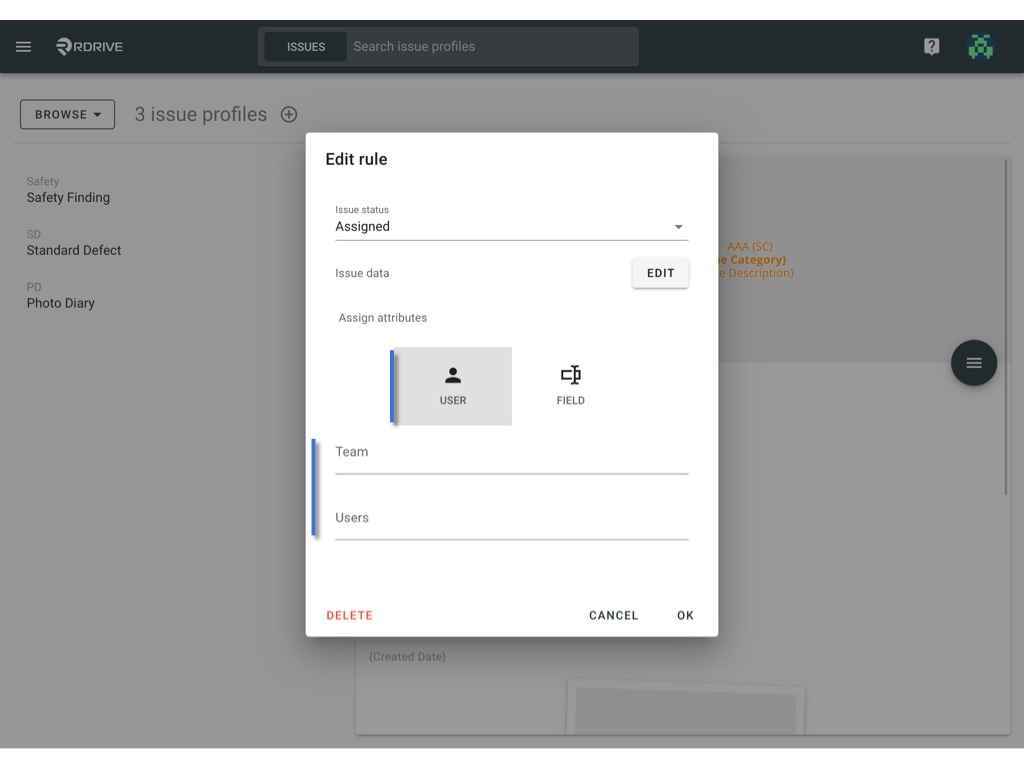
2️⃣ Field - click Add Field to pick a field on the template to decide the assignee for this rule.

Was this article helpful?
That’s Great!
Thank you for your feedback
Sorry! We couldn't be helpful
Thank you for your feedback
Feedback sent
We appreciate your effort and will try to fix the article