An issue can be initially assigned to a team and further delegated to specific team members who are currently responsible for the issue/record. All team members have permission to view the issue/record, and specific members will be notified of updates.
To change the current assignee, you must have the ASSIGN permission. Navigate to the issue assign dialogue to specify the current assignee. You can find the initial assignee in the issue itself and the current assignee in the ASSIGN dialogue.
Once the assignee is changed, the new assignee will be notified. The current assignee is the individual currently handling the issue.
To change the assignee:
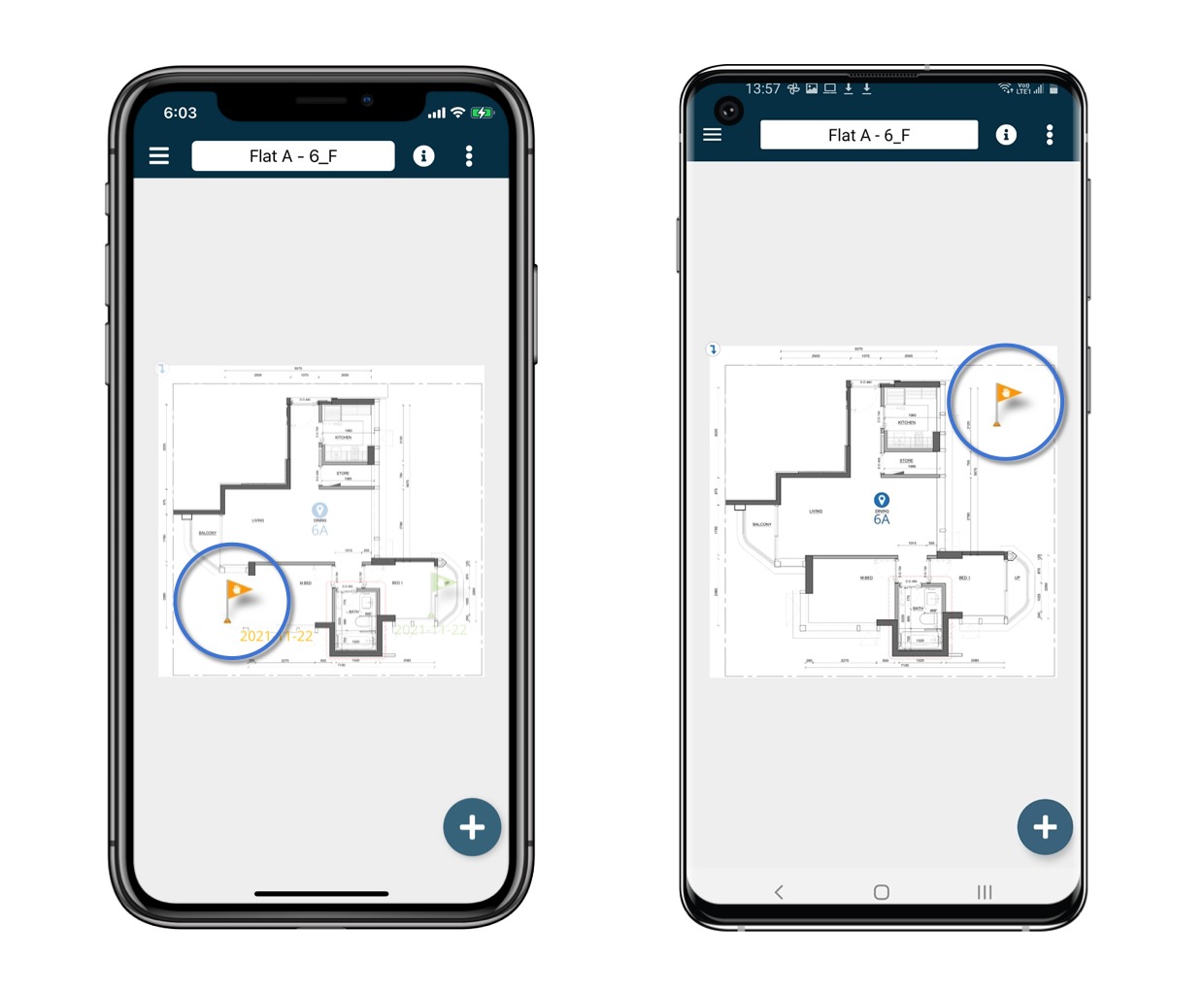
1. Click the ⋮ on the top right corner of the detail page and select Assign.
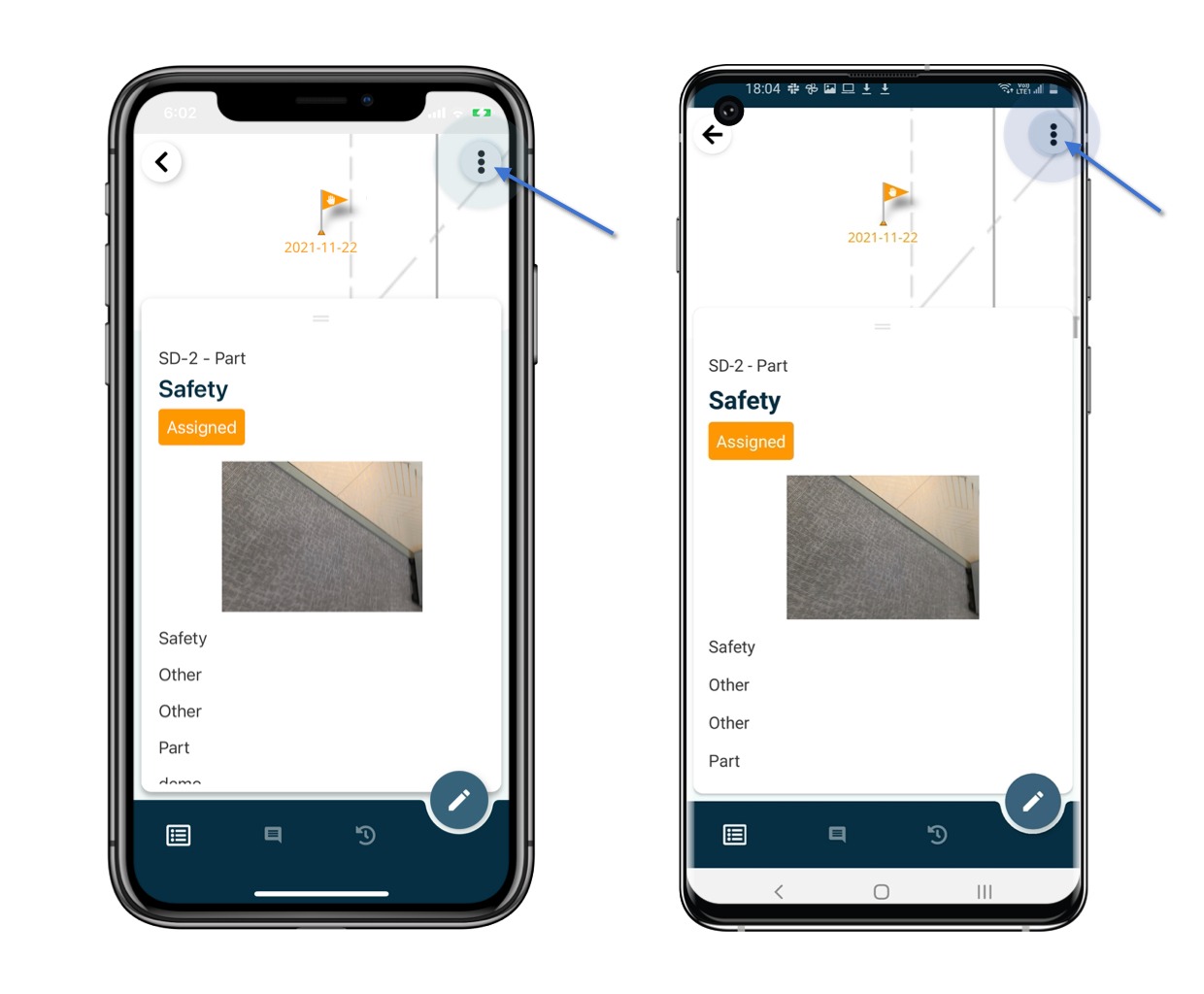

2. If a current assignee is present, it will be displayed.
3. Click CHANGE to modify the assignee.

4. To assign to others or change the current assignee, select the team and add the user(s).
Click SAVE to confirm.
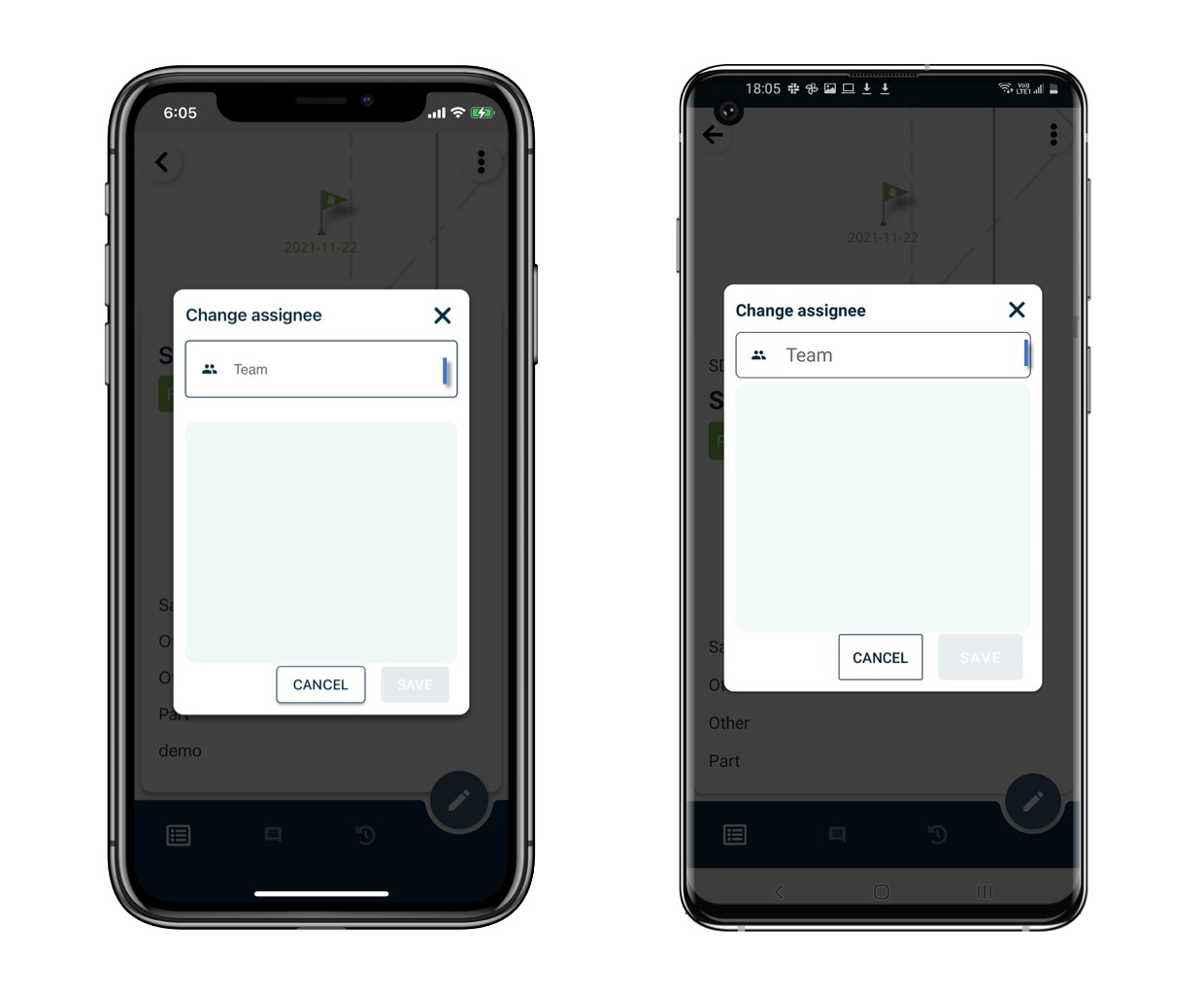
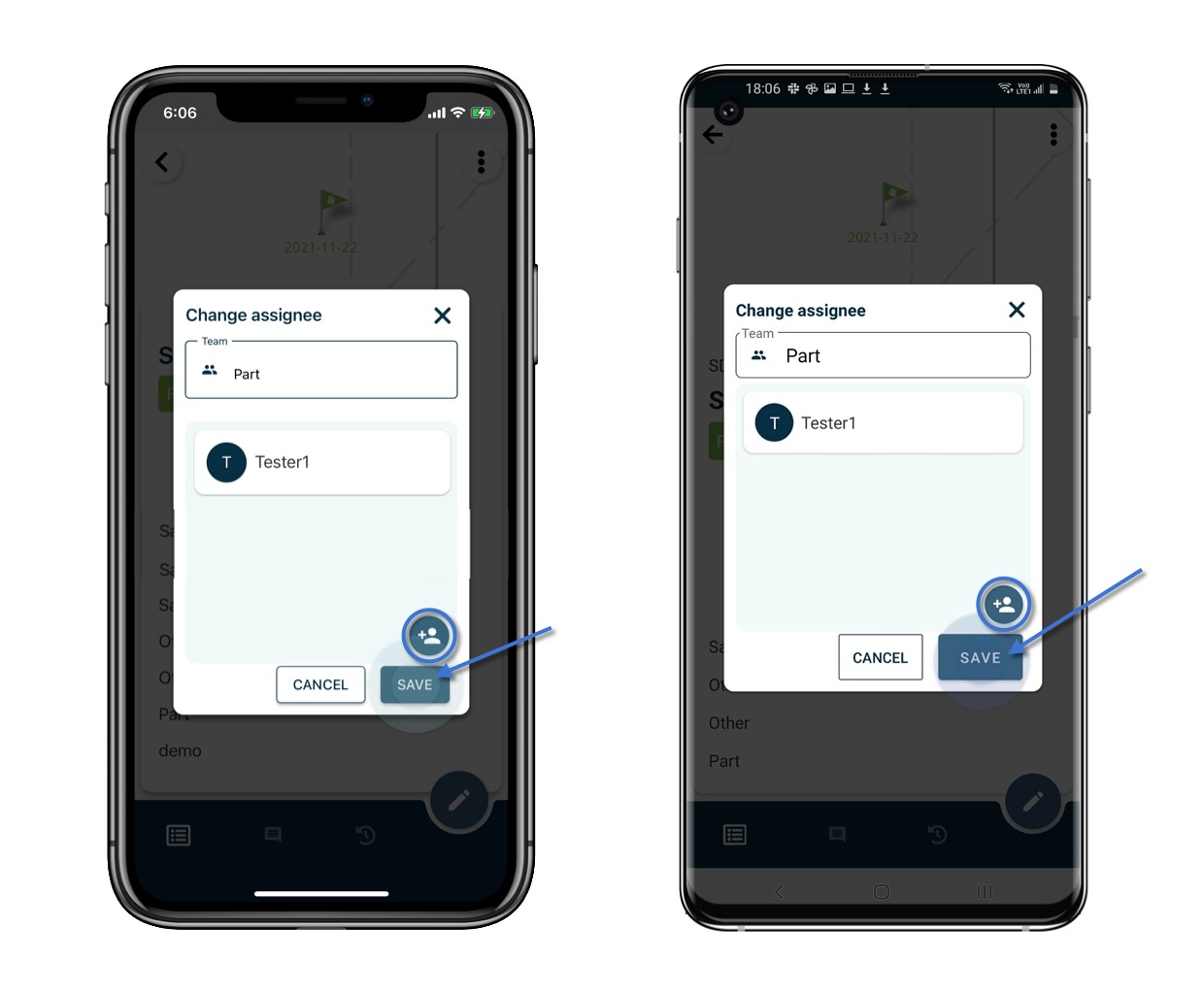
The assignee is now updated.
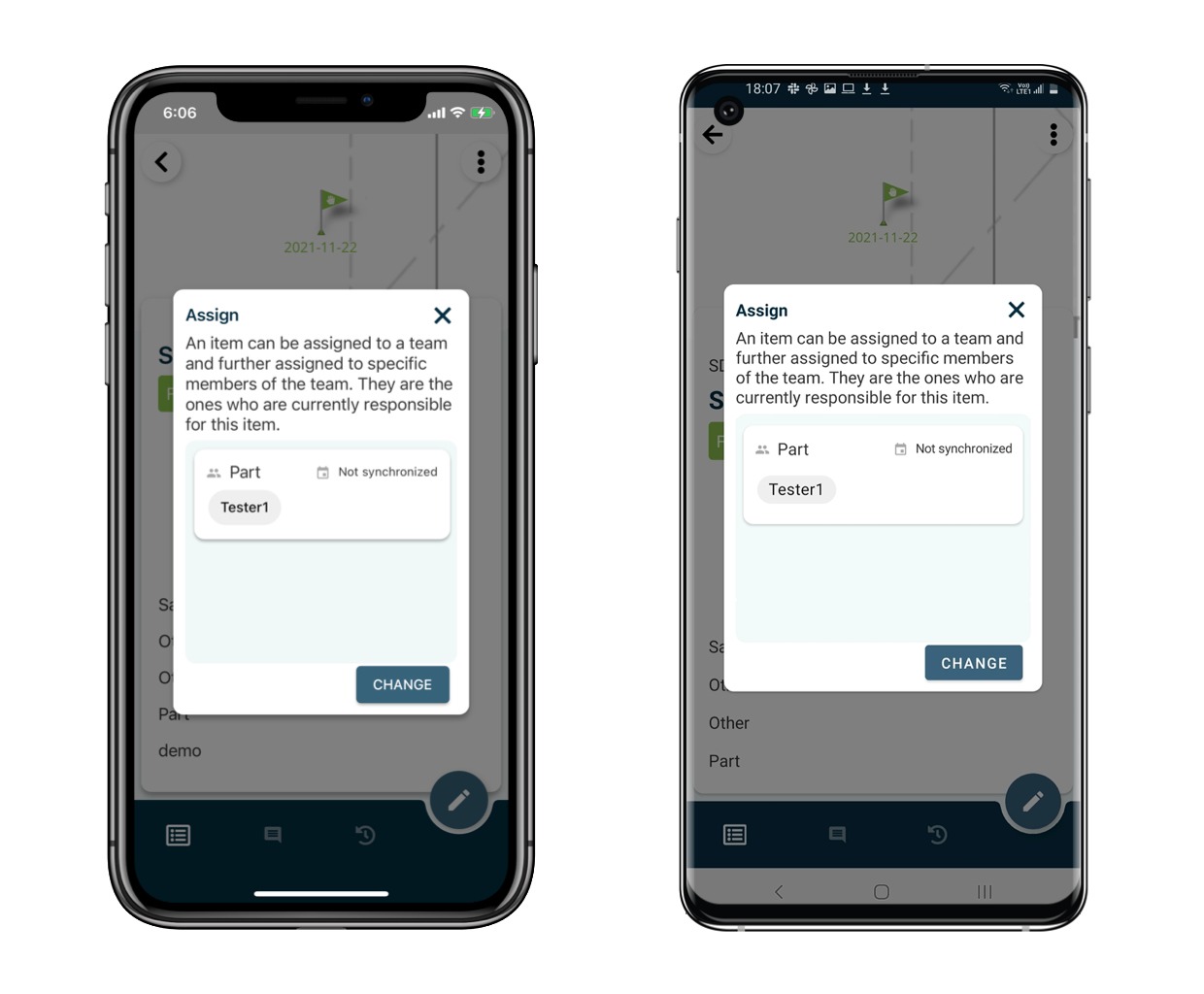
To remove a user as an assignee, swipe left to delete.

⚠️ After completing onsite work, remember to synchronize. This ensures data backup and updates for your project team.Was this article helpful?
That’s Great!
Thank you for your feedback
Sorry! We couldn't be helpful
Thank you for your feedback
Feedback sent
We appreciate your effort and will try to fix the article