The ability to delete an issue/defect/record is dependent on the permissions which are set up by the project admin.
Normally, only project administrators can delete an issue/defect/record.
⚠️ Beware!: Once you have deleted the item, you will not be able to undo it.
Via Issue Finder
Simply press the Menu icon ≡ in the top left corner of your screen to unfold the Menu and gain access to the Issue page by selecting the category and subcategory as shown below.


Select the relevant issue/defect/record from the list on the left-hand side of your screen.
Click the Menu icon ≡ button on the right-hand side of your screen to expand the menu.
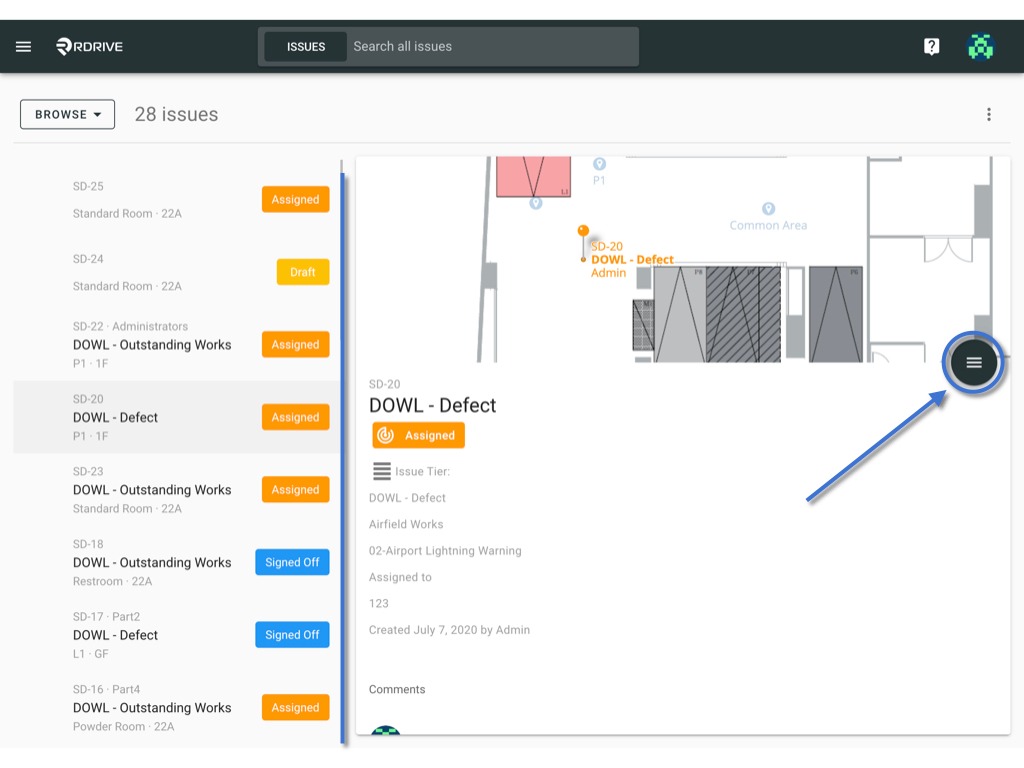
Select Delete, and the delete details will be enlarged on your screen with a confirmation request.
All you need to do is press Delete to confirm the deletion as circled below.
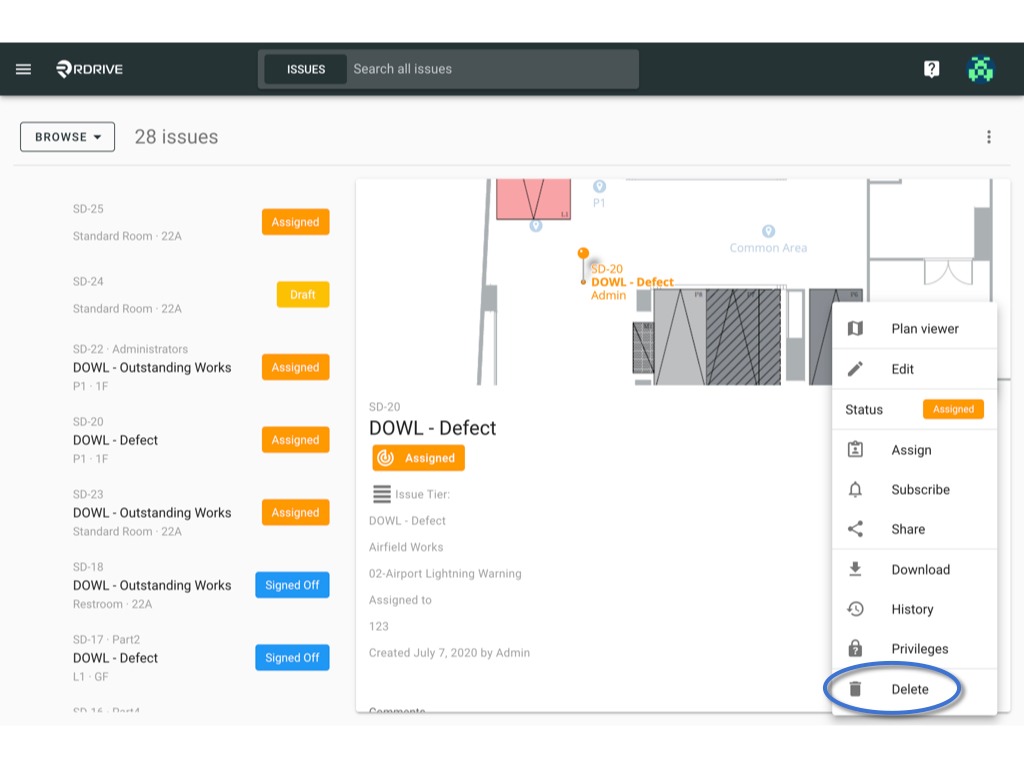
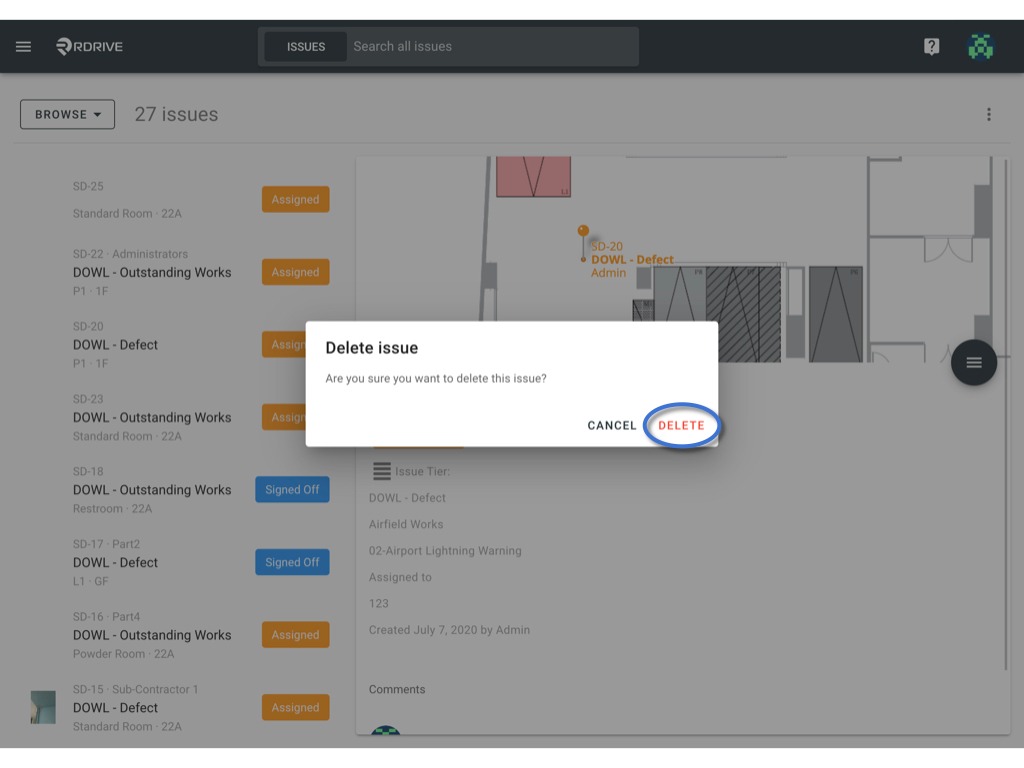
Via Plan Viewer
Press the Menu icon ≡ in the top left corner of your screen to unfold the Menu and access the Plan viewer. Then select the required drawing.
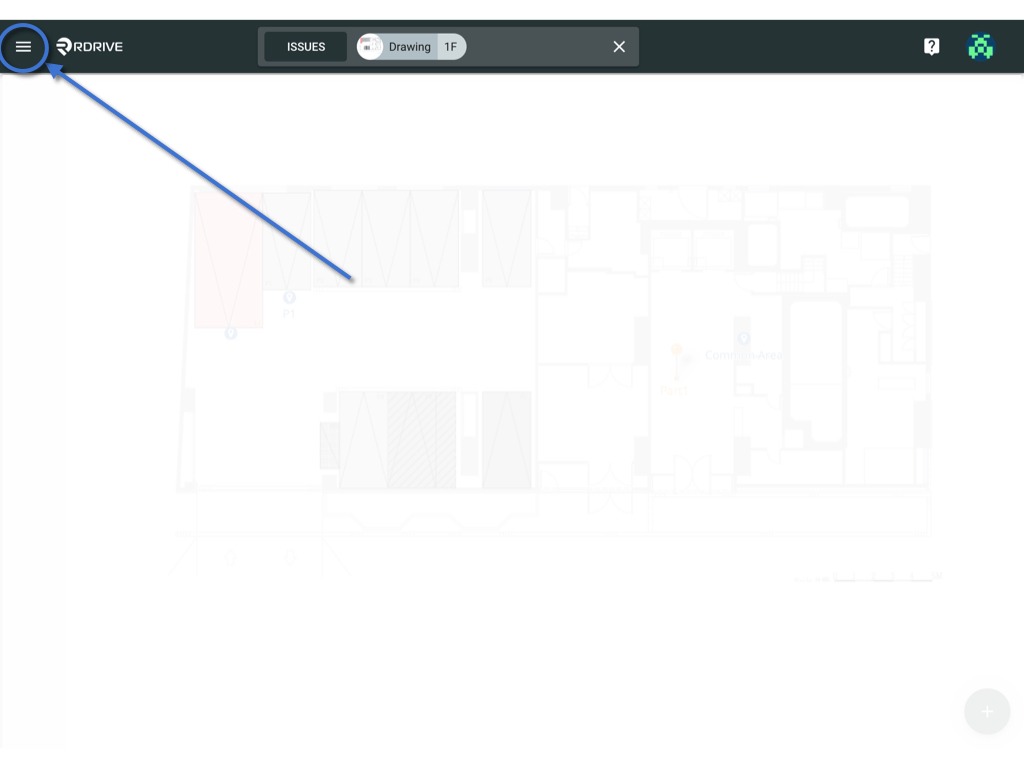
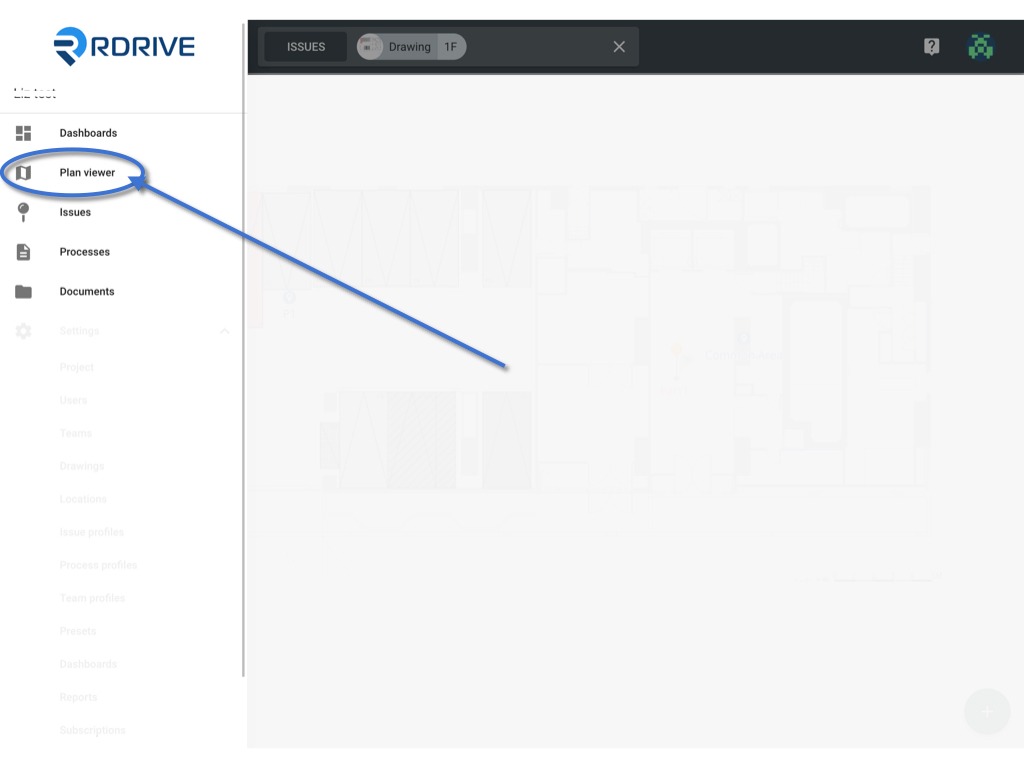
Click on the issue/defect/record pin, the details will then display on the left-hand side of your screen.
Now just press the Menu ⋮ button as shown below.

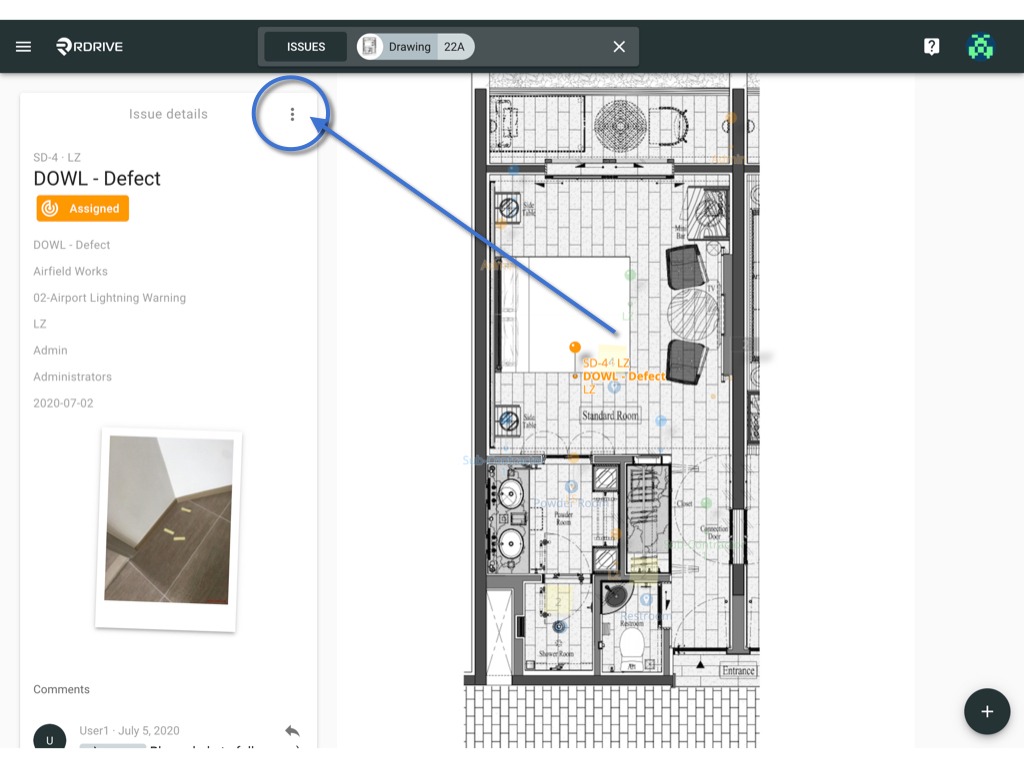
When the Menu has unfolded, select Delete and the delete details will be enlarged on your screen with a confirmation request.
All you need to do is press Delete to confirm the deletion as circled below.


Was this article helpful?
That’s Great!
Thank you for your feedback
Sorry! We couldn't be helpful
Thank you for your feedback
Feedback sent
We appreciate your effort and will try to fix the article