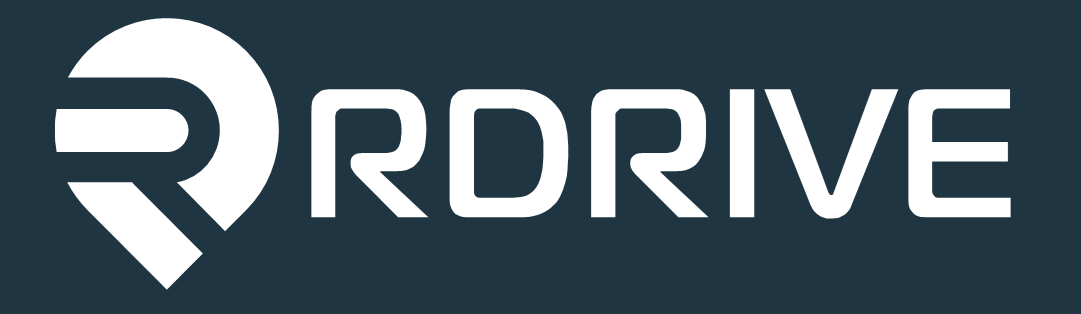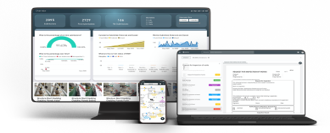 |
Overview
A brief introduction explaining the purpose of this guide.
- Purpose: The purpose of this guide is to help users understand how to move an issue/defect/record from one location or drawing to another.
- Who It’s For: Users with Manager permissions
Prerequisites: Role needs to be Manager
Step-by-Step Instructions
✅ Step 1: Plan viewer
- If you are trying to move an item on the website, the first step that needs to be taken is to press the Menu icon (≡) on the top left corner to expand the Menu and access the Plan Viewer, as shown below.
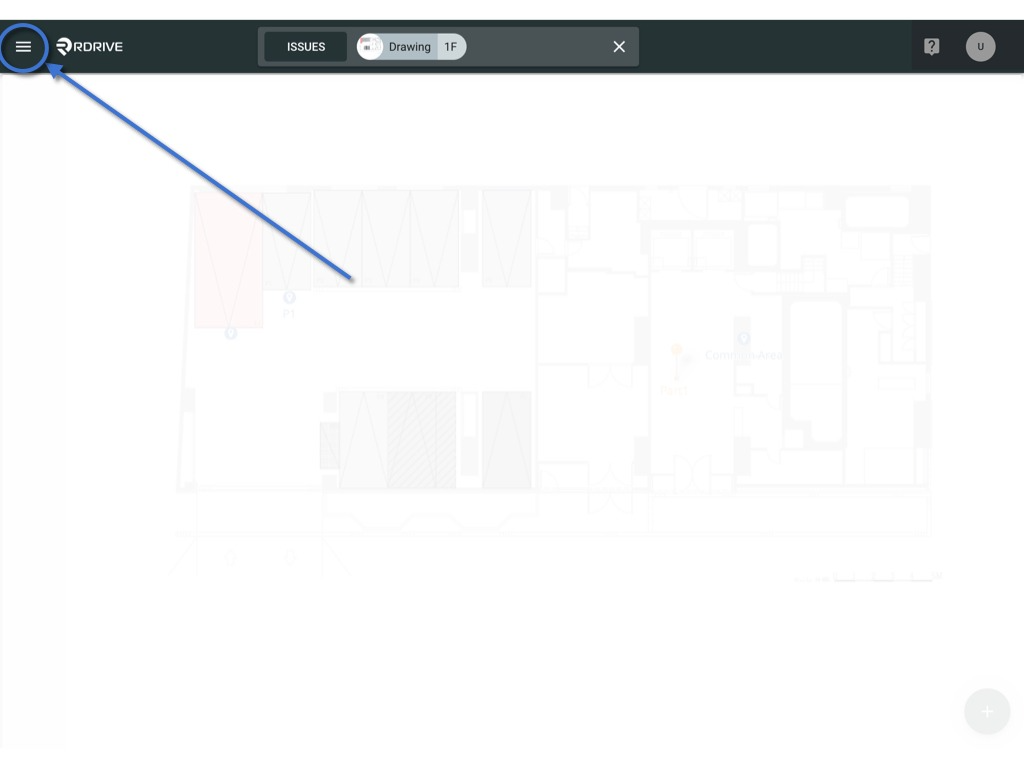

- Once you are on the desired drawing, locate the pin you are looking to relocate.
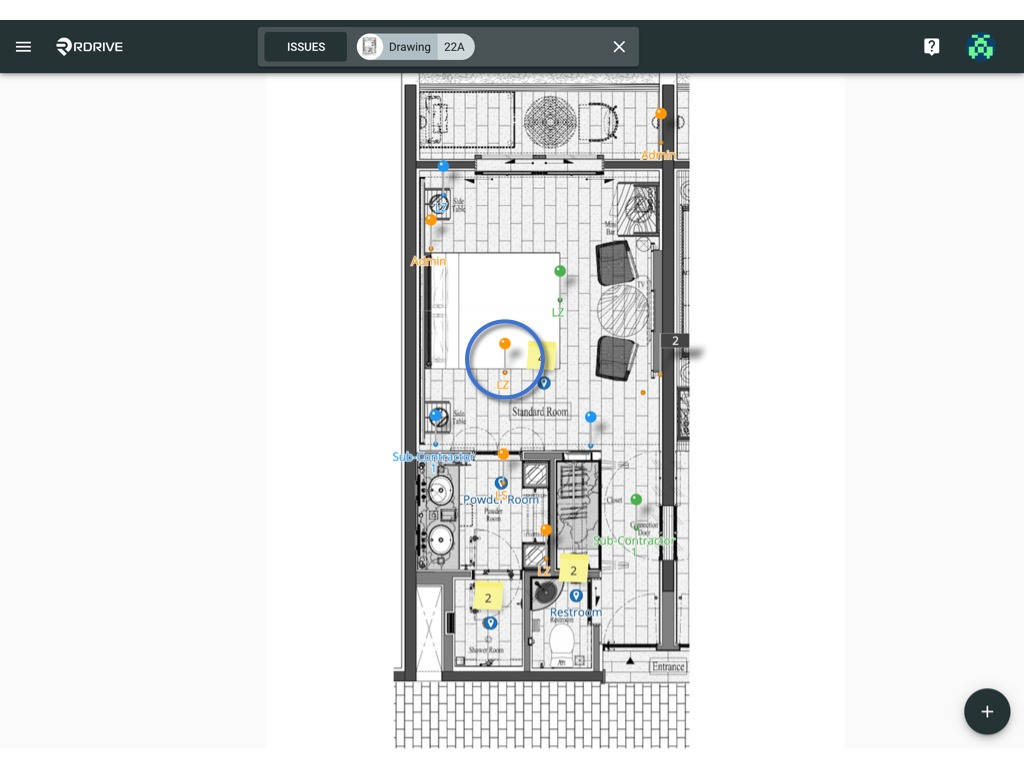
- Click the Menu (⋮) button located in the top-right corner of the detail window.
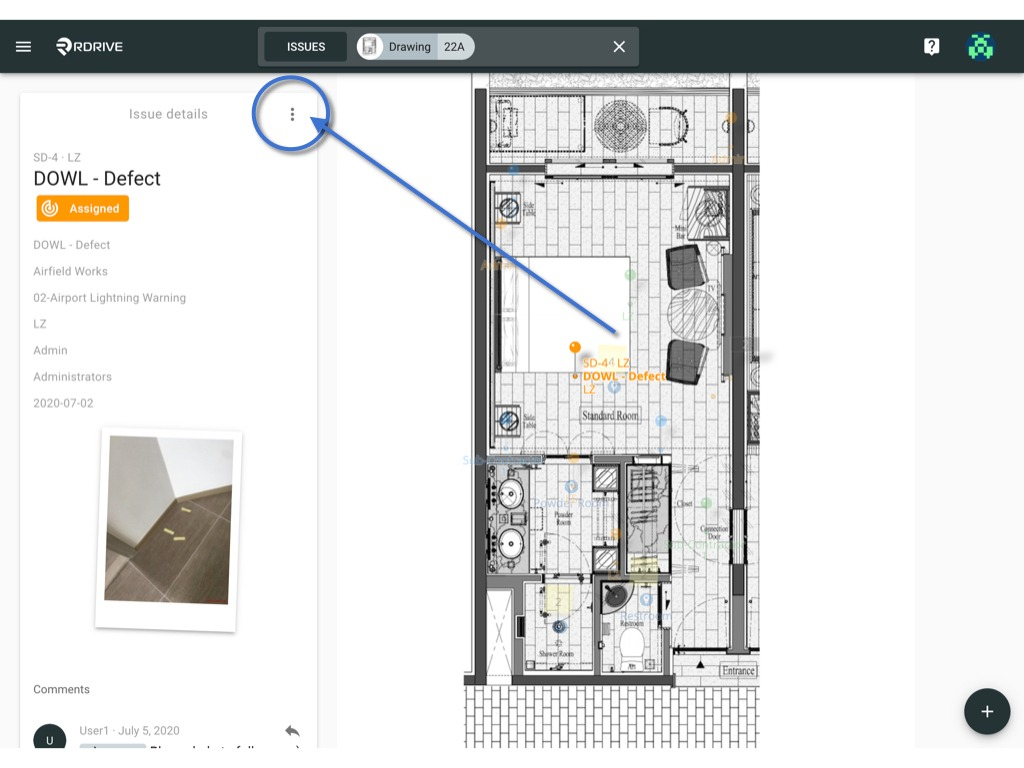
- Choose "Move" from the dropdown menu
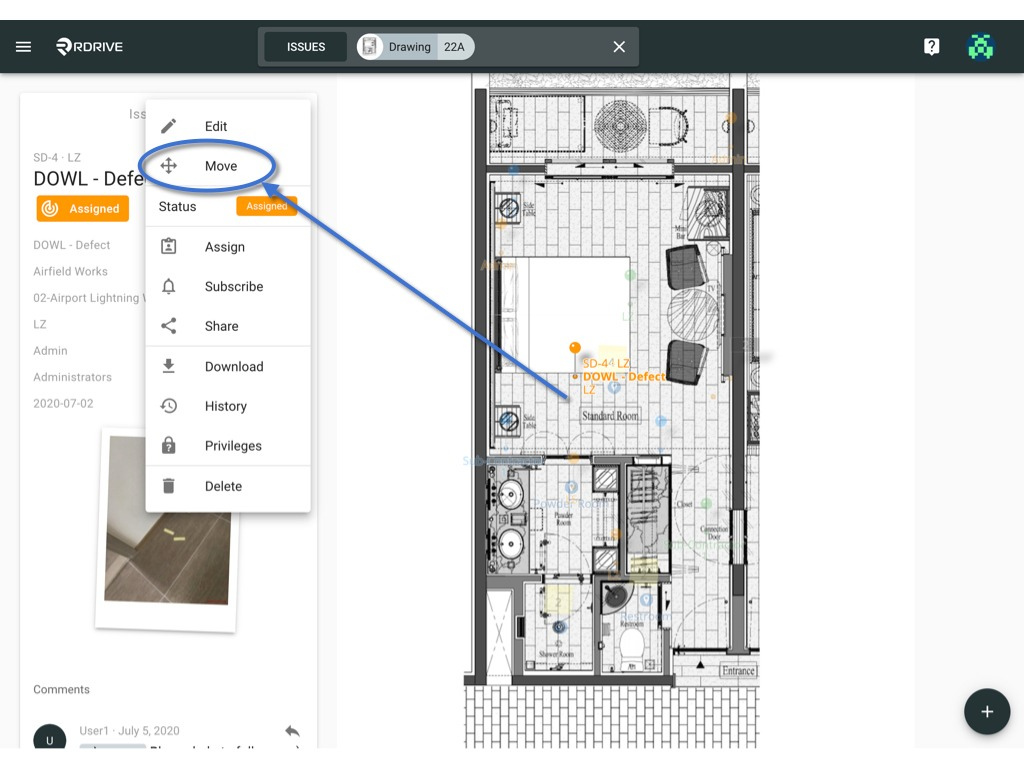
- To move your pin to another drawing, select the desired drawing title from the search bar at the top of your screen.
- If you need to relocate it on the same drawing, simply drag and drop the pin to the new location on the plan.
- Once your pin is in place, press "OK" to save your changes.
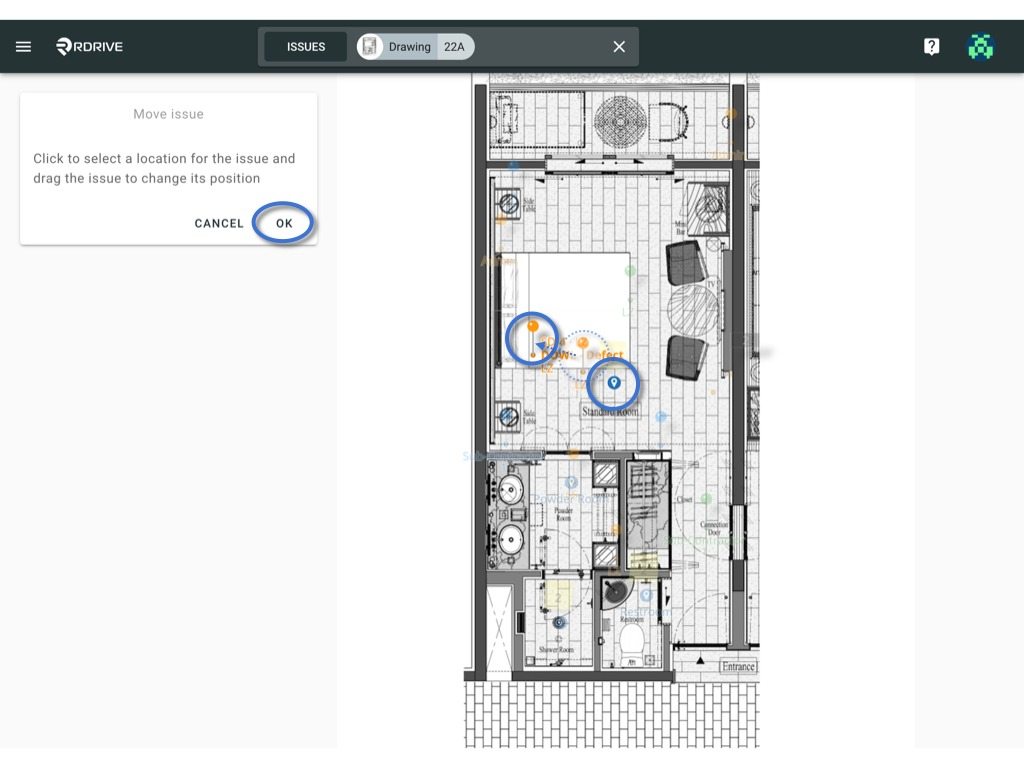
FAQs & Troubleshooting
Q: Can I move a pin to a different drawing?
A:, Yes it is possible to do this. by following the steps in the guide, you will be able to move the pin to another drawing. Once you have selected the pin you would like to move and have selected the move option, in the search panel type in drawing and locate the drawing you would like to move the pin to. Once you are on the drawing, select the correct location to assign it to.
Q: If you are still having issues with moving the pin?
A: Please reach out to our support team on the webchat or alternatively, please email support@snagr.co.uk. Please click here for the appropriate support template. please fill in the required information and provide it to our support team, who will be able to assist you further.
Was this article helpful?
That’s Great!
Thank you for your feedback
Sorry! We couldn't be helpful
Thank you for your feedback
Feedback sent
We appreciate your effort and will try to fix the article