RDrive is a location-based system. You will have to first visit a drawing to add a new process record at the Plan Viewer.
At the Plan Viewer, select a Drawing,
You may select the subcategory first then select a Location or vice versa.
If you have been adding that profile, there is a quick way to continue adding.
✚ Click the + button at the bottom right corner.
To start,
1. Press the "+" button at the bottom right corner on the Plan viewer
2. Under the Item section, select a subcategory from the categories list.
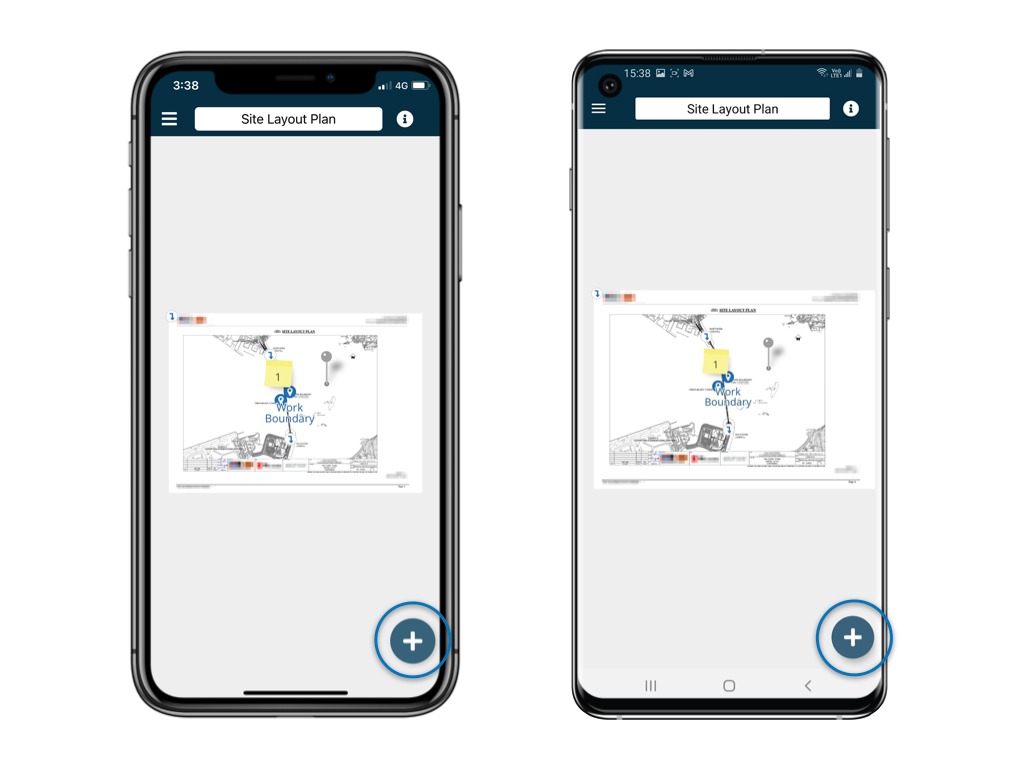
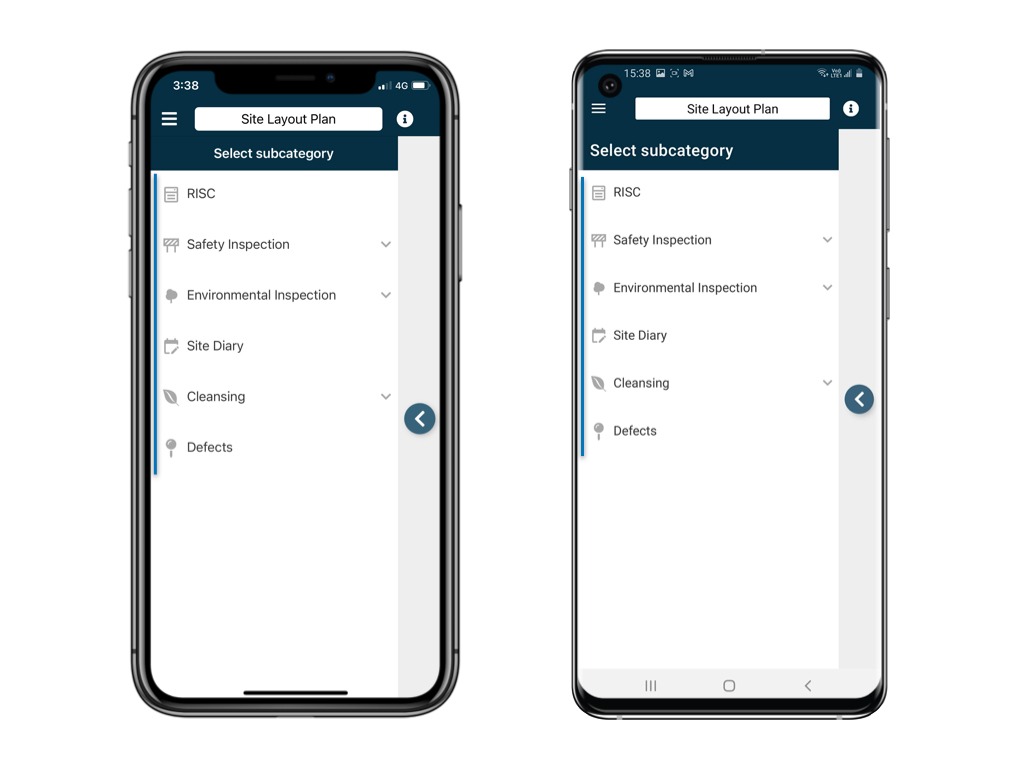
then pick a location to create the item with

Choose Profile from the subcategory, enter External reference info if need.
SAVE to confirm create.

Cannot see the process you want to add? ?
Oh no! Maybe you do not have the permission to create that process. Please reach out to your project administrator for more details.
Once you added the new process, the process details box will be shown up. Click on the form to open it up in form viewer! ?
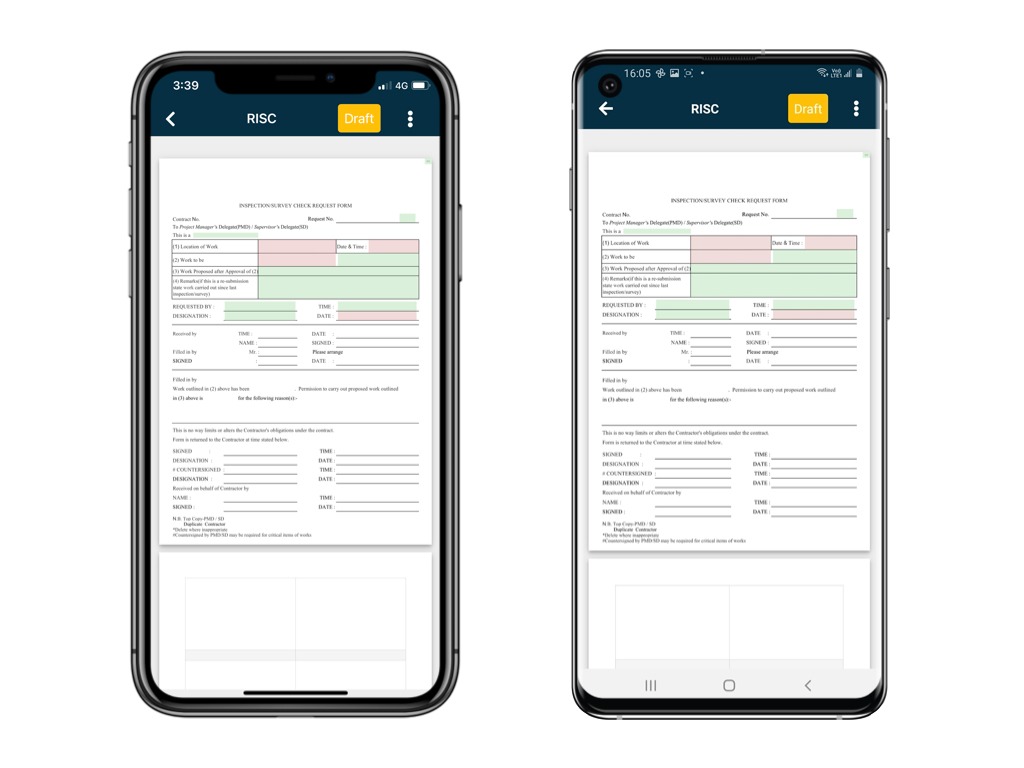
Select a Location first.

Click Add button.
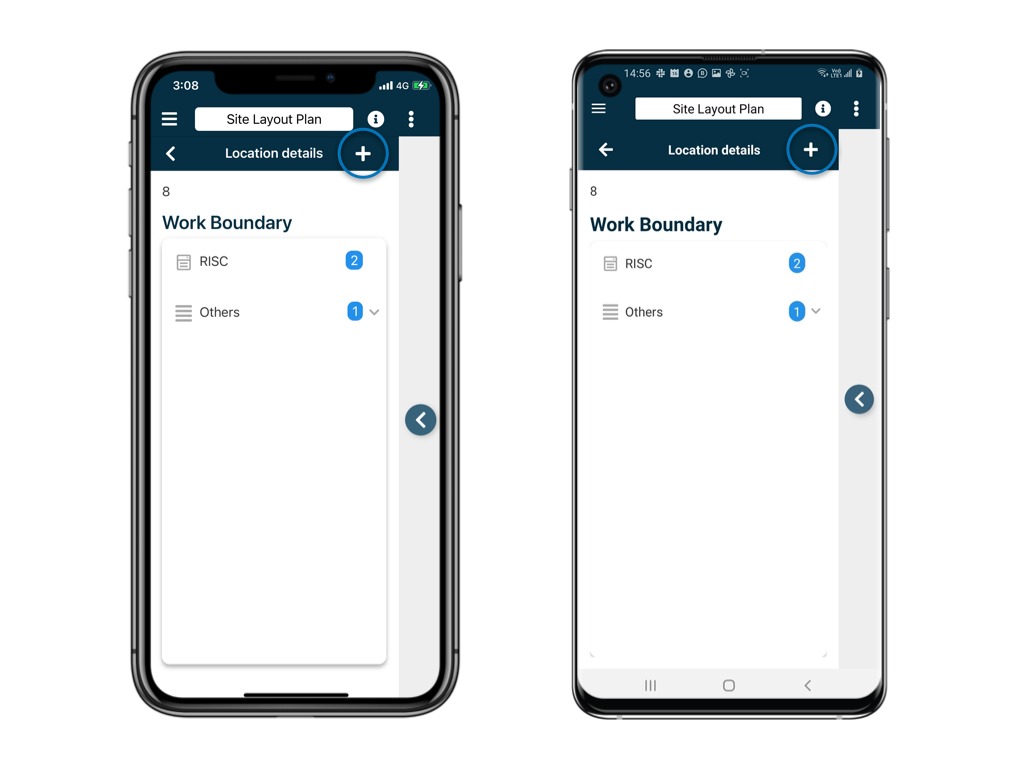
Select subcategory

Choose profile, enter external reference if needed.
Click SAVE.

Once you added the new process, the process details box will be shown up. Click on the form to open it up in form viewer! ?
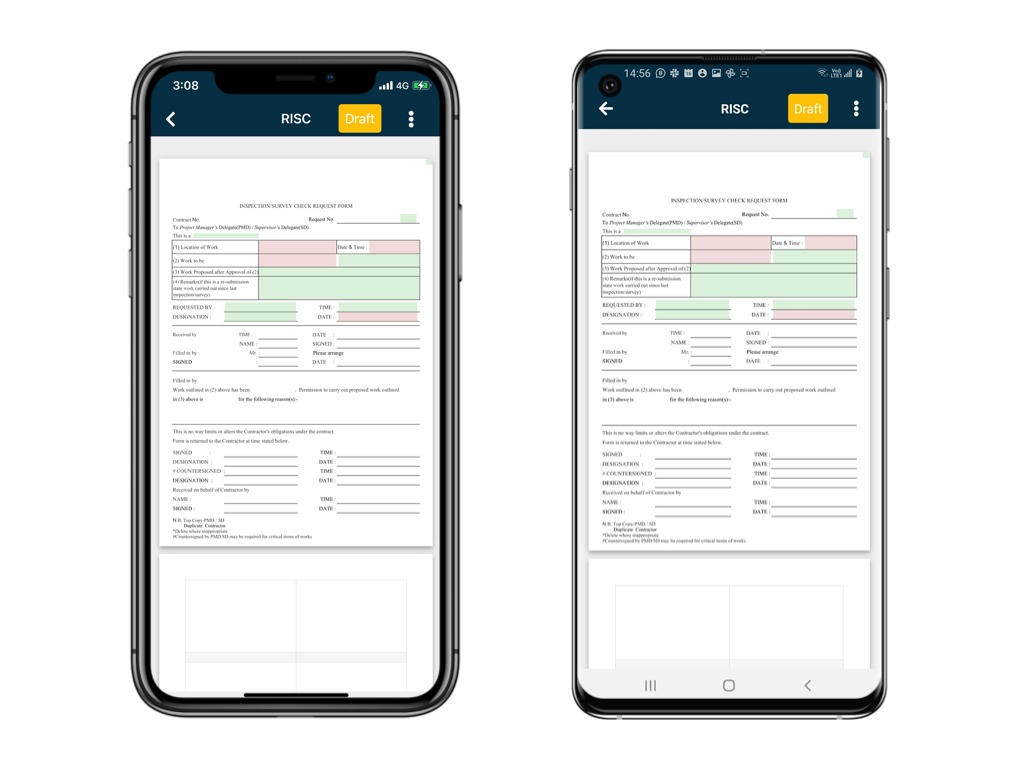
Quick add
Click the icon upon the + button to continue adding.
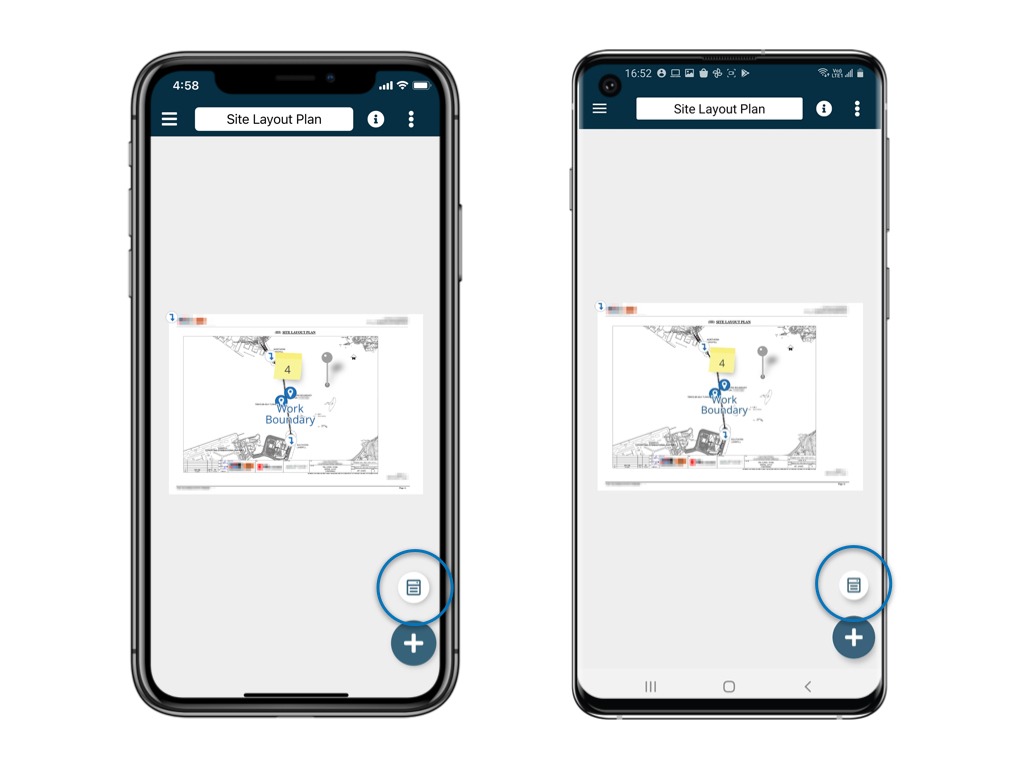
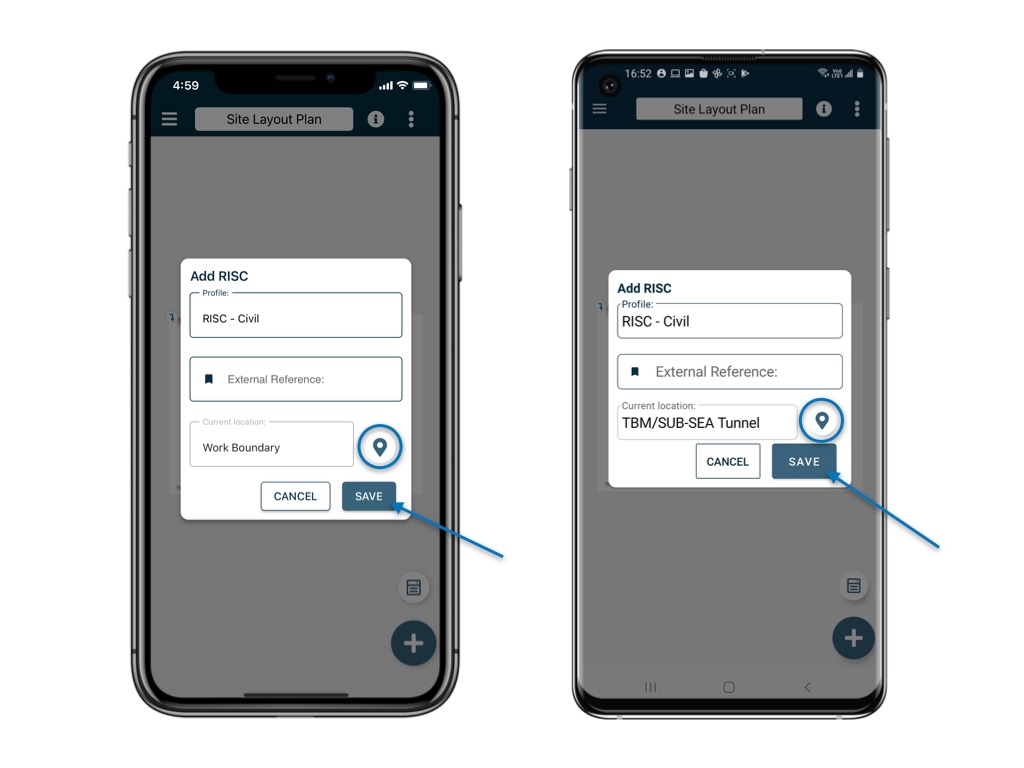

⚠️ After completing your onsite work, don't forget to synchronize. This action ensures data backup and updates for your project team.
Was this article helpful?
That’s Great!
Thank you for your feedback
Sorry! We couldn't be helpful
Thank you for your feedback
Feedback sent
We appreciate your effort and will try to fix the article