To batch change the status, you need to access the issue finder first.
Click to change viewer
Click to change viewer.

Click "Select"
Select the option.
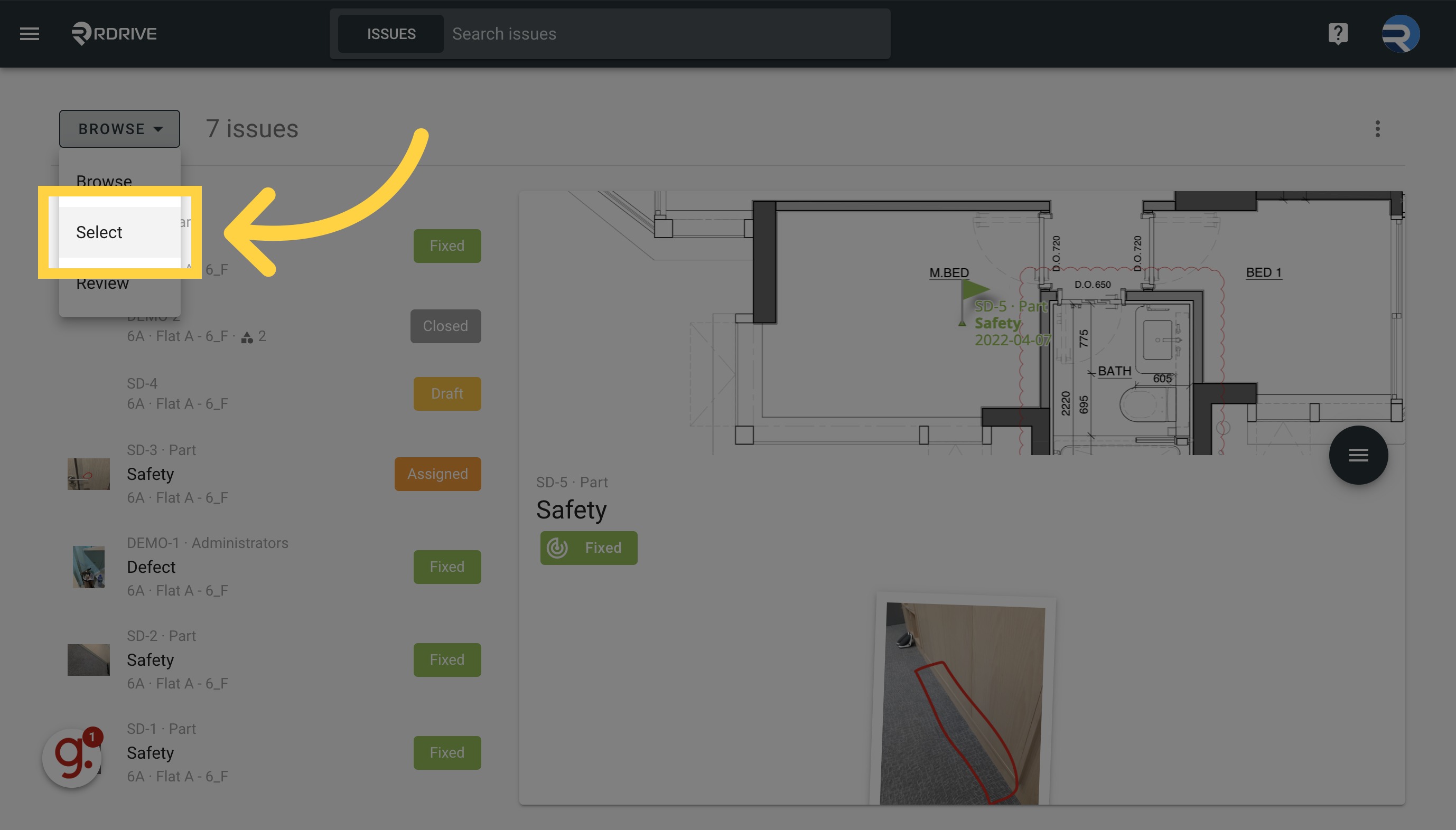
Click here
Click on the search bar to filter the results.

Add filters to narrow down results
Add filter.
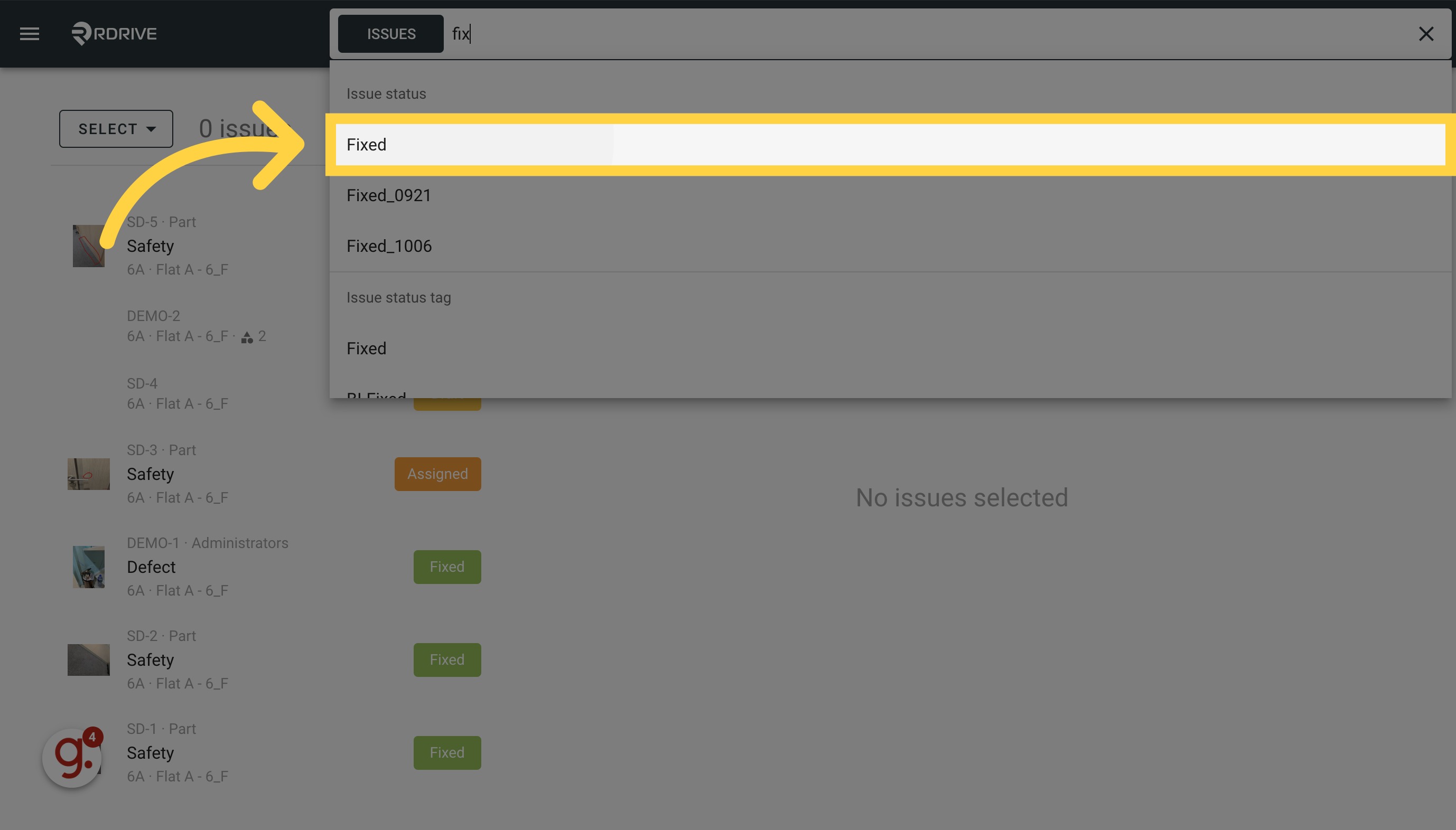
Click Select All
Confirm the results and click "Select All".

Click the batch change status button
Click to batch change status.

Select category
Choose the Category.
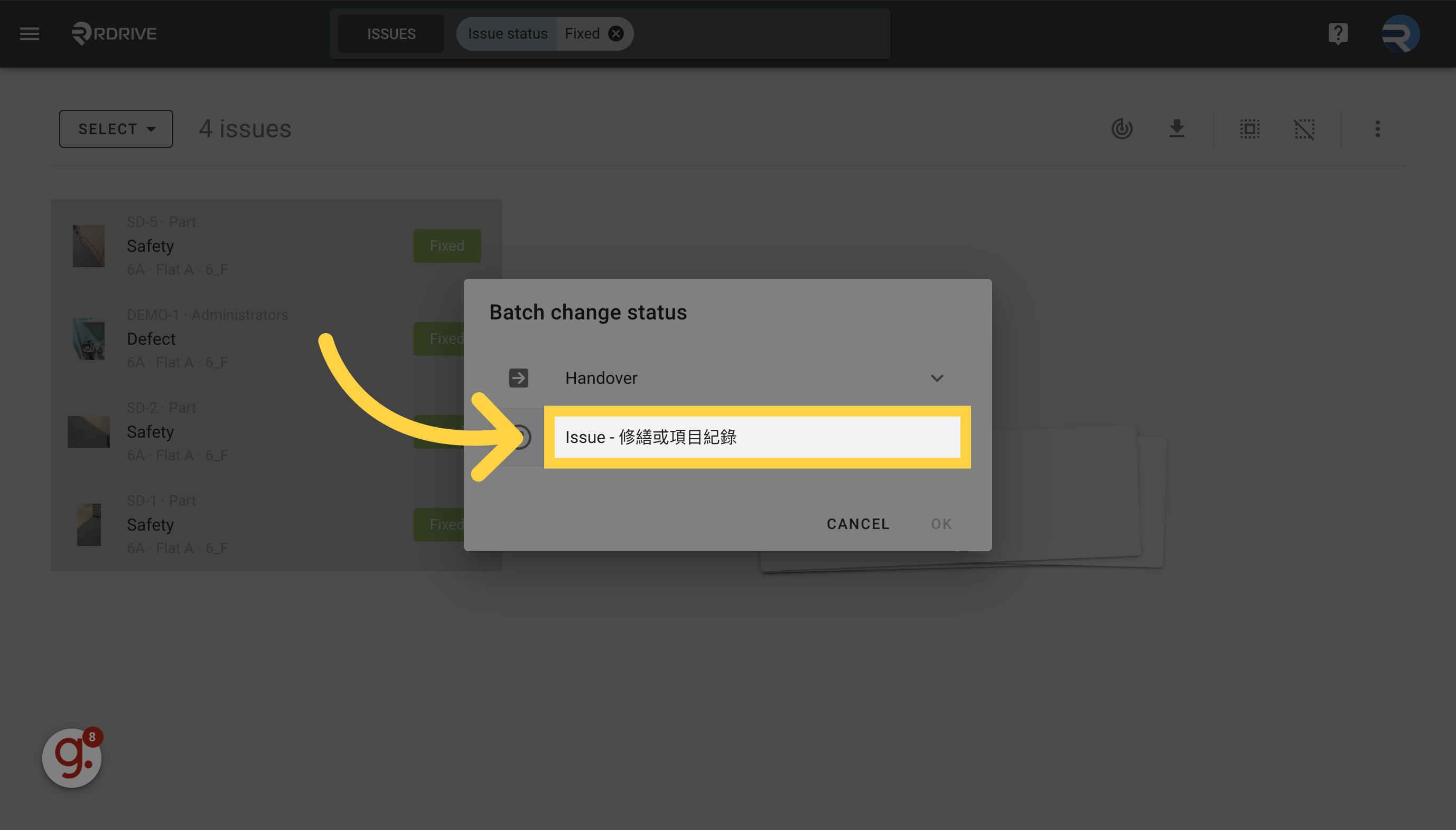
Select profile
Choose the Profile.

Click "Unchanged"
Select the "Unchanged" option.
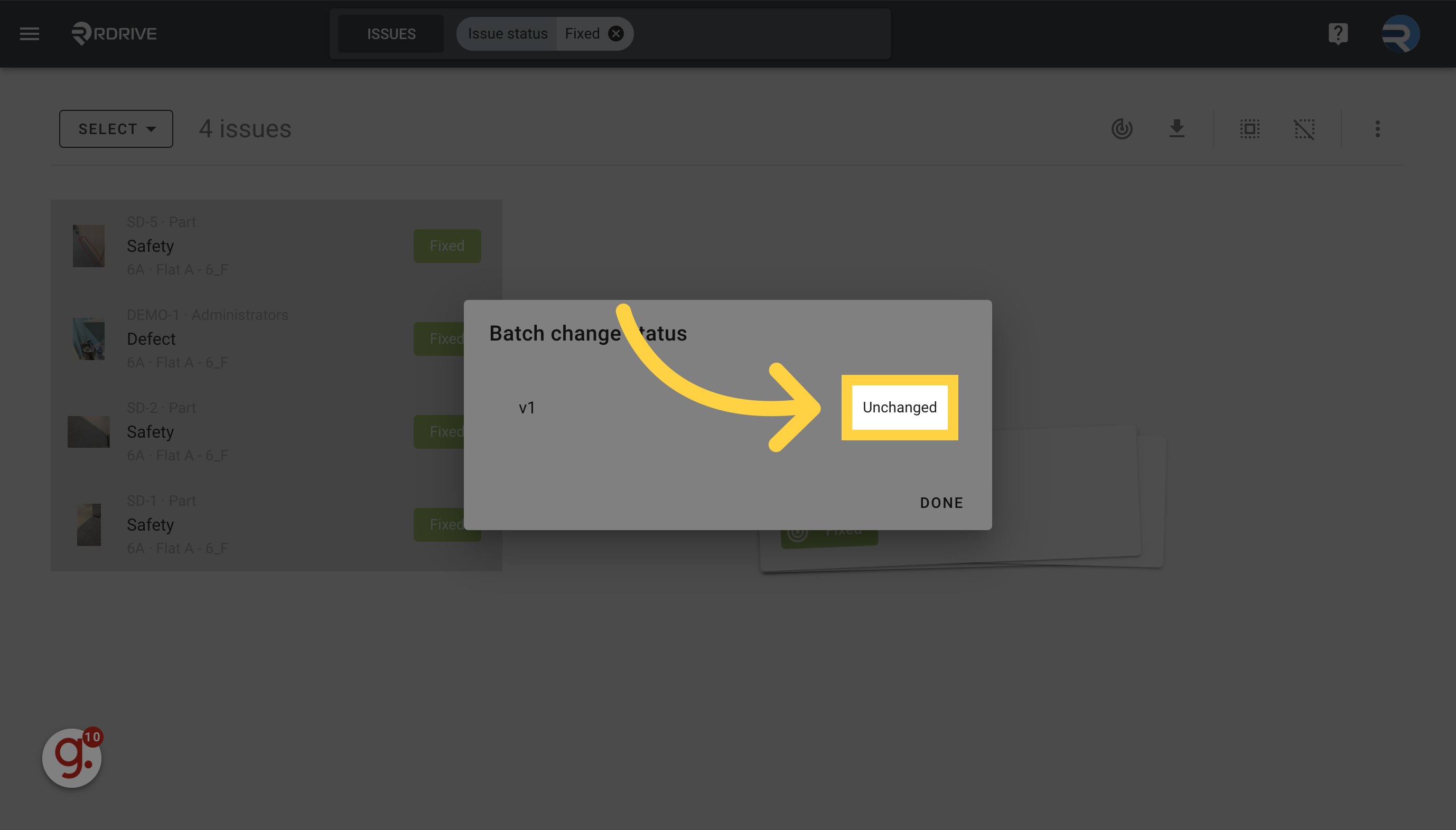
Click "Closed" (the status you want to change to)
Choose the status you want to change to.
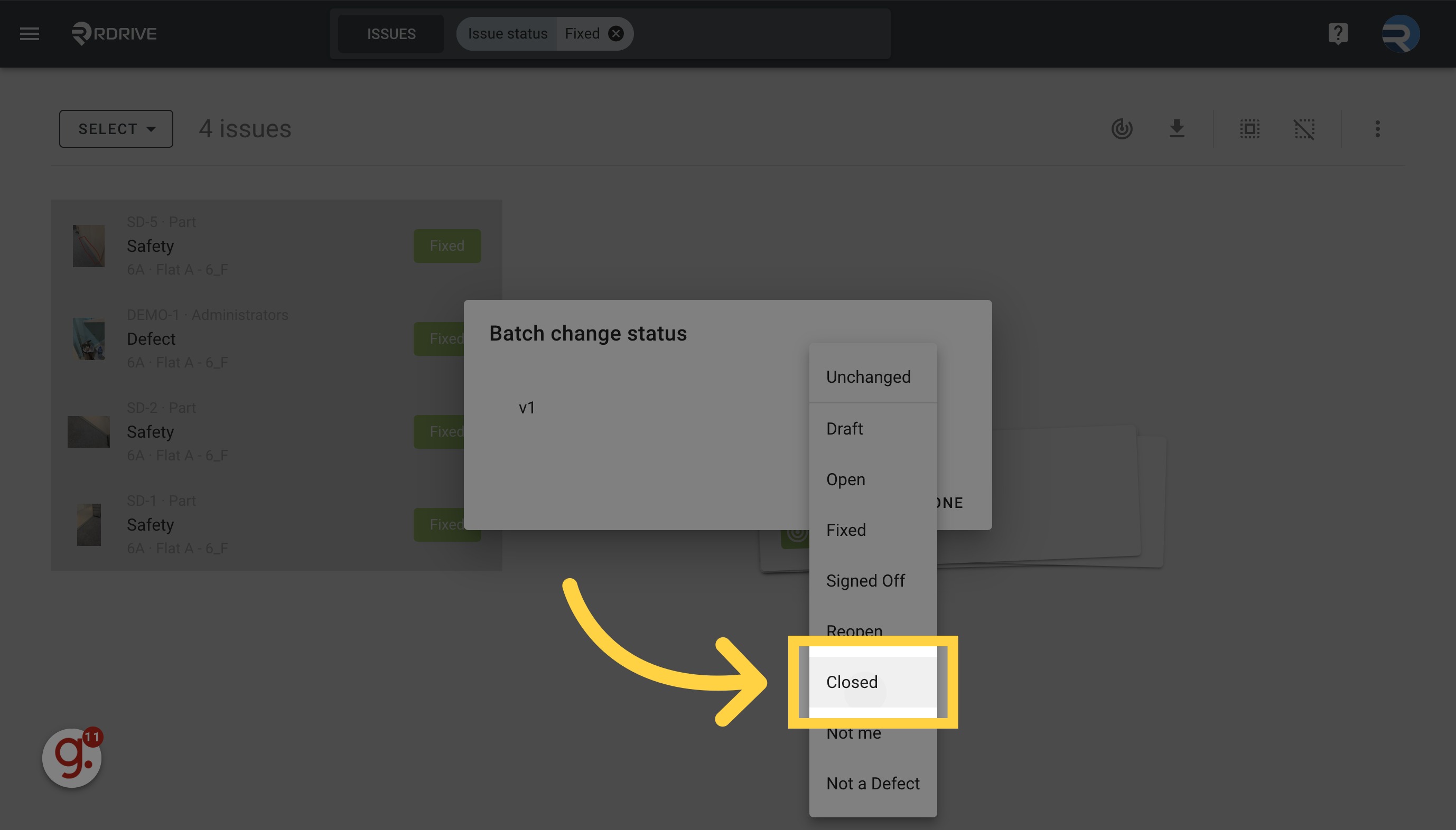
Click "Done"
Click "Done".
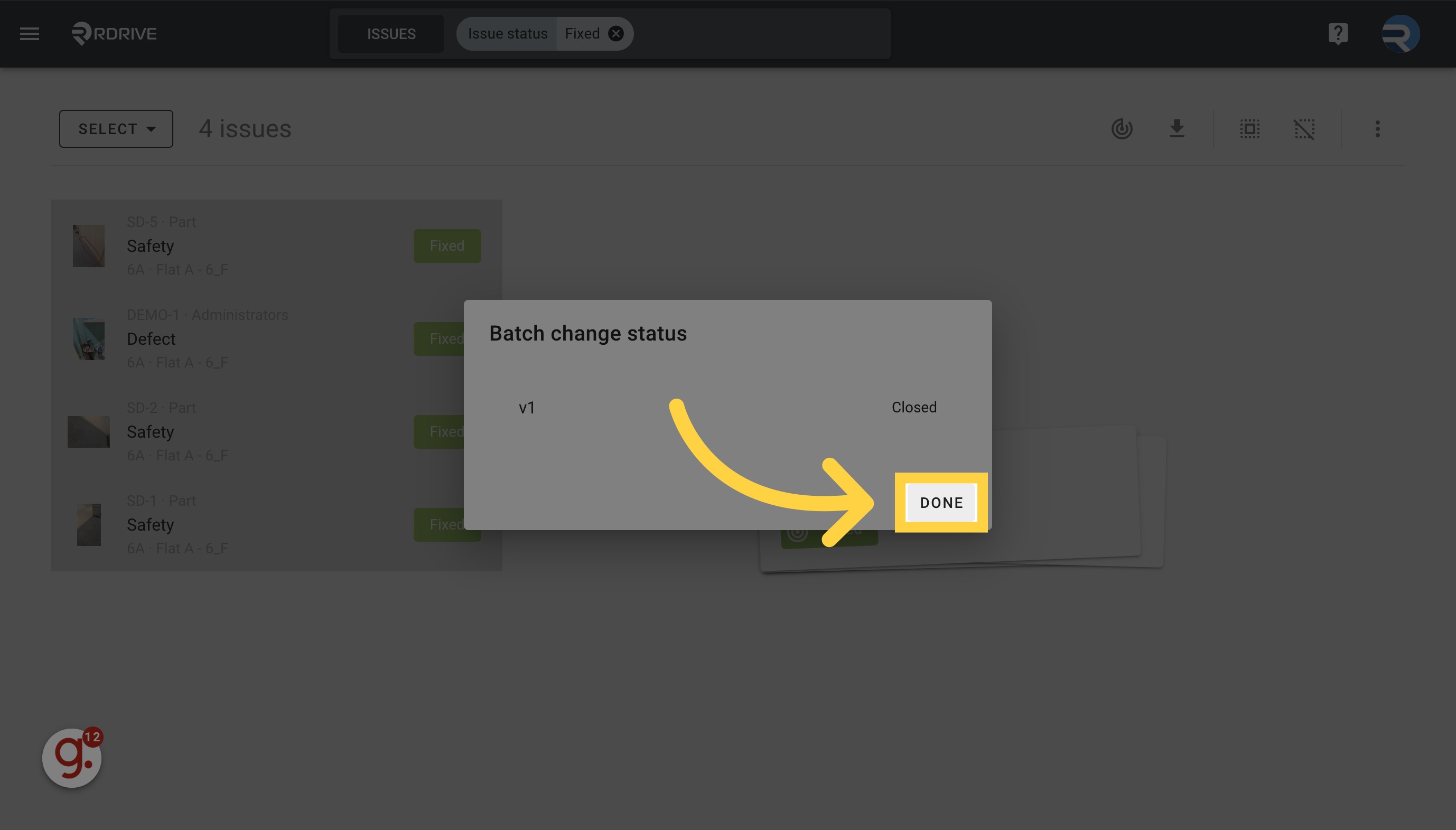
Click "Done"
"Done" again.
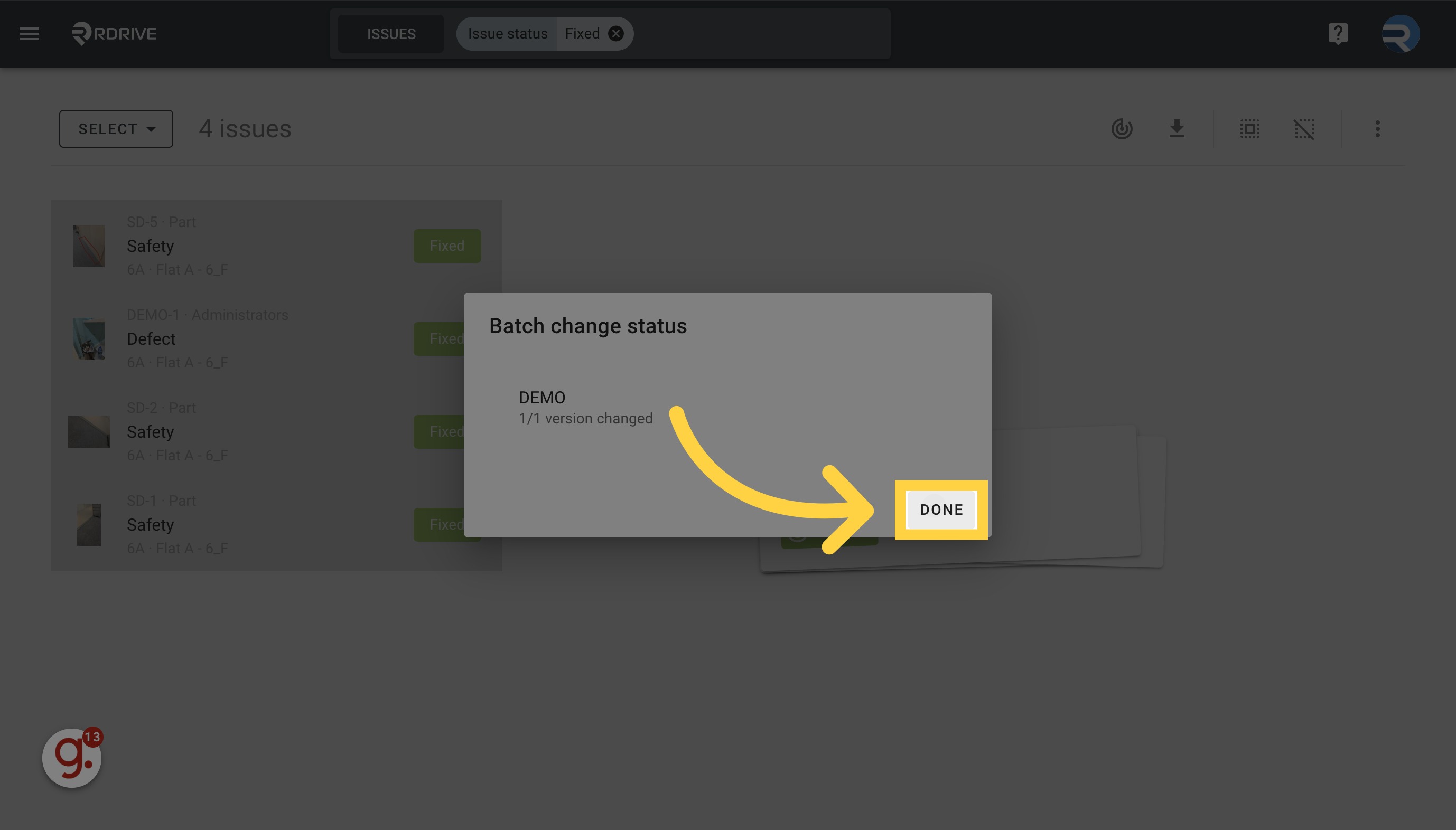
Repeat for other profiles.
Repeat the steps for other profiles if have any.

Click "OK"
Choose the "OK" option.

May check the process from here
Status changed. You may click this button to check the process.
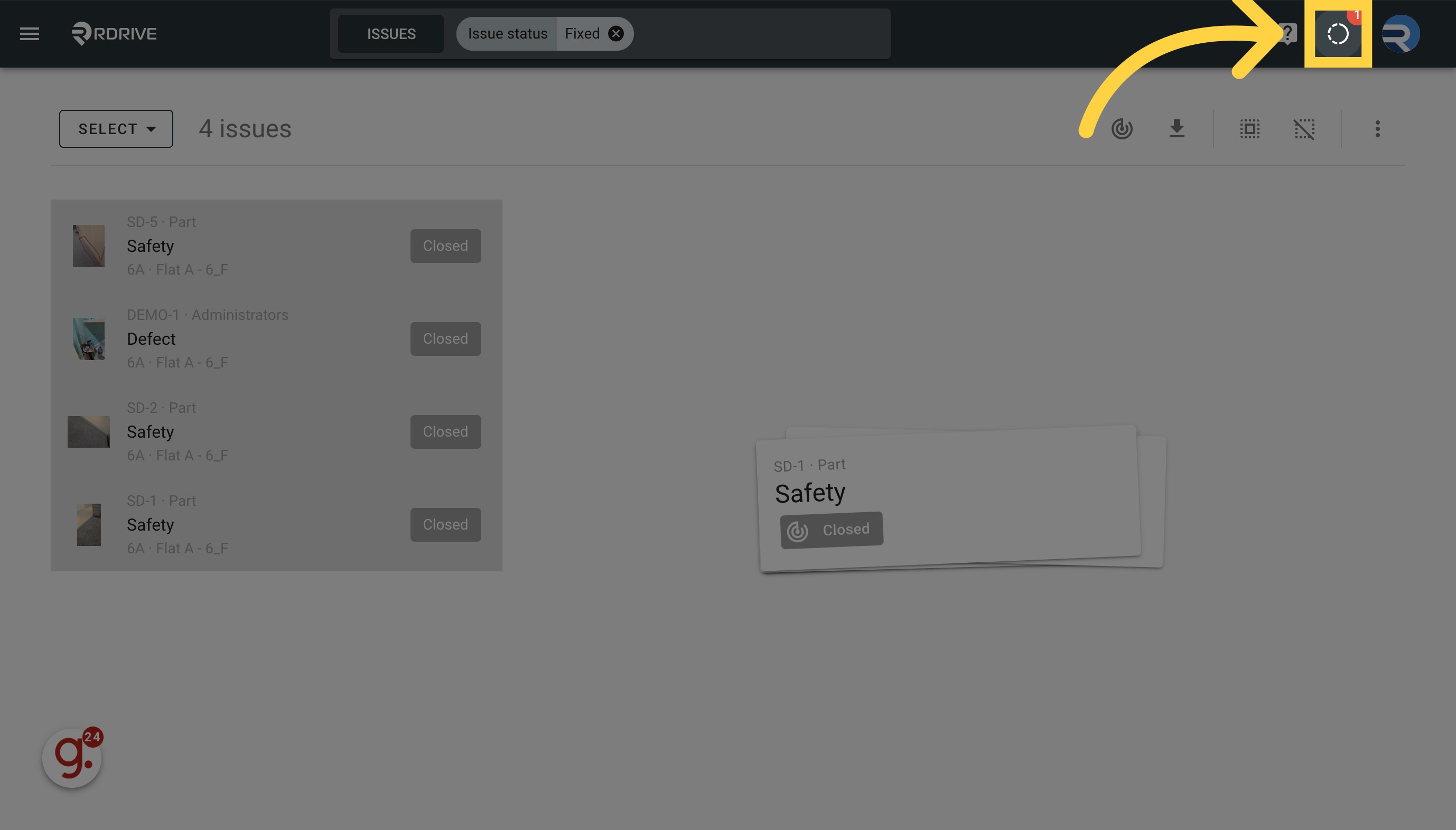
Was this article helpful?
That’s Great!
Thank you for your feedback
Sorry! We couldn't be helpful
Thank you for your feedback
Feedback sent
We appreciate your effort and will try to fix the article