In order to view a forms linked items you must first gain access to the form viewer page by selecting the relevant category and subcategory.
Once in the form viewer, simply press the 3 dots ⋮ icon to explore the dropdown menu and select "Links" via the view option in the Menu as shown below.
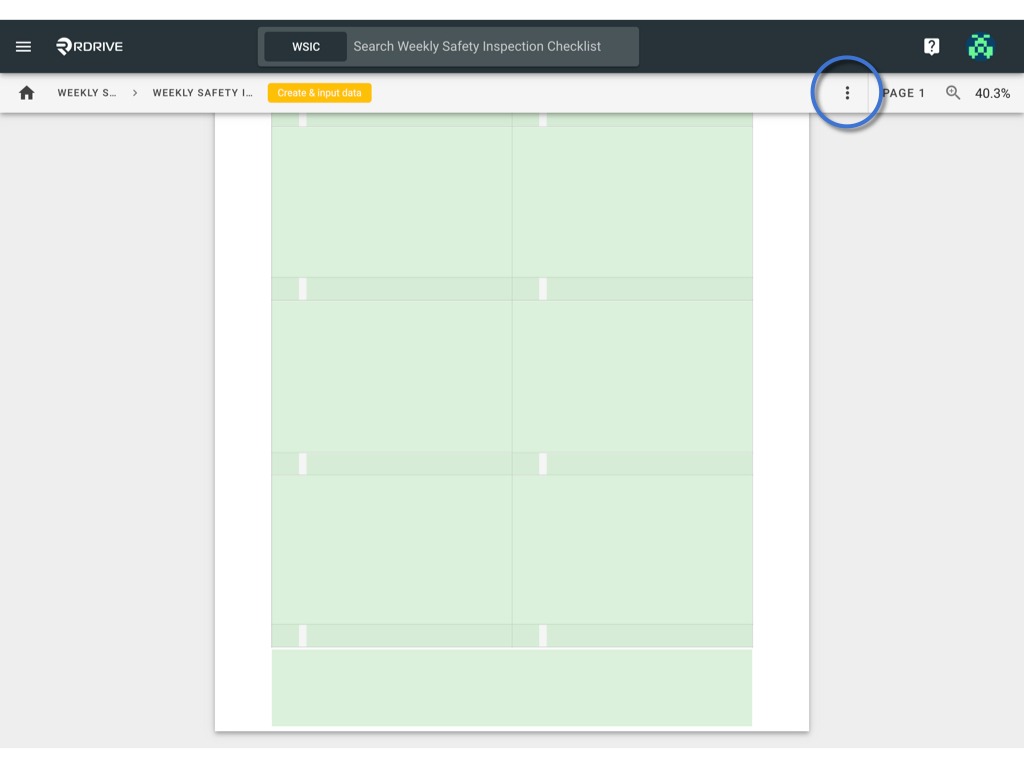

All the link fields of this form will be listed by the field title for your selection as shown below. Now simply select the relevant documentation as required.
(Please note that this page would be skipped if there is only one link field on the form)
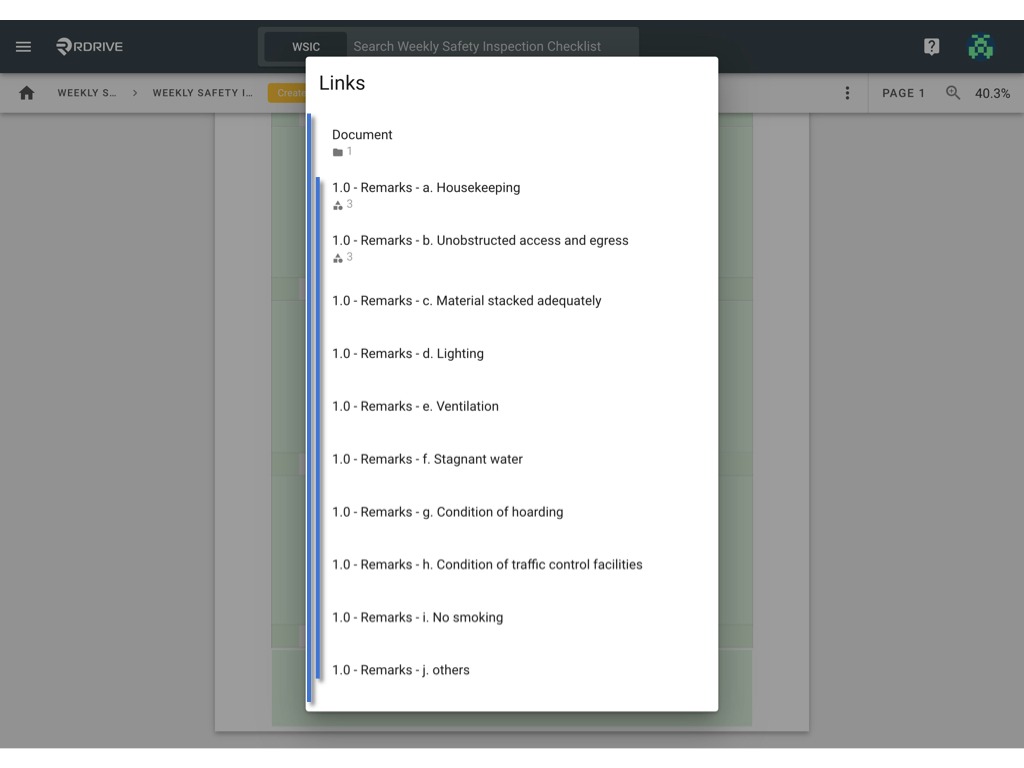
Choose the relevant Links from the available categories and subcategories and press "EDIT" to open the resulting options window as shown below.
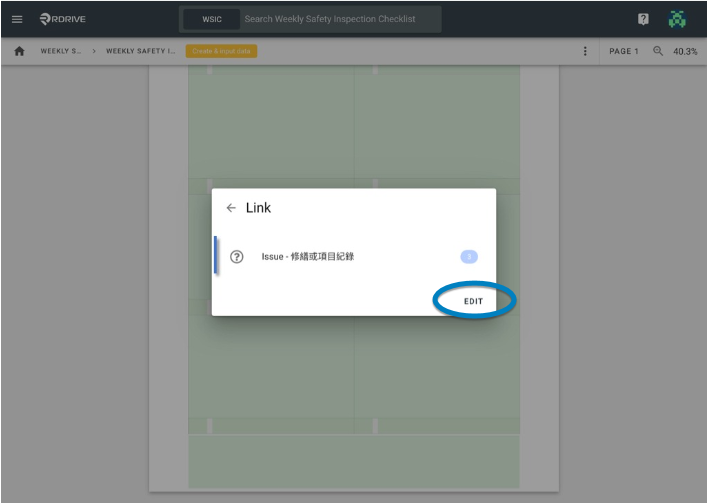
The linked items will be presented with the latest information.
To look into this further, simply press on the item to access on the Plan Viewer.
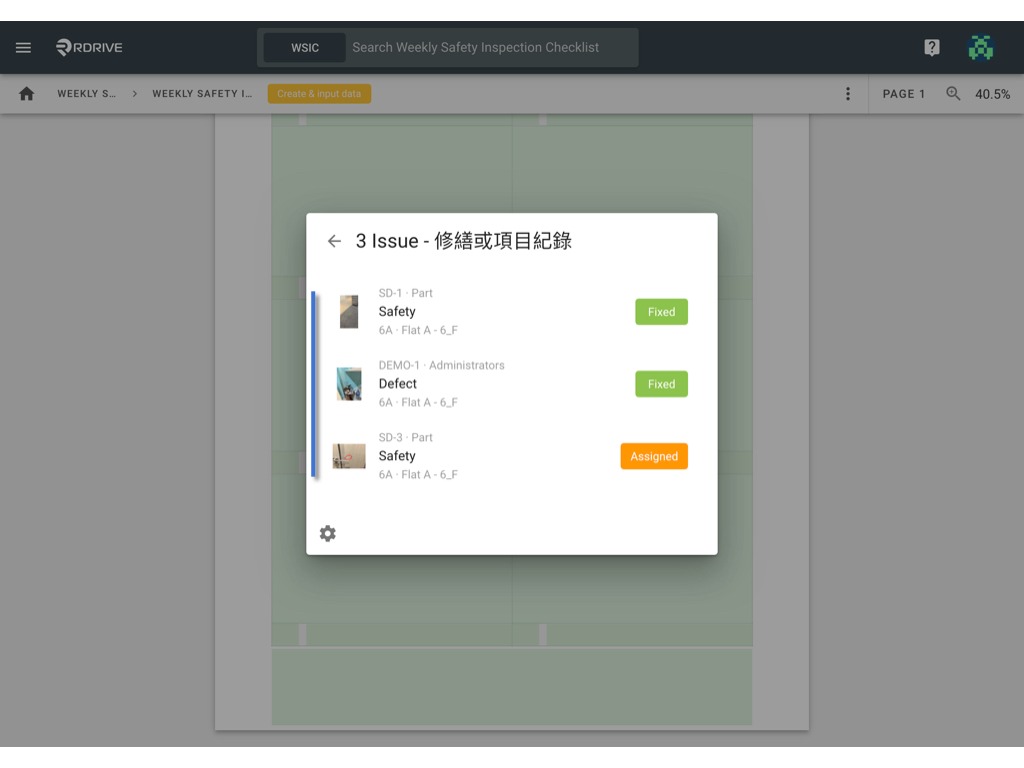

Don't like the display of the issue detail?
We know every user has their own preference. Because of this RDrive supports customising your own display list!
Please click the Gear⚙️icon to design the display to your requirements by selecting/deselecting the settings as shown below.


Was this article helpful?
That’s Great!
Thank you for your feedback
Sorry! We couldn't be helpful
Thank you for your feedback
Feedback sent
We appreciate your effort and will try to fix the article