You may check on the subscriber list to know who is watching this issue/defect/record and add a watcher to receive the notification of this issue/defect/record.
When subscribing, a user will simultaneously become a participant, this means that they will always be able to read whatever they are subscribed to.
TABLE OF CONTENTS
Via Issue finder
Simply press the Menu icon ≡ in the top left corner of your screen to unfold the Menu and gain access to the Issue page by selecting the category and subcategory as shown below.
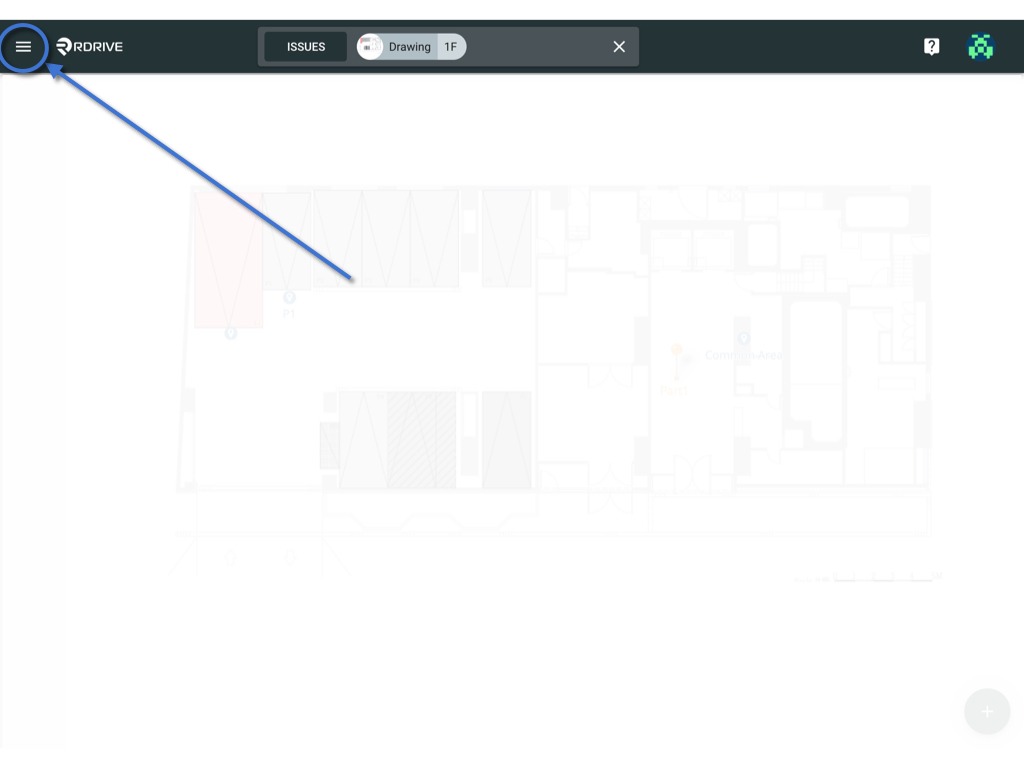

Select your issue/defect/record.
Click the ≡ button on the right-hand side of your screen to unfold the Menu as shown below.
Select Subscribe and the subscribe options for this issue/defect/record will be enlarged on your screen and the subscriber(s) will be listed within the window.


To add a subscriber, simply enter the user name in the "Add subscriber" text box and search to add as a subscriber.
To remove a subscriber, simply select the "Unsubscribe" box as shown circled in the image below.
Once you have completed your task you can click outside of the window to automatically save and finish.
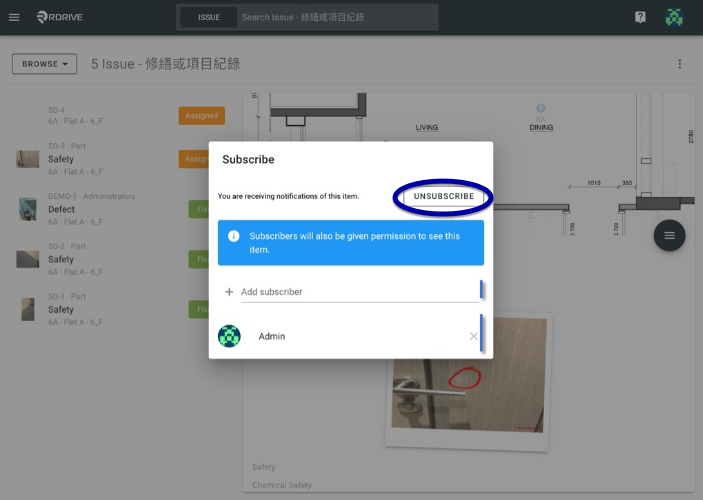
Via Plan viewer
Simply press the Menu icon ≡ in the top left corner of your screen to unfold the Menu and gain access to the Plan Viewer. Then you select the correct drawing.

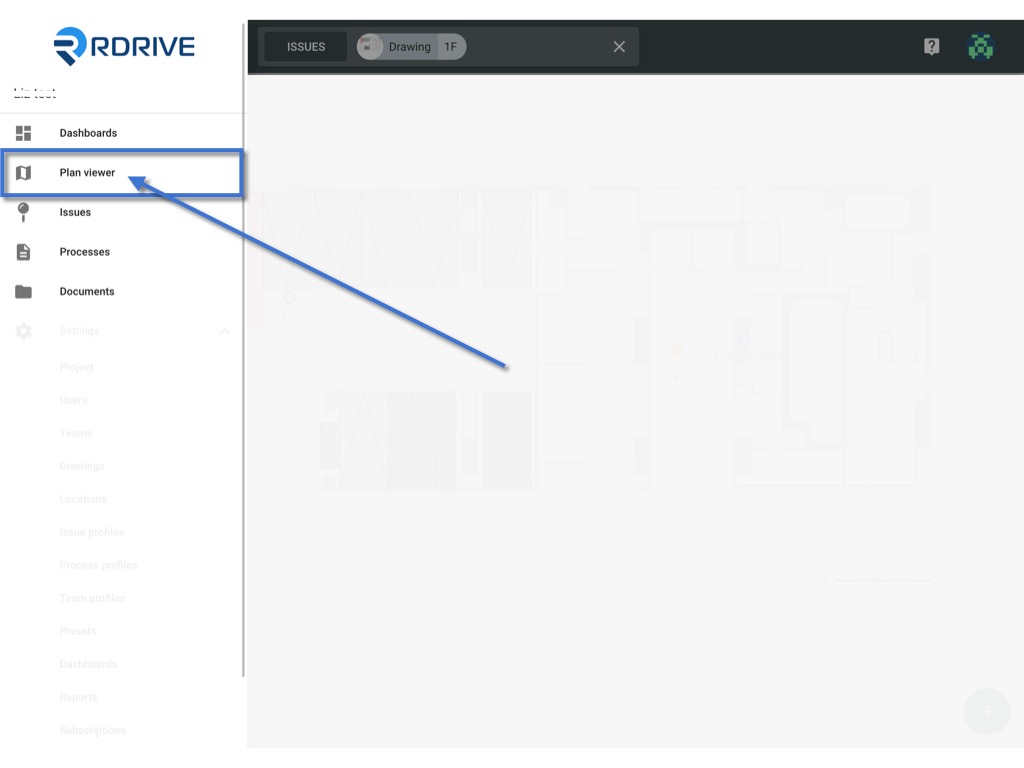
Choose your issue/defect/record pin as circled below.
Once selected, the details will display on the upper left-hand side. You will then need to press the ⋮ button at the top right corner.
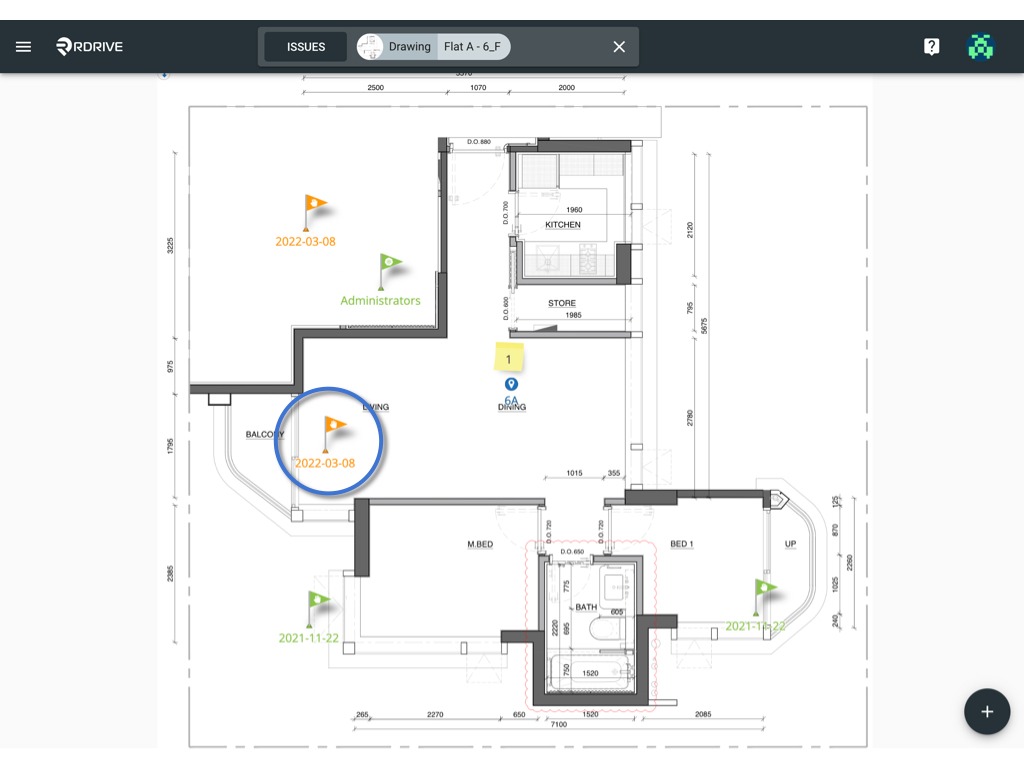
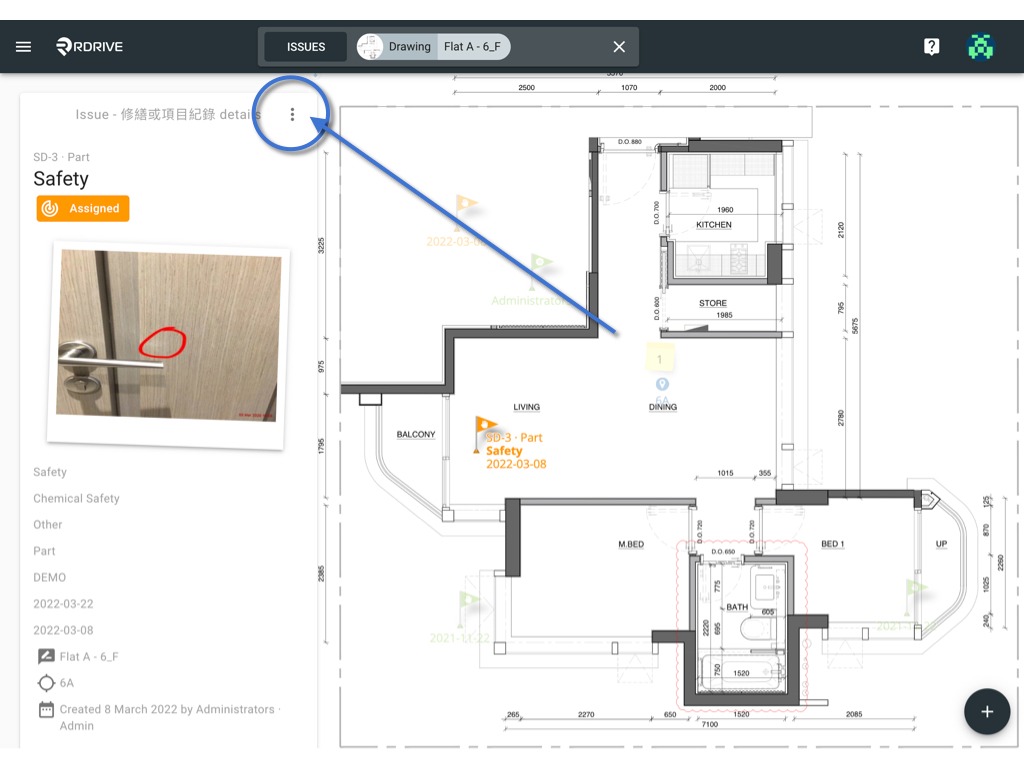
Select Subscribe and the subscribe options for this issue/defect/record will be enlarged on your screen and the subscriber(s) will be listed within the window.

To add a subscriber, simply enter the user name in the "Add subscriber" text box and search to add as a subscriber.
To remove a subscriber, simply select the "Unsubscribe" box as shown circled in the image below.
Once you have completed your task you can click outside of the window to automatically save and finish.
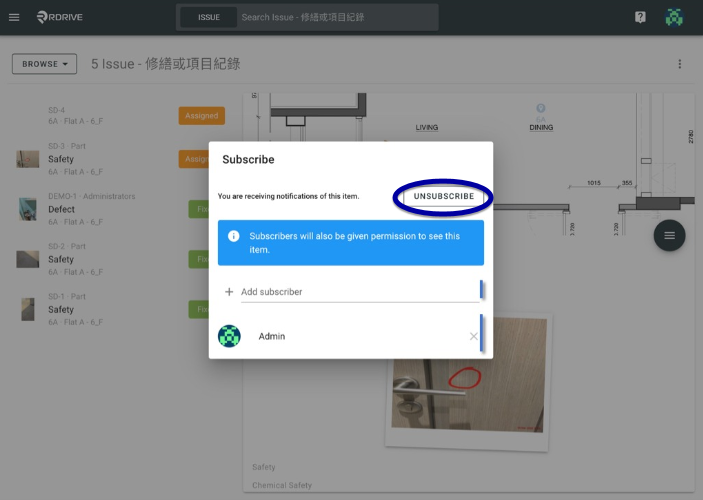
Was this article helpful?
That’s Great!
Thank you for your feedback
Sorry! We couldn't be helpful
Thank you for your feedback
Feedback sent
We appreciate your effort and will try to fix the article